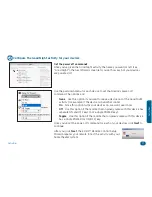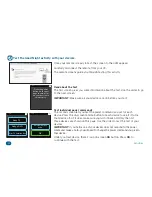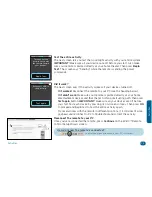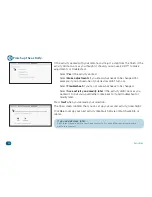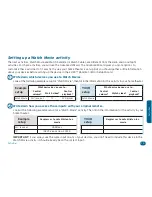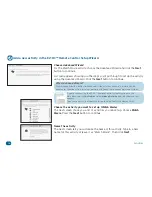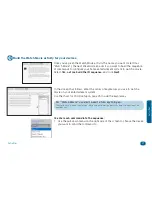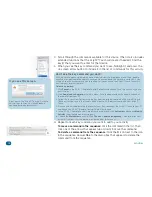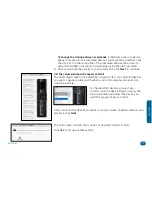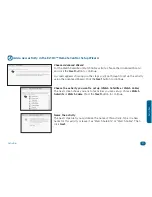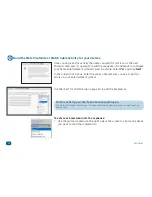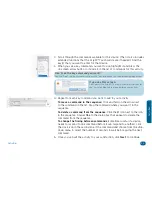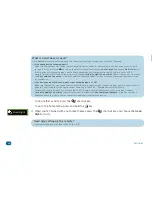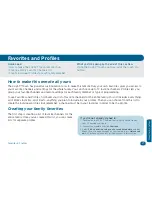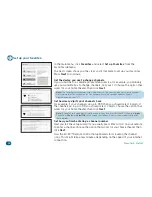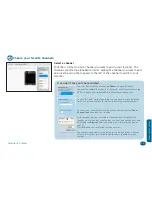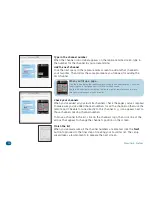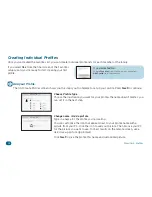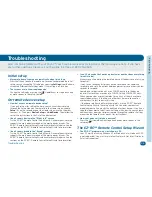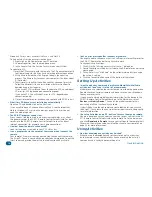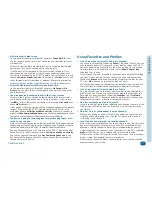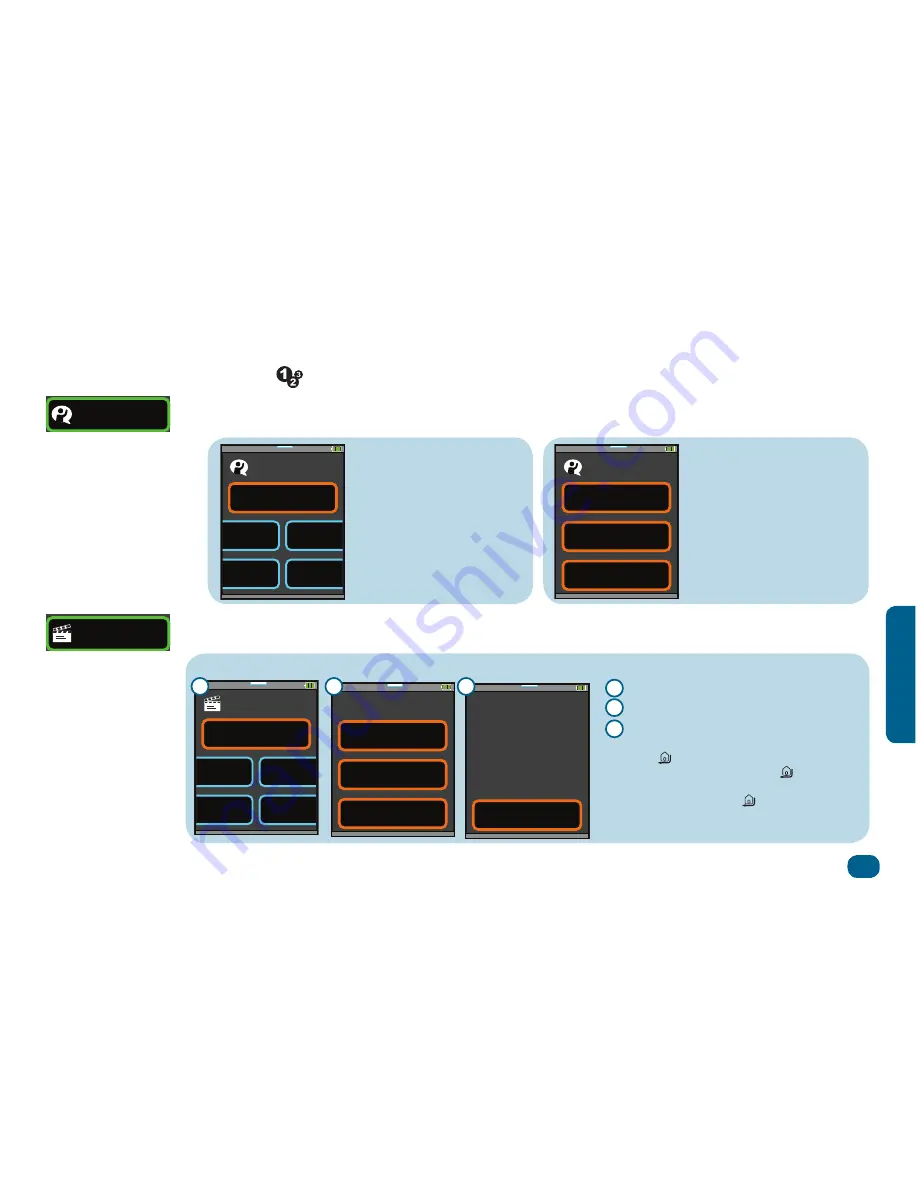
Activities
35
A
ctivitie
s
Using your activities
3. Choose the home entertainment activity you want to perform (for example,
Watch Movie
).
How do I know when an
activity has finished?
When you see soft keys for
one of your devices on the
remote screen, the remote
has finished sending the
activity’s commands and is
ready to do something else.
Need help after a Watch.. or Listen... activity has finished?
Hello
Good Night
Watch Movie
Activities
12:35
1
2
2
3
1. Press the
(Activities) shortcut key.
2. When you start using your home theater—
before you turn anything on
—choose the
Hello
activity.
Assist
Hello
12:35
Back
PIP
Service
PIP Swap
Need help after the
Hello activity has
finished?
Press
Assist
. Then press
Power On/Off
to turn devices
on manually. Use the slider to
access more devices.
No sound
No picture
Power On/Off
Hello
12:35
Assist
Watch Movie
12:35
Subtitle
Skip–
Skip+
Aspect
(Zoom)
No sound
No picture
Power On/Off
12:35
Watch Movie Assist
Hello
Good Night
Watch Movie
Activities
12:35
1
2
2
3
Press the button
below until you
hear the correct
audio.
HDMI1
12:35
Watch Movie Assist
Press
Assist
.
Press the key when you see or hear the
source you want. Then press the key again
to go to the soft keys. To go to the home
menu, press and hold the key.
Press
No Sound
or
No Picture
.
Press the on-screen input key until you
see or hear the correct signal.
A
B
C
A
B
C