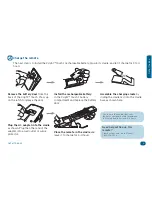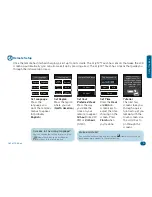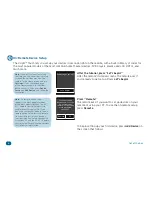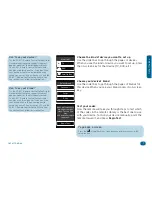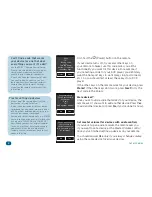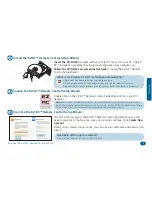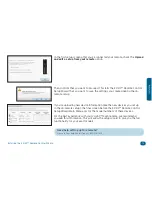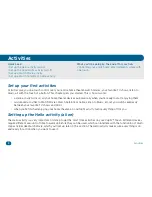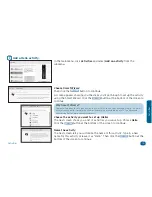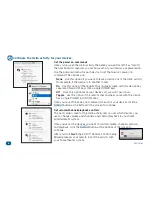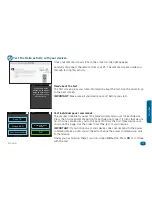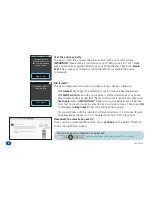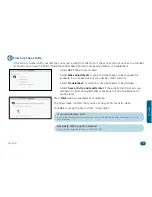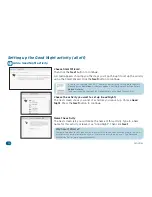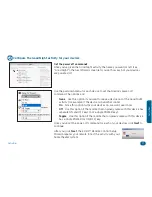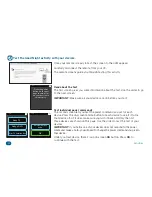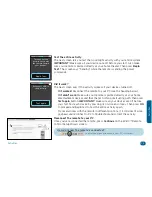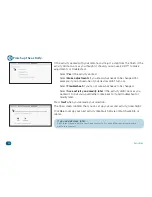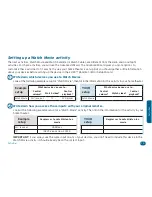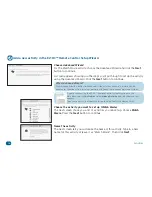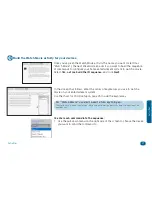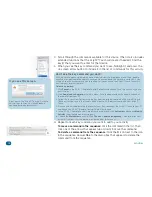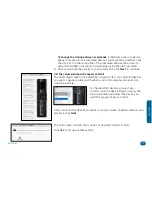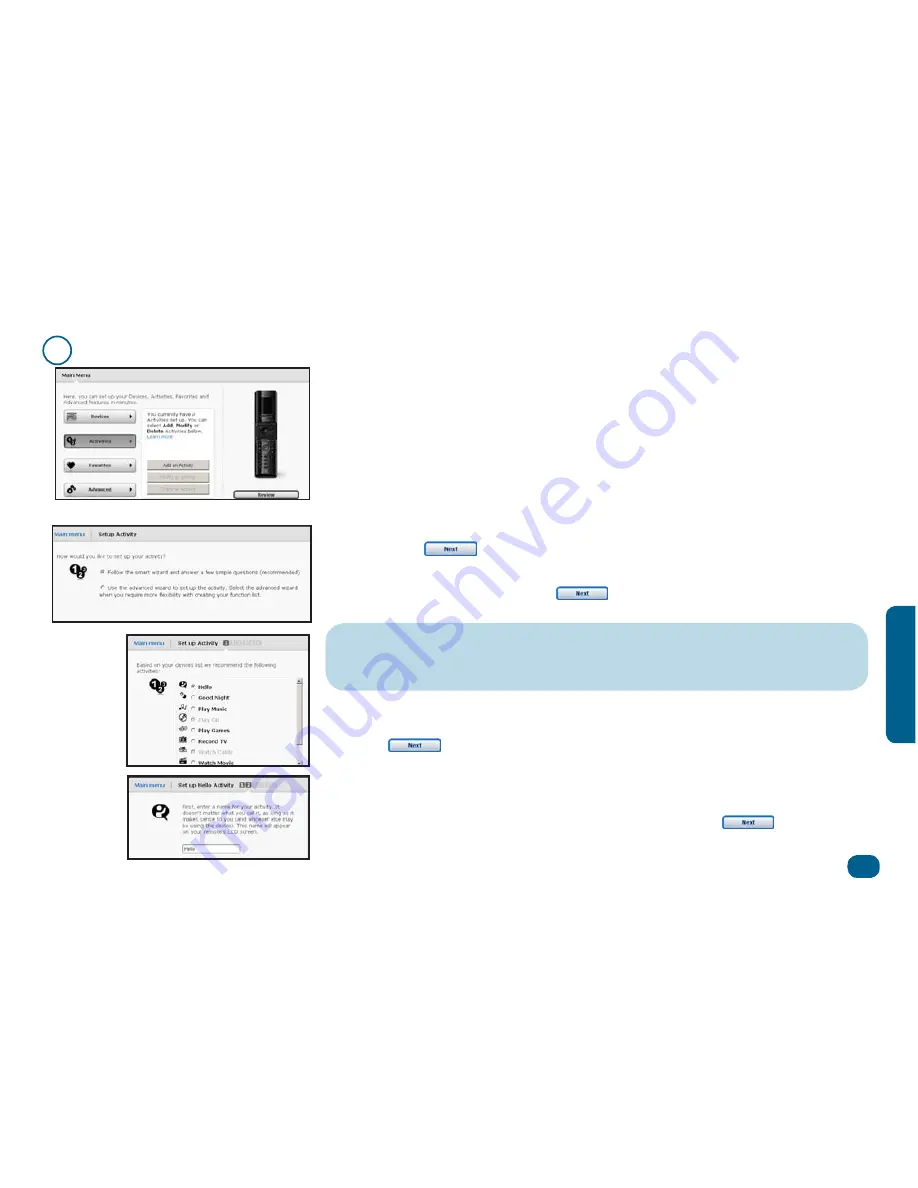
Activities
15
A
ctivitie
s
1
Add a Hello activity.
Choose Smart Wizard
Then click the
button to continue.
A screen appears showing you the steps you’ll go through to set up the activity
using the Smart Wizard. Click the
button at the bottom of the screen to
continue.
Why Smart Wizard?
There are two ways to set up Activities: the Smart Wizard and the Advanced Wizard. The Smart
Wizard is much easier for simple activities, like turning everything on or off. The Advanced
Wizard is better for more complicated tasks.
Choose the activity you want to set up (Hello)
The next screen shows you a list of activities you can set up. Choose
Hello
.
Click the
button at the bottom of the screen to continue.
In the main menu, click
Activities
and select
Add an activity
from the
submenu.
Name the activity
The next screen lets you customize the name of this activity. Type in a new
name for this activity or leave it as “Hello”. Then click the
button at the
bottom of the screen to continue.