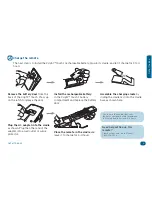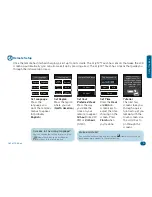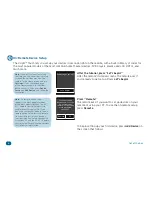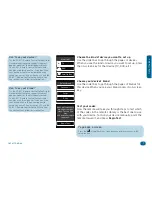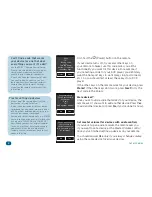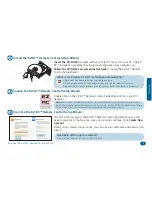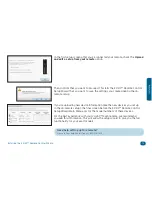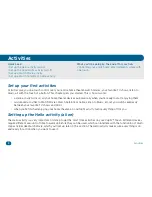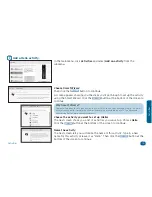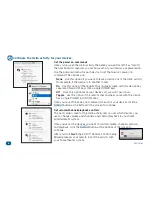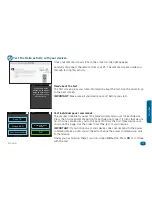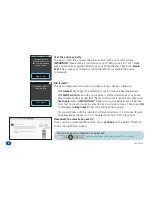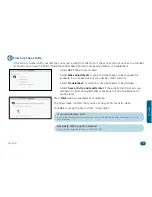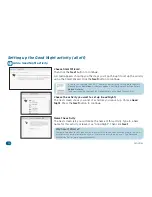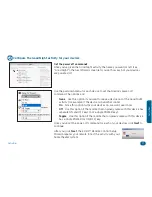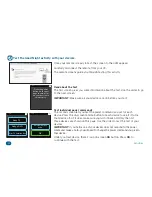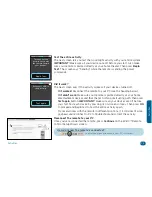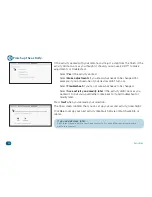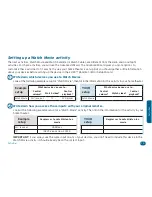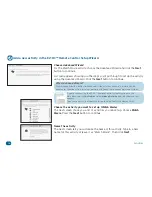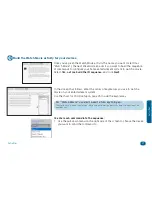12
Installing the EZ-RC™ Remote Control Wizard
5
Connect your remote when prompted
If you see this error message...
You need to change your ActiveX settings in
Internet Explorer for the EZ-RC™ Remote Control
Setup Wizard to work.
To change settings ActiveX settings:
1. Click OK in the “Missing necessary software...”
dialog box.
2. Locate the yellow warning bar just above the AR remote control setup wizard page
(shown below).
3. Click where it says “click here” on the yellow warning bar to change the Active X setting.
4. Click the Connect button again at the bottom of the screen.
Why ActiveX controls are necessary
The EZ-RC™ Remote Control Setup Wizard uses ActiveX controls to give you an
enhanced user interface, with straightforward access to the remote’s advanced
features and seamless integration with the remote itself.
How do I know if the remote’s connected?
Look for the green arrow icon in your PC’s status bar.
Use the USB cable that came with your
remote to connect it to a USB port on your
computer.
If you see a progress bar in
the corner of the screen...
It means your
remote’s firmware
is being updated.
Don’t disconnect
the remote! The
Xsight™ Touch
is constantly being updated and
improved, to get the latest codes
and provide the most advanced
functionality available.