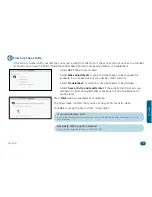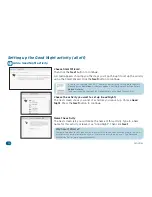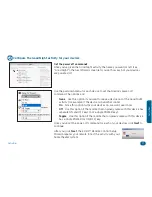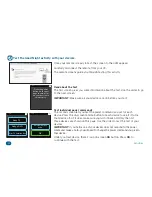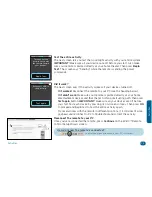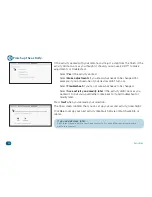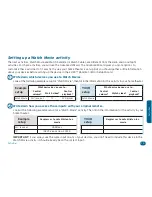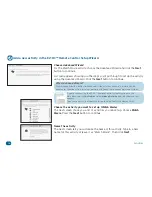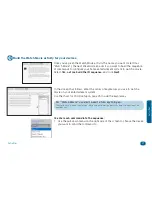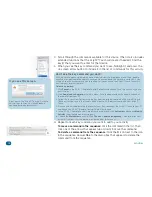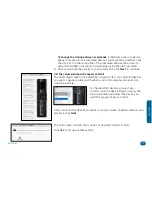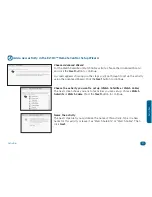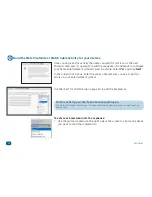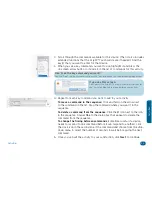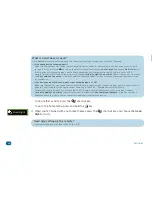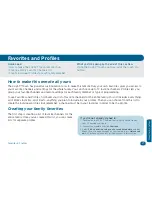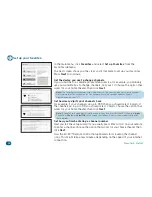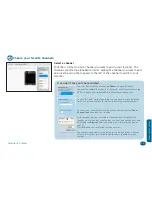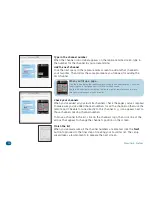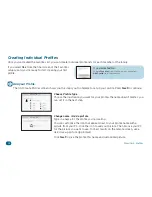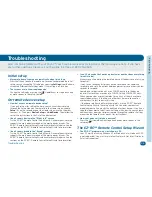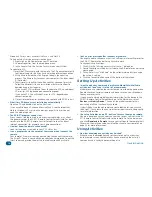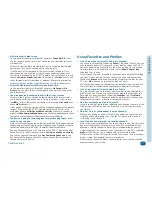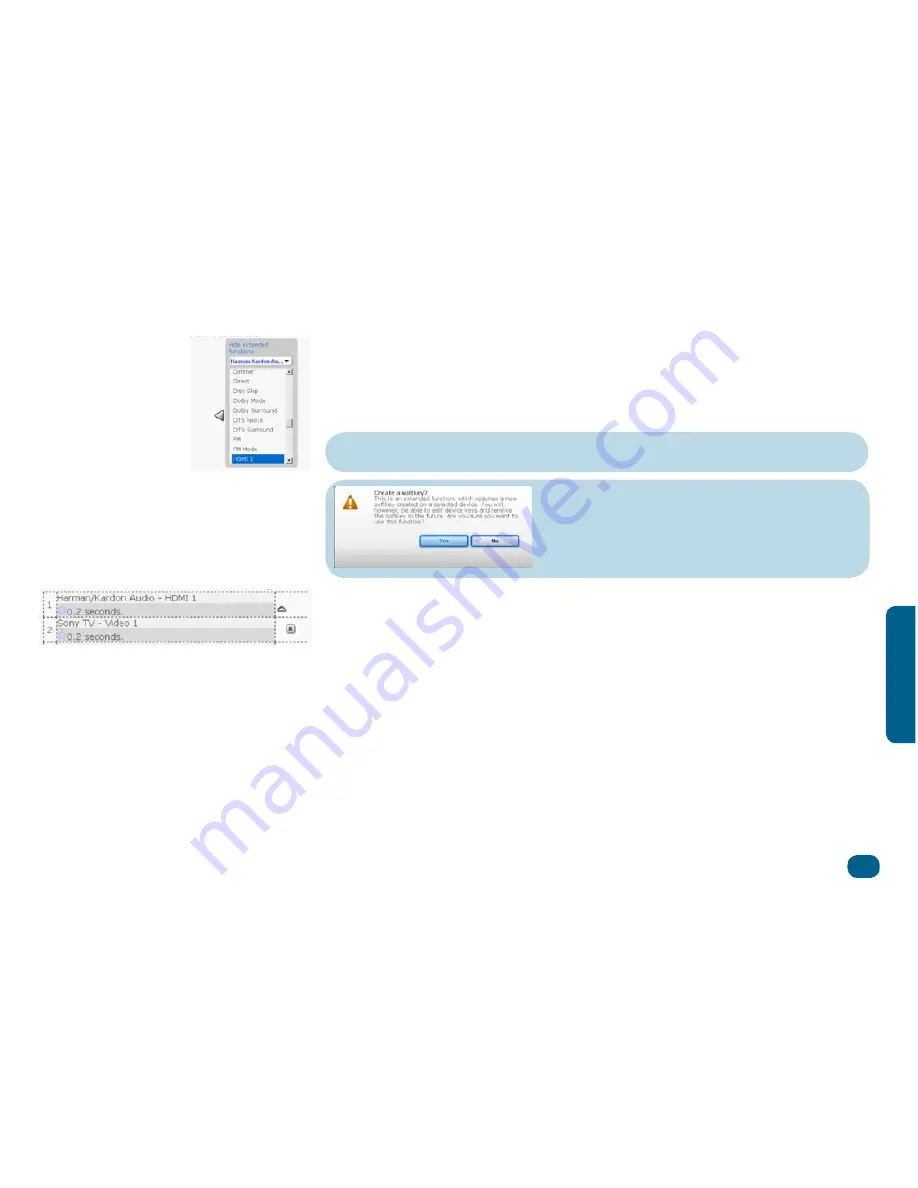
Activities
33
A
ctivitie
s
Don’t see the key command you want?
See the “Don’t see the key command you want?” box on page 28 for Troubleshooting suggestions.
2. Scroll through the commands available for this device. (The list also includes
extended functions that the
Xsight™ Touch
will create if needed.) Find the
key(s) that you want to enter for that device.
3. When you see a key command you want to use, highlight it and press the
on-screen arrow button to include it in the list of commands for this activity.
If you see this screen...
Don’t worry—the
Xsight™ Touch
will create this soft key for
you. Just click
Yes
and continue building your activity.
4. Repeat for each key command you want to add to your activity.
To move a command in the sequence:
Click and hold on the arrow next
to the command in the list. Drag the command where you want it in the
sequence.
To delete a command from the sequence:
Click the
X
icon next to the icon
in the sequence. Answer
Yes
to the dialog box that appears to delete the
command from the sequence.
To change the timing between commands
(sometimes useful if a device
needs to respond to one command before it can respond to another): click
the clock icon in the second line of the command and choose from the drop-
down menu to select the number of seconds to wait before giving the next
command.
5. Once you’ve built the activity to your satisfaction, click
Next
to continue.