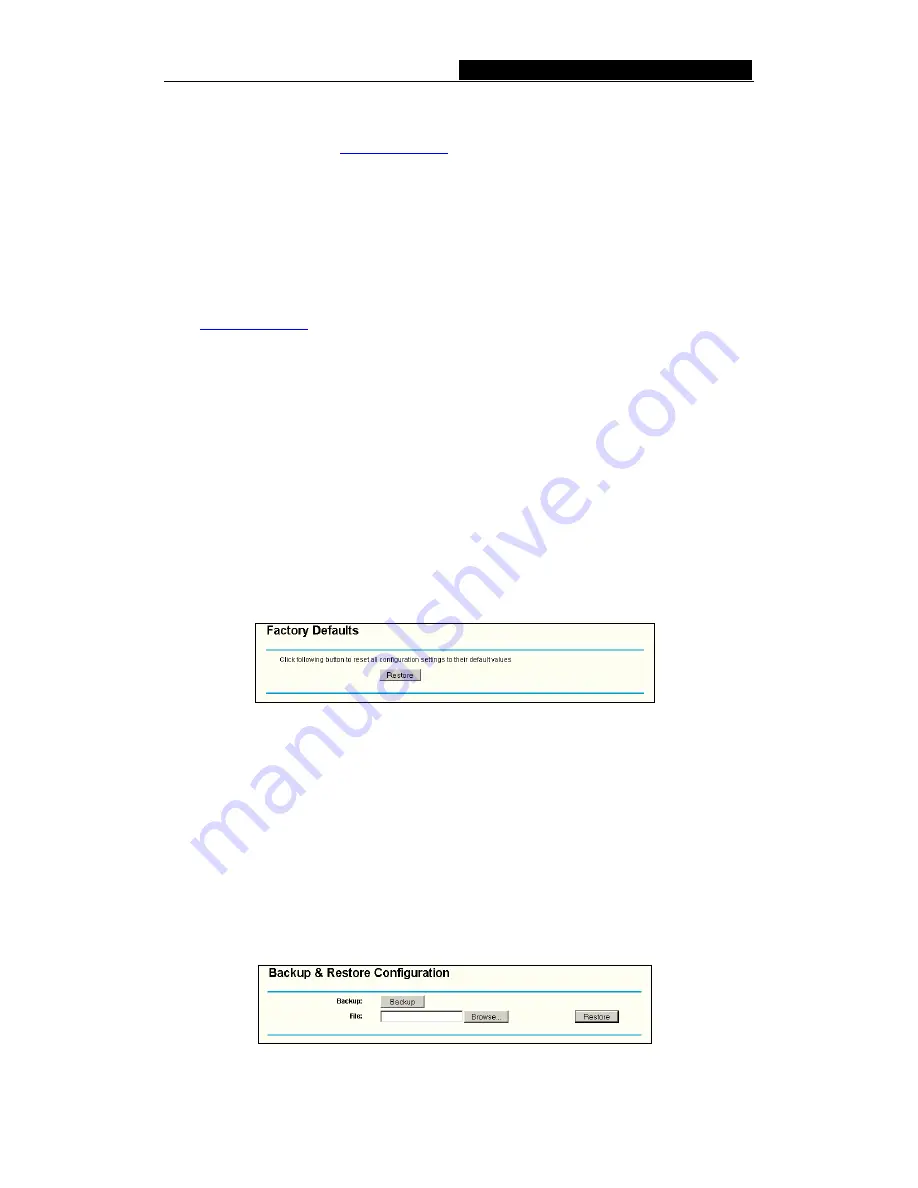
WR-G+
54M Wireless Router User Guide
-
52
-
New firmware is posted at
www.
acorp.ru
and can be downloaded for free. If the router
is not experiencing difficulties, there is no need to upgrade firmware, unless the new
firmware supports a new feature you need.
Note: When you upgrade the router's firmware, you will lose current configuration
settings, so make sure you backup the router’s settings before you upgrade its
firmware.
To upgrade the router's firmware, follow these instructions:
1. Download the latest firmware upgrade file from the
acorp
website
(www.
acorp.ru
).
2. Click
Browse
to view the folders and select the downloaded file.
3. Click
the
Upgrade
button.
¾
Firmware Version -
Displays the current firmware version.
¾
Hardware Version -
Displays the current hardware version. The hardware version of
the upgrade file must accord with the current hardware version.
Note:
1.
Do not turn off the router or press the Reset button while the firmware is
being upgraded.
2. The router will reboot after the Upgrading has been finished.
5.11.3 Factory Defaults
This page (shown in figure 5-50) allows you to restore the factory default settings for the
router.
Figure 5-50 Restore Factory Default
Click the
Restore
button to reset all configuration settings to their default values.
•
The default
User Name
: admin
•
The default
Password
: admin
•
The default
IP Address
: 192.168.1.1
•
The default
Subnet Mask
: 255.255.255.0
Note
: Any settings you have saved will be lost when the default settings are restored.
5.11.4 Backup and Restore
This page (shown in figure 5-51) allows you to save current configuration of router as
backup or restore the configuration file you saved before.
Figure 5-51 Backup & Restore Configuration






























