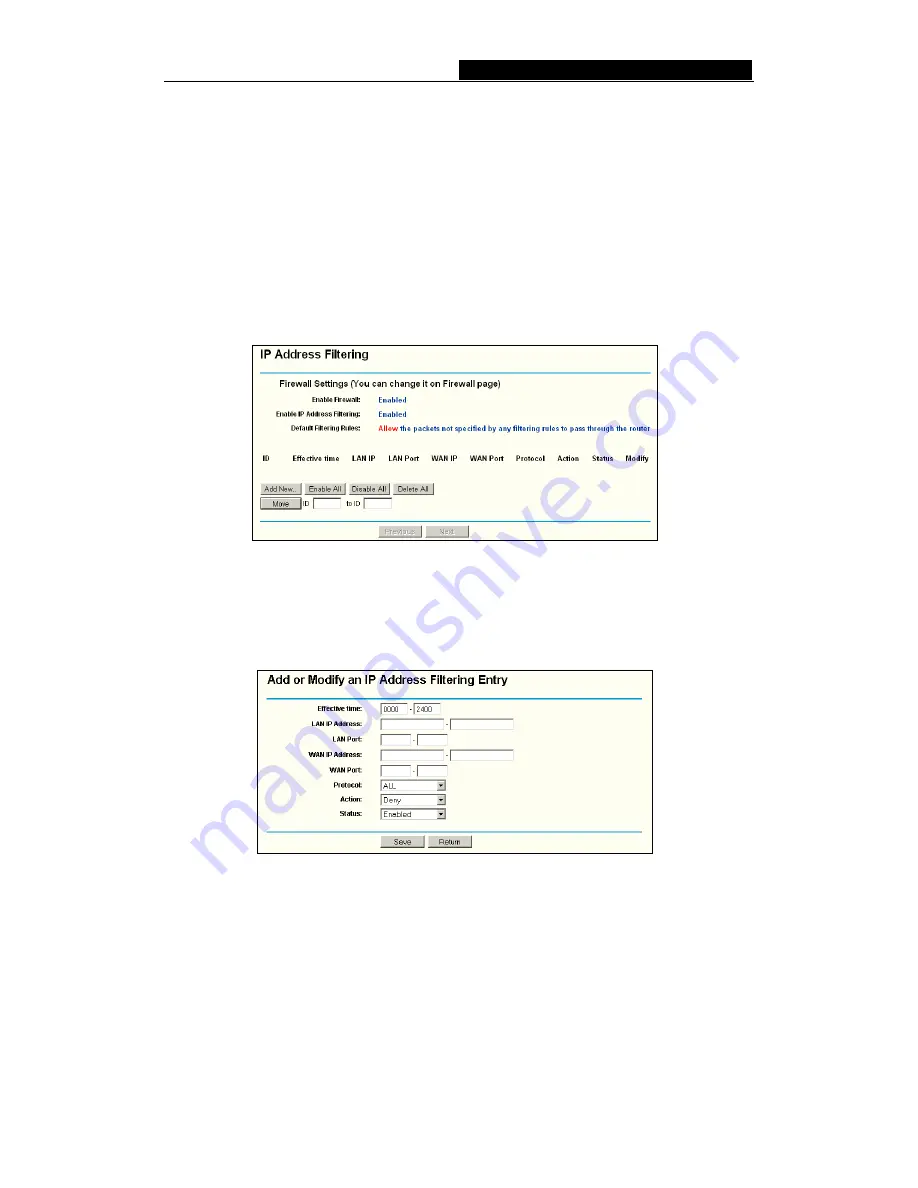
WR-
G
+
54M Wireless Router User Guide
-
41
-
There are two default filtering rules of IP Address Filtering, either Allow or Deny
passing through the router.
¾
Enable Domain Filtering -
set Domain Filtering is enabled or disabled.
¾
Enable MAC Filtering -
set MAC Address Filtering is enabled or disabled. You can
select the default filtering rules of MAC Address Filtering, either Allow or Deny
accessing the router.
5.8.2 IP Address Filtering
The IP address Filtering feature allows you to control Internet Access by specific users
on your LAN based on their IP addresses. The IP address filtering are set on this page,
figure 5-33:
Figure 5-33 IP address Filtering
To disable the IP Address Filtering feature, keep the default setting,
Disabled
. To set up
an IP Address Filtering entry, click
Enable
Firewall and
Enable
IP Address Filtering on
the Firewall page, and click the
Add New…
button. The page "
Add or Modify an IP
Address Filtering entry
" will appear shown in figure 5-34:
Figure 5-34 Add or Modify an IP Address Filtering Entry
To create or modify an IP Address Filtering entry, please follow these instructions:
1.
Effective Time -
Enter a range of time in HHMM format, which point to the range
time for the entry to take effect. For example, 0803 - 1705, the entry will take effect
from 08:03 to 17:05.
2.
LAN IP Address -
Enter a LAN IP Address or a range of LAN IP addresses in the
field, in dotted-decimal notation format. For example, 192.168.1.20 - 192.168.1.30.
Keep the field open, which means all LAN IP Addresses have been put into the field.
3.
LAN Port -
Enter a LAN Port or a range of LAN ports in the field. For example, 1030






























