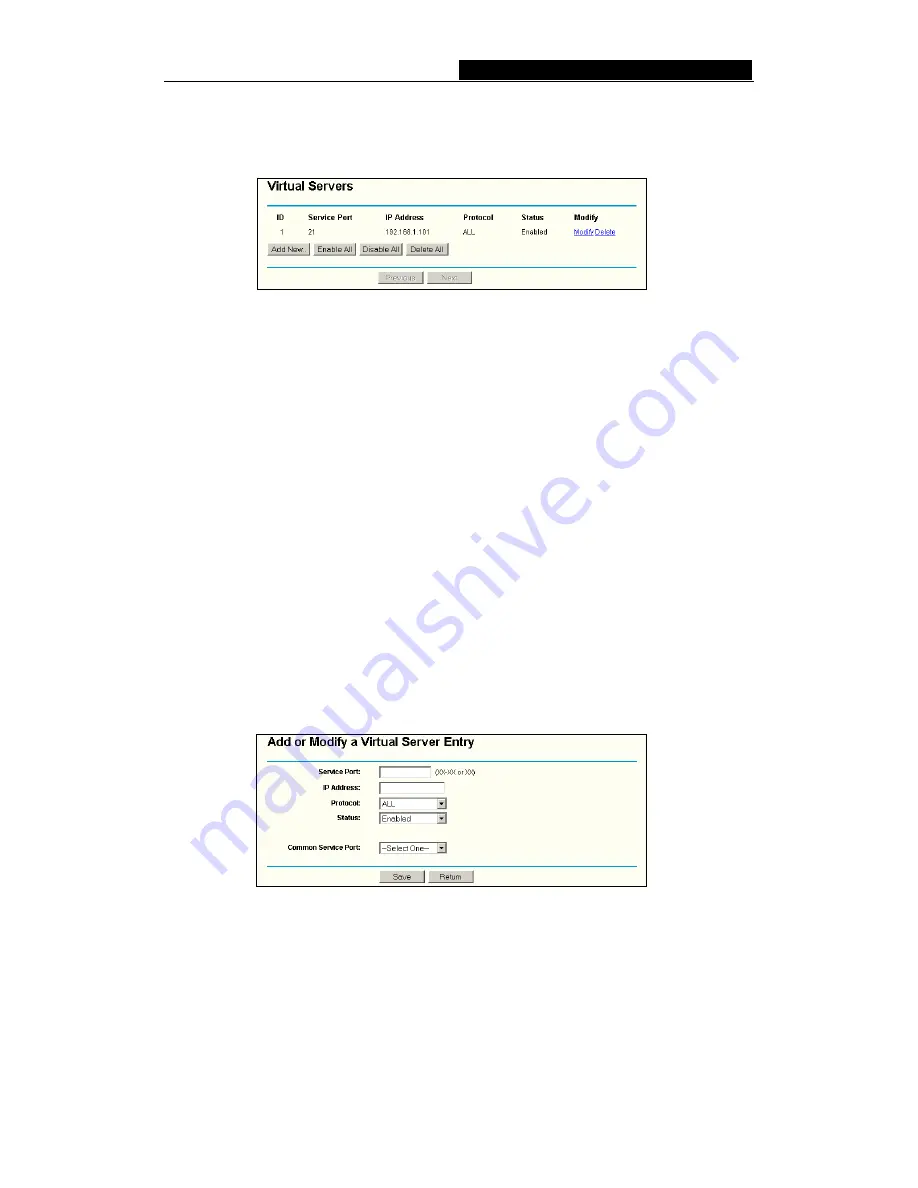
WR-
G
+
54M Wireless Router User Guide
-
36
-
Any PC that was used for a virtual server must have a static or reserved IP Address
because its IP Address may change when using the DHCP function. You can set up
virtual servers on this page, shown in figure 5-25:
Figure 5-25
Virtual Servers
¾
Service Port -
The numbers of External Ports. You can type a service port or a
range of service ports (the format is XXX – YYY, XXX is Start port, YYY is End
port).
¾
IP Address -
The IP Address of the PC providing the service application.
¾
Protocol -
The protocol used for this application, either
TCP
,
UDP
, or
All
(all
protocols supported by the router).
¾
Status -
The status of this entry either
Enabled
or
Disabled
.
To setup a virtual server entry:
1. Click
the
Add New button
. (pop-up figure 5-26)
2. Select the service you want to use from the Common Service Port list. If the
Common Service Port
list does not have the service that you want to use, type the
number of the service port or service port range in the
Service Port
box.
3. Type the IP Address of the computer in the
Server IP Address
box.
4. Select the protocol used for this application, either
TCP
or
UDP
, or
All
.
5. Select
the
Enable
checkbox to enable the virtual server.
6. Click
the
Save
button.
Figure 5-26 Add or Modify a Virtual Server Entry
Note:
It is possible that you have a computer or server that has more than one type of
available service. If so, select another service, and enter the same IP Address for that
computer or server.
To modify or delete an existing entry:
1.
Click the
Modify
in the entry you want to modify.
If you want to delete the entry, click
the
Delete
.
















































