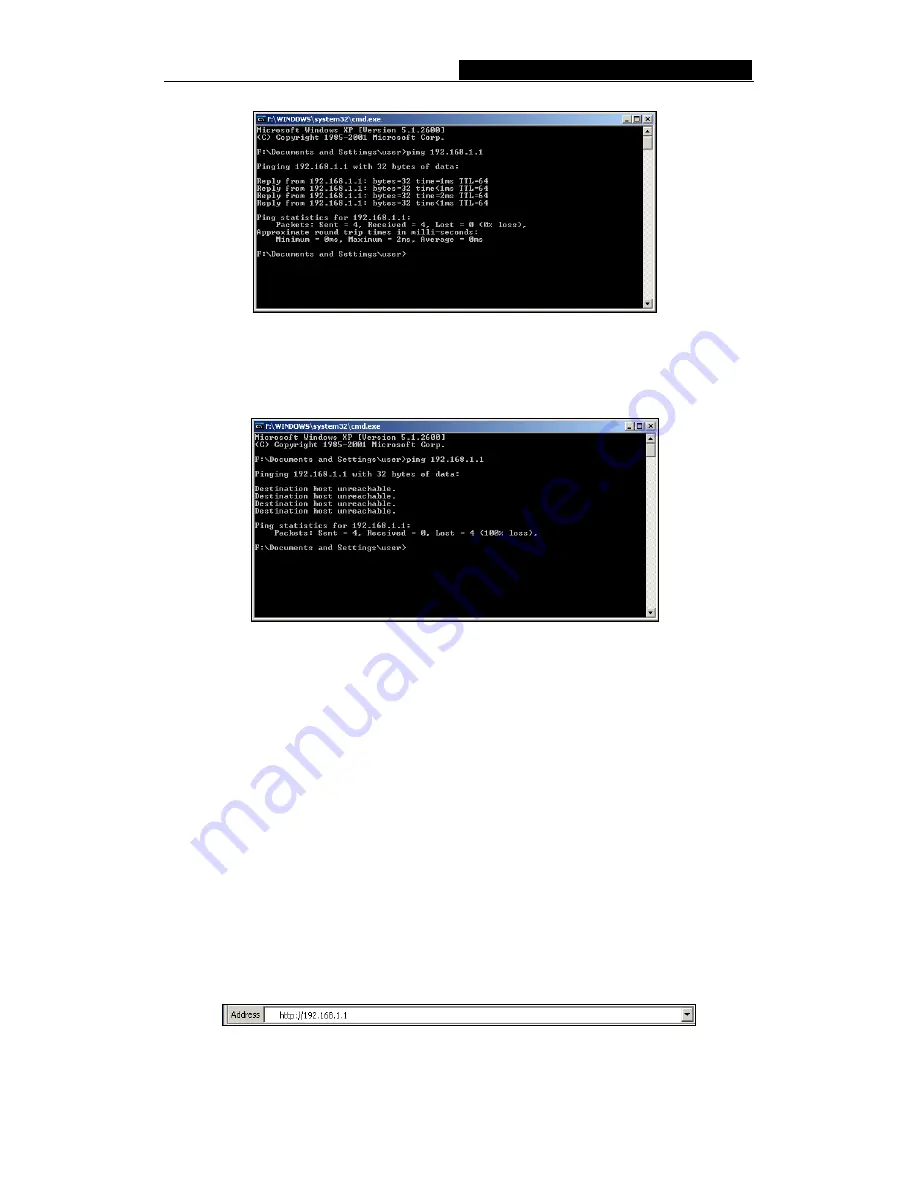
WR-G+
54M Wireless Router User Guide
-
10
-
Figure 4-1 Successful result of Ping command
If the result displayed is similar to that shown in figure 4-2, it means that your PC has not
connected to the router.
Figure 4-2 Failed result of Ping command
Please check it following these steps:
1. Is the connection between your PC and the router correct?
Note
: The 1/2/3/4 LEDs of LAN port which you link to on the router and LEDs on your
PC's adapter should be lit.
2. Is
the
TCP/IP
configuration for your PC correct?
Note
: If the router's IP address is 192.168.1.1, your PC's IP address must be within
the range of 192.168.1.2 ~ 192.168.1.254, the gateway must be 192.168.1.1
4.2 Quick Installation Guide
With a Web-based (Internet Explorer or Netscape
®
Navigator) utility, it is easy to
configure and manage the
WR-G+
54Mbps Wireless Router. The Web-based
utility can be used on any Windows, Macintosh or UNIX OS with a web browser.
Connect to the router by typing
http://192.168.1.1
in the address field of web browser.
Figure 4-3
Login the router
After a moment, a login window will appear similar to that shown in Figure 4-4. Enter




























