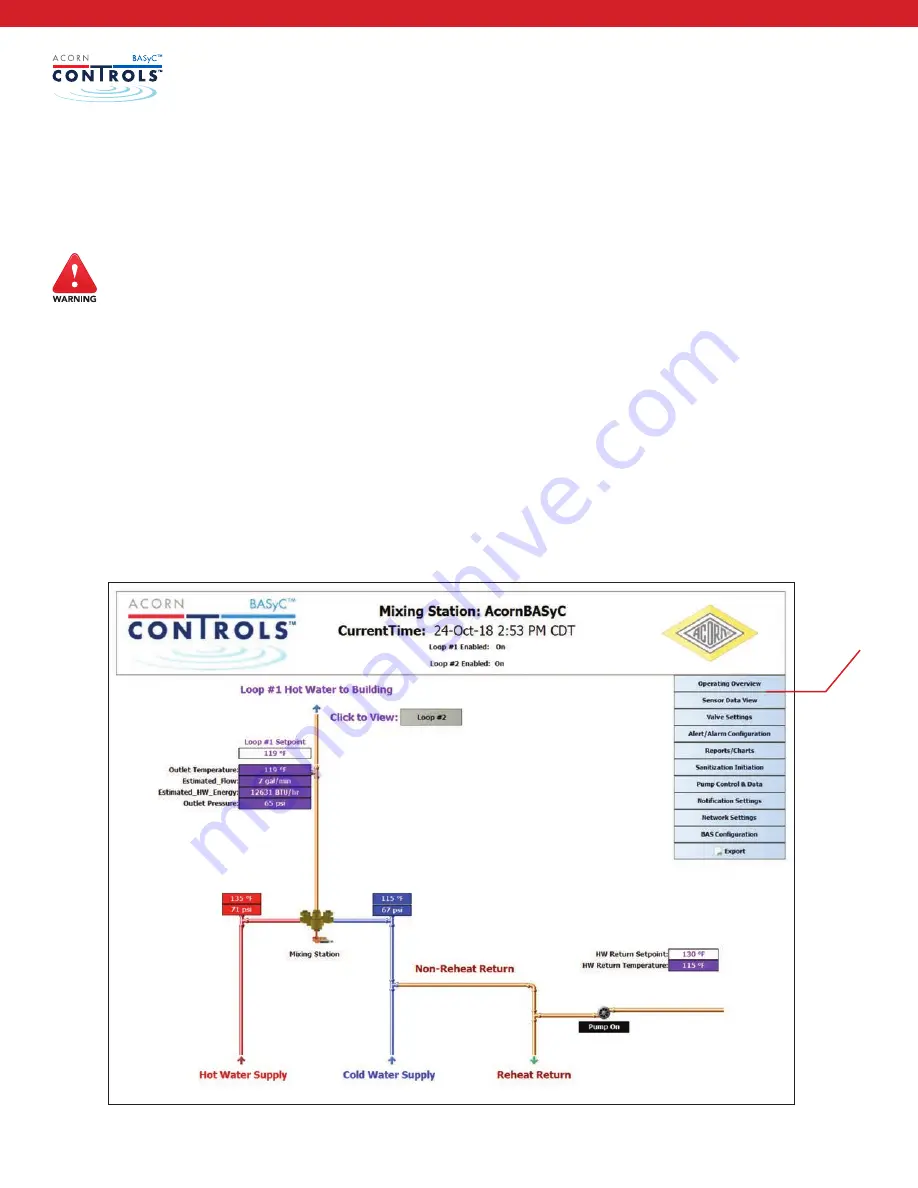
A C O R N C O N T R O L S /
A C O R N C O N T R O LVA LV E S . C O M
/ 1 . 8 0 0 . 4 8 8 . 8 9 9 9
22
Going forward, the web browser is no longer needed and you will just double click the desktop icon to
gain access to BASyC™. Enter the Username and Password to log into the BASyC™ system. If the unit is
not pre-configured, it will be shipped with two username and password settings. One set will be for the
facility manager (ID=fa, Password=FaAcornBASyC1) with access to all the settings. The other is for facility
maintenance (ID=fm, Password=FmAcornengBASyC2) and has more limited access to settings. A table in
appendix A has a list of items available based on the login credentials used. The first time you log into
each username, the system will require a password reset. Use passwords that are not easily guessed to
prevent unauthorized access to the system and keep the passwords safe.
It is recommended that you log in with both usernames while setting up in order to reset these
passwords.
The passwords can be written into this document and the facility administrator should keep it in a safe,
secure place.
• Username password:
fa = __________________
• Username password:
fm = __________________
Note:
Both the username and password are case sensitive.
After
typing in the facility administration username and password,
hit Login
and the BASyC™ software will
load as shown below.
Navigation
Menu















































