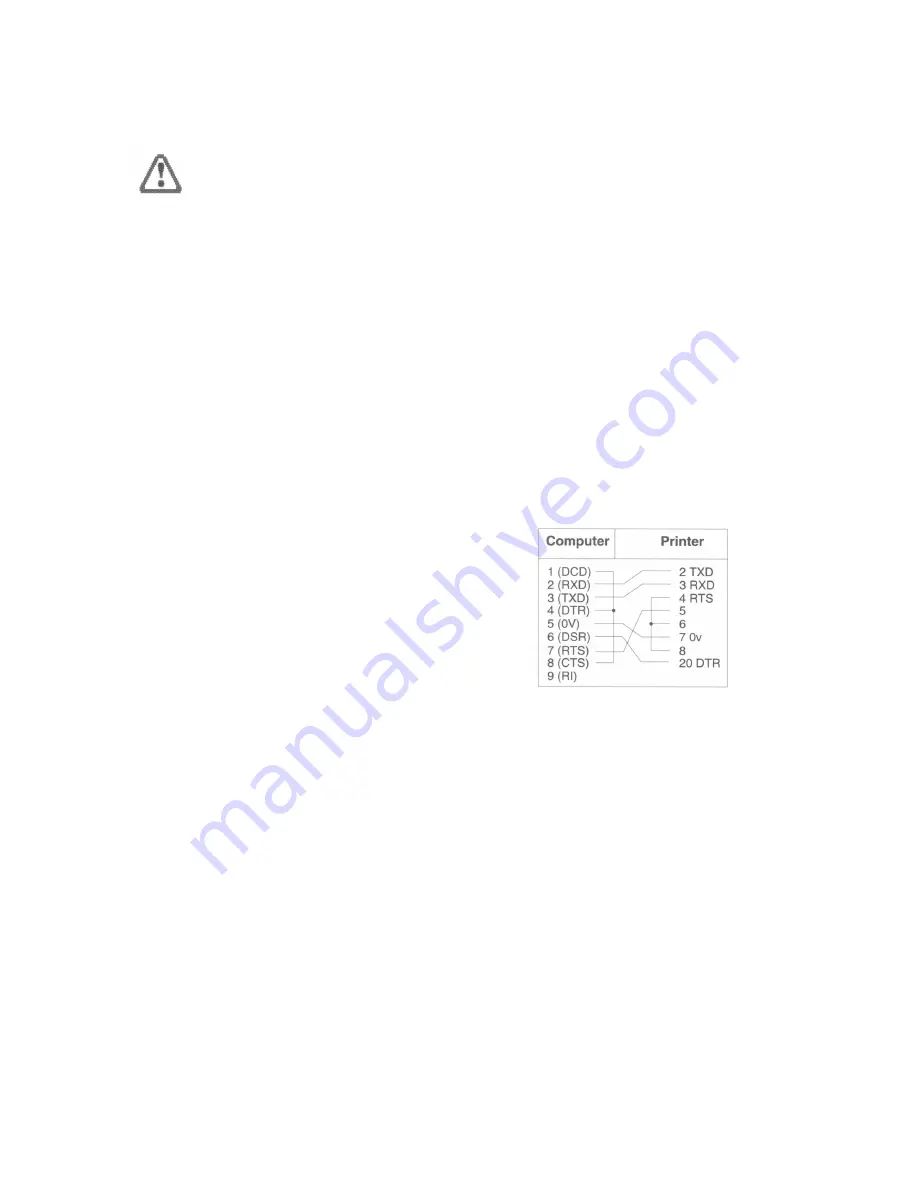
Serial port
Important note
Take great care when connecting serial devices that you connect them to the serial port.
Don't connect serial devices to the joystick port by mistake, especially if the CTS and
RTS connections are wired together, as this could blow the computer's internal
joystick/mouse port fuse.
When you connect peripherals to the serial port:
•
Ensure that screened cabling is used to connect up the peripheral, and that the
screening is connected to the shell of the connector.
•
Consult the peripheral manufacturer's instructions for pin connections.
Printers on the serial port
Hardware connection
You should check carefully what options for flow control your printer uses, and if
possible set it to XOFF/XON flow control. Some printers have alternative flow
control mechanisms involving ETX/ACK (different control characters from
XOFF/XON, transmitted under slightly different circumstances), or RTS/CTS (signals
on additional wires on the interface cable).
An example
The diagram (right) shows the serial port signals
used to connect to an Apple LaserWriter laser
printer:
Software connection
For information on how to set up the software
side of things, see Printing on page 51. You'll
also find more information in Printing in the
RISC OS 3 User and Applications Guide.
Modems on the serial port
A modem is usually connected up differently from a printer. This is because a modem
is a DCE device, whereas printers are DTE devices. The main difference is that the
connections are 'straight through', in that the modem expects to receive data on the '
transmitted data' line, and vice versa, whereas when connecting terminal to computer
or computer to computer the connections have to be crossed over.
78
Содержание A3010
Страница 1: ...Acorn A3010 Welcome Guide...
Страница 2: ......
Страница 3: ...Acorn A3010 Welcome Guide...
Страница 4: ...ii...
Страница 12: ...X...
Страница 74: ...62...
Страница 78: ...66...
Страница 115: ......
Страница 116: ......
Страница 118: ......
Страница 119: ......
Страница 120: ...AGJ01...
















































