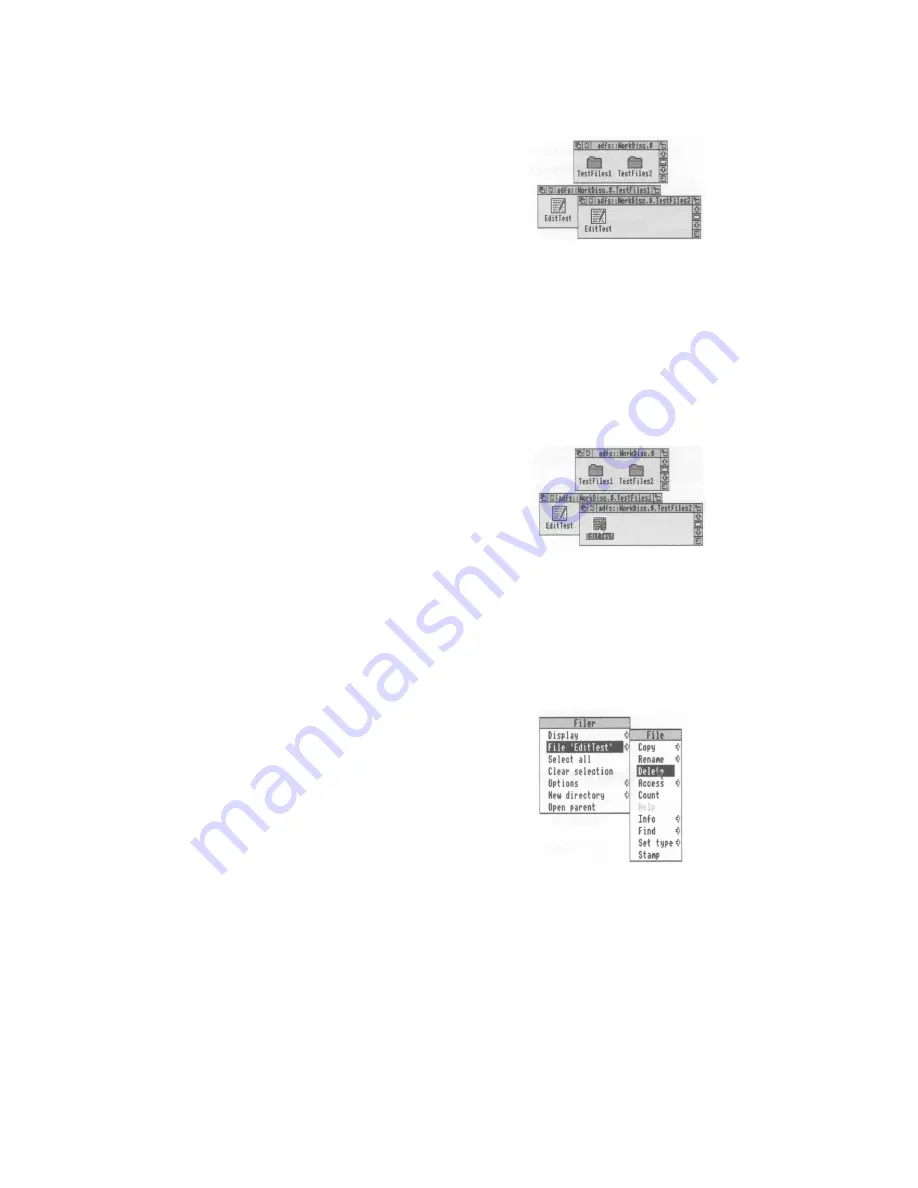
Deleting files and directories
4 Release the button
Release the Select (or Adjust) button and the file
will be copied into the new window: A copy of the
icon will appear in the window when this has been
done:
To move a file (so that the original is not retained
in its original location), hold down the Shift key
during steps 2 and 3:
Deleting files and directories
Warning: once you have deleted a file or
directory, you can't get it back again, so use
this option with caution!
1 Select the file or directory to be deleted
Click Select on the icon you want to delete: The
icon will be highlighted:
For example, select the copy of
EditTest
in
directory
TestFiles2
:
(You can select more than one icon by clicking on
them with Adjust, or by choosing Select all from
the Filer menu:)
2 Display the File (or Directory) submenu in the Filer menu
Click Menu to display the Filer menu, and point to
the File option (this might be App., Dir. or
Selection instead of File, depending on what you'
ve selected):
Move the pointer to the arrow on the File option:
A submenu of options will be displayed, including
Delete
48
Содержание A3010
Страница 1: ...Acorn A3010 Welcome Guide...
Страница 2: ......
Страница 3: ...Acorn A3010 Welcome Guide...
Страница 4: ...ii...
Страница 12: ...X...
Страница 74: ...62...
Страница 78: ...66...
Страница 115: ......
Страница 116: ......
Страница 118: ......
Страница 119: ......
Страница 120: ...AGJ01...






























