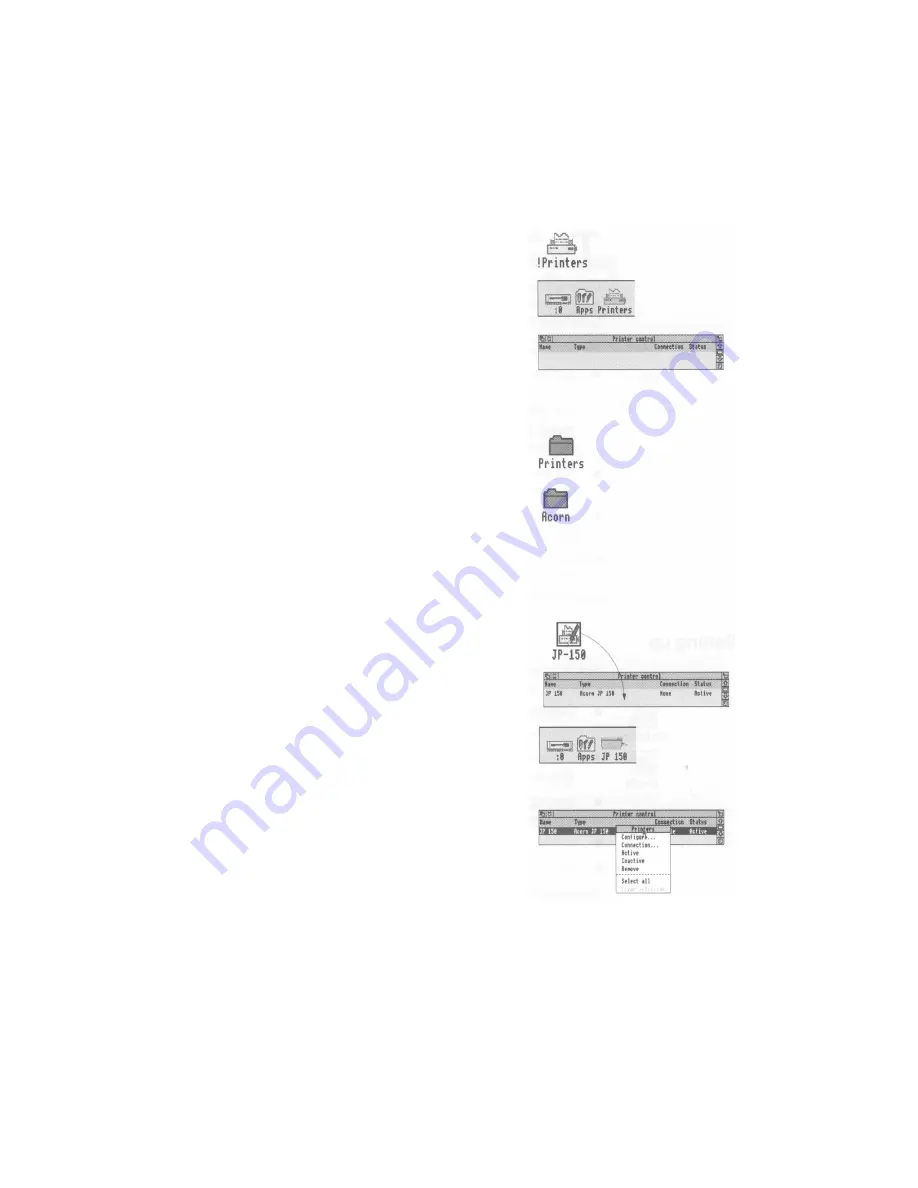
Setting up
1 Make a copy of !Printers
Open the App1 directory display. Copy ! Printers
to your system disc. Use the copy, not the
original.
2 Load !Printers
Load !Printers by double-clicking on its icon.
After a few seconds its icon will appear on the
lefthand side of the icon bar, ready to use.
Click Menu on the icon and choose Printer
control.... This will display the Printer control
window. You'll use this in the next step.
3 Load a printer driver
Double-click on the directory called Printers in
the App2 directory display.
Double-click on the subdirectory which
corresponds to the make of your printer (in this
case, Acorn).
You'll then see a directory display containing all
the available printer drivers.
Decide which printer driver suits your printer, and
load it by dragging its icon into the Printer control
window. (If you can't see a printer driver that
matches your printer, see Problems with printing
on page 56).
In this case, load the driver called JP-150,
which is specifically for the Acorn JP-150
printer.
The Printer control window will change to include
details of the printer driver you've just loaded, and
so will the icon on the icon bar.
4 Set the Configure options
Click Select on the printer's name in the Printer
control window (this will highlight it) then click
Menu. This will display the Printers menu.
52
Содержание A3010
Страница 1: ...Acorn A3010 Welcome Guide...
Страница 2: ......
Страница 3: ...Acorn A3010 Welcome Guide...
Страница 4: ...ii...
Страница 12: ...X...
Страница 74: ...62...
Страница 78: ...66...
Страница 115: ......
Страница 116: ......
Страница 118: ......
Страница 119: ......
Страница 120: ...AGJ01...






























