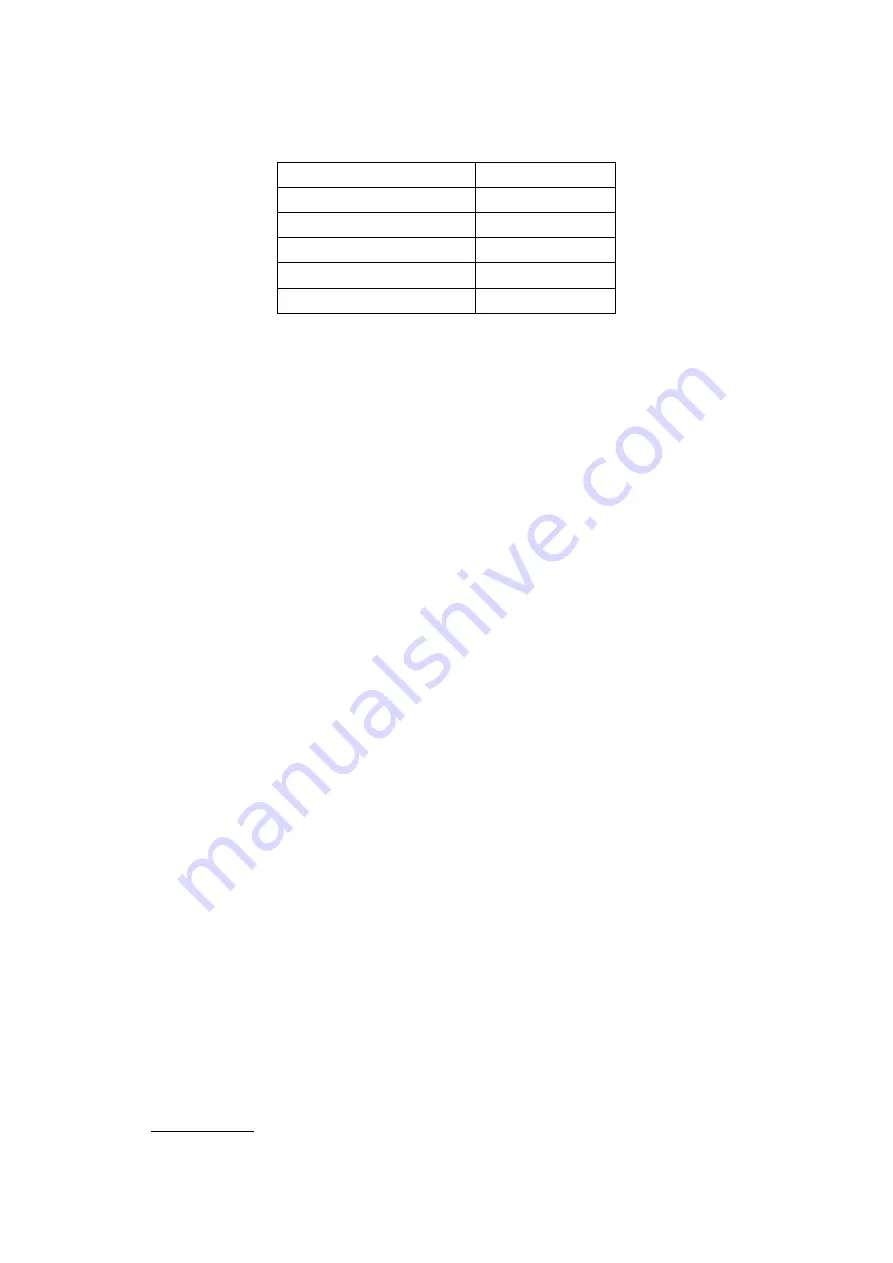
Single port KVM over IP switch
14
When configuring with a serial terminal, reset the IP-KVM switch and immediately press the
“ ESC ” key. You will see some device information, and a “ => ” prompt. Enter “config”, press
“ Enter ” key and wait for a few seconds for the configuration questions to appear.
Parameter Value
Bits/second 115200
Data bits
8
Parity No
Stop bits
1
Flow Control
None
Table 4-2. Serial line parameters
As you proceed, the following questions will appear on the screen. To accept the default values
which are shown in square brackets below, press “Enter” key.
IP auto configuration (non/dhcp/bootp) [dhcp]:
IP [192.168.1.22]:
Net mask [255.255.255.0]:
Gateway (0.0.0.0 for none) [0.0.0.0]:
IP autoconfiguration
With this option, you can specify whether the IP-KVM switch should get its network settings
from a DHCP or BOOTP server. For DHCP, enter “dhcp”, and for BOOTP enter “bootp”. If you
do not specify any of these, the IP autoconfiguration is disabled and subsequently you will be
asked for the following network settings.
IP address
The IP address the IP-KVM switch uses. This option is only available if IP autoconfiguration is
disabled.
Net mask
The net mask of the connected IP subnet. This option is only available if IP autoconfiguration is
disabled.
Gateway address
The IP address of the default router for the connected IP subnet. If you do not have a default
router, enter 0.0.0.0. This option is only available if IP autoconfiguration is disabled.
4.1.3 Keyboard, Mouse and Video configuration
Between the IP-KVM switch and the host, there are two interfaces available for transmitting
keyboard and mouse data: USB and PS/2. The correct operation of the remote mouse depends
on several settings which will be discussed in the following subsections.
4.1.3.1 IP-KVM switch keyboard settings
The IP-KVM switch settings for the host's keyboard type have to be corrected in order to
make the remote keyboard work properly. Check the settings in the IP-KVM switch front-end.
See section 6.4.3 in details.
















































