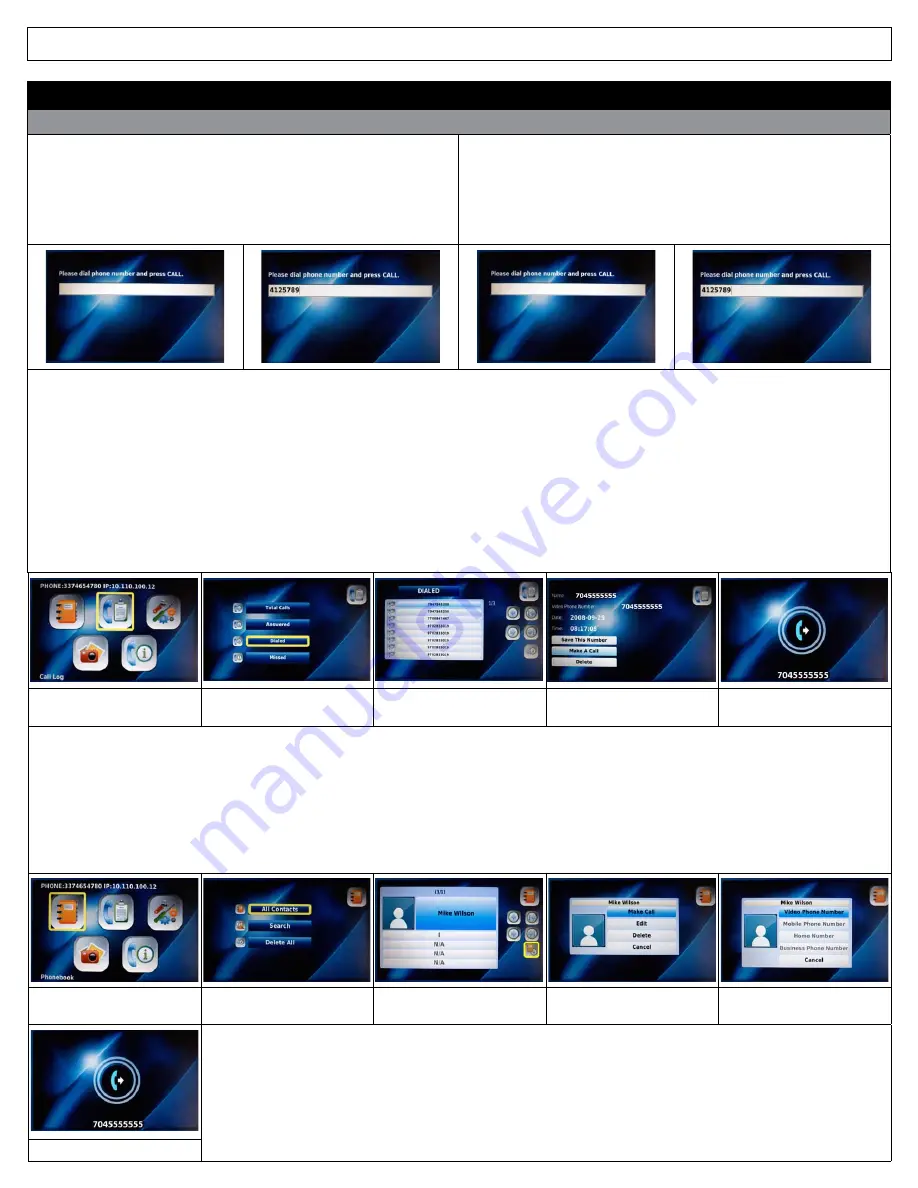
IRIS 3000® DIGITAL VIDEO PHONE USER MANUAL
7
3. USING BASIC FUNCTIONS OF YOUR DIGITAL VIDEO PHONE
3.1 Making a Call
3-1-1. Making a call in dial pad mode
Pick up the handset or press the
SPEAKER
button
•
Enter the phone number
•
Press the
CALL
button
Note: Refer to Section 3-3 in this User Manual for instructions on entering
numbers and characters.
3-1-2. Making a call in standby mode (when LCD screen is off)
Enter the first digit of the phone number
•
The dial pad window is displayed
•
Enter the remaining digits of the phone number
•
Press the
CALL
button
3-1-3. Making a call from the Call Log menu
Press the MENU button
•
Use the Navigation buttons to select “
Call Log
”
• Press the
OK
button
• Using the Navigation buttons, select the menu location of the number you wish to call
(Total Calls, Answered, Dialed, Missed) using the Navigation buttons
• Press the
OK
button
• Use the Navigation buttons to select the number
• Press the
OK
button
• Use the Navigation buttons to select the icon “
Make A Call
”
• Press the
OK
button
Select “
Call Log
” and Press
OK
Select the type of Call Log
Menu and Press
OK
Select the desired number
and Press
OK
Select
“Make A Call
”
and Press
OK
Makes the call
3-1-4. Making a call in Phonebook menu
Press the MENU button when the LCD is off or in idle mode
• The Main Menu is displayed
• Select the Phonebook menu by using the Navigation buttons
• Press the
OK
button
• Select
All Contacts
and press
OK
• Scroll to the desired contact and press
OK,
select “Make A Call” and press
OK
• Select Number you wish to call and press
OK
Select the “
Phonebook
” from
the Main Menu and Press
OK
Select “
All Contacts
”
and Press
OK
Select the desired
contact and Press
OK
Select “
Make Call
”
and Press
OK
Select the type of number
you wish to call and Press
OK
Calling United States and Canada Telephone Numbers
• Directory Assistance: 411
• Emergency: 911
• Local and Long Distance Calls: Dial 1 + Area Code + Phone Number (Example: 1-281-555-1212) (US & Canada)
• International Calling: To make an international call, dial 011 + (country code) + phone number
Makes the call






















