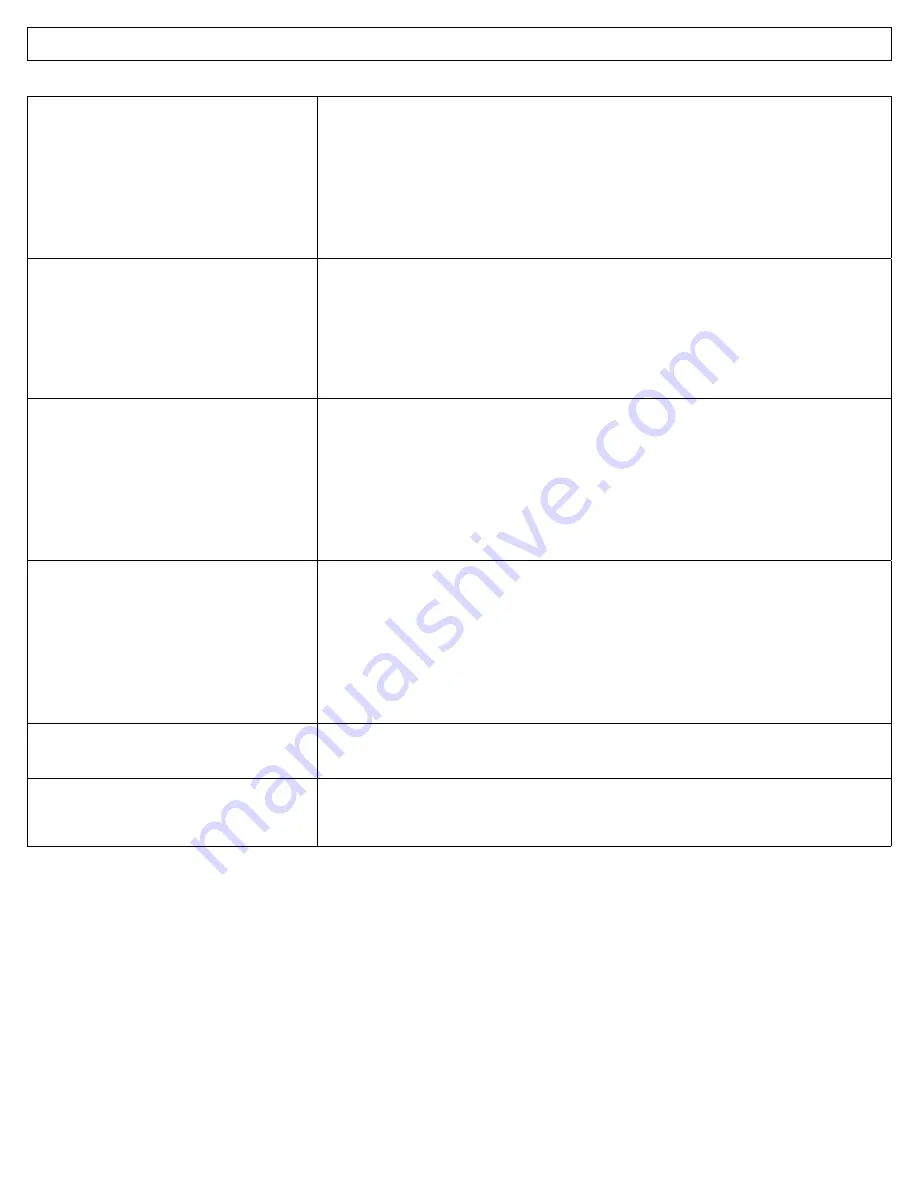
IRIS 3000® DIGITAL VIDEO PHONE USER MANUAL
27
Alternate Phone connected to IRIS 3000® Digital
Video Phone FXS, port does not ring.
•
Verify that digital video phone is functioning properly without the alternate phone connected
to digital video phone “Phone” (FXS) port.
•
Verify phone cable from digital video phone to the alternate phone are securely connected.
•
Connect the alternate phone directly to digital video phone “Phone” (FXS) port. Do not use
house wiring or external CID or answering machine.
•
Verify the alternate phone has ringer turned on.
•
Test with a different alternate phone if possible. Some phones may require more than the
digital video phone can supply. Not all phones are compatible.
Unable to answer call from alternate phone con-
nected to FXS port.
•
Verify the digital video phone is functioning properly without the alternate phone connected to
digital video phone “Phone” (FXS) port.
•
Verify phone cable from digital video phone to the alternate phone is securely connected.
•
Connect the alternate phone directly to digital video phone “Phone” (FXS) port, do not use
house wiring or external CID or answering machine.
•
Test with a different alternate phone if possible. Some phones may require more than the
digital video phone can supply. Not all phones are compatible.
Unable to make call from alternate phone
connected to the digital video phone FXS port.
•
Verify the digital video phone is functioning properly without the alternate phone
connected to the digital video phone “Phone” (FXS) port.
•
Verify phone cable from the digital video phone to the alternate phone is securely connected.
•
Verify that the alternate phone is set to TONE dialing, not PULSE.
•
Connect the alternate phone directly to the digital video phone “Phone” (FXS) port. Do not use
house wiring or external CID or answering machine.
•
Test with a different alternate phone if possible. Some phones may require more than the
digital video phone can supply. Not all phones are compatible.
Unable to use *1 or *2 feature on alternate phone
connected to the digital video phone “Phone”
FXS port.
•
Verify the digital video phone is functioning properly without the alternate phone connected to
digital video phone “Phone” (FXS) port.
•
Verify phone cable from the digital video phone to the alternate phone is securely connected.
•
Verify that the alternate phone is set to TONE dialing, not PULSE.
•
Connect the alternate phone directly to digital video phone “Phone” (FXS) port. Do not use
house wiring or external CID or answering machine.
•
Test with a different alternate phone if possible. Some phones may send DTMF differently. Not
all phones are compatible.
When the digital video phone is connected to
TV or monitor, the images displayed on the LCD
screen and TV or monitor are different.
•
When the external video output port is connected to TV or monitor, certain parts of the image
will not be displayed as shown on the LCD screen of your digital video phone.
My digital video phone will not register.
•
Ensure the digital video phone is pulling an IP address from your modem/router.
•
Power Cycle your modem, router and digital video phone.
•
Firewalls can block ports needed for registration.


































