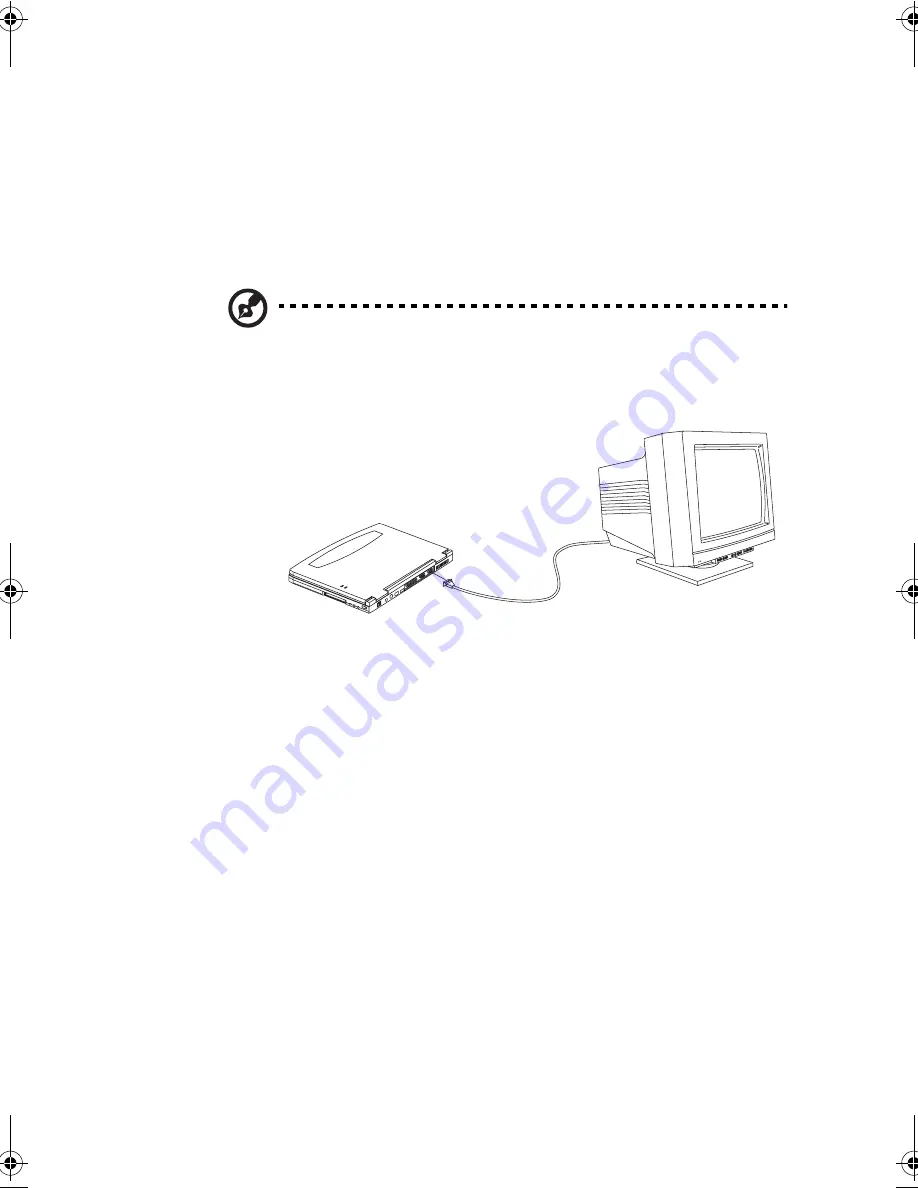
49
External Monitor
To show graphical effects on a larger display, connect an external
monitor to the external display port. Read the monitor manual
for additional instructions.
Note: If an external monitor is not connected, closing the display cover puts
the computer into standby mode.
Setting Up Dual Display
Dual display allows you to expand your desktop to an external
display device, giving you more desktop space to work on.
To use dual display:
1.
Connect an external display device to the external display
port of the computer.
2.
Enable and set dual display options:
a.
Click on
Start
,
Settings
,
Control Panel
.
b.
Double-click on
Display
.
c.
Click on the
Settings
tab.
d.
Click on
2
(the second monitor icon).
e.
Click on
Yes
.
330.book Page 49 Friday, March 5, 1999 11:08 AM
Содержание TravelMate 330 Series
Страница 1: ...TravelMate 330 Series Notebook Computer User s Guide ...
Страница 20: ...Preface xx ...
Страница 21: ...Getting Familiar with your Computer Chapter 1 ...
Страница 47: ...27 3 Press the slot eject button 1 to pop out the eject button 2 then press it again to eject the card 3 ...
Страница 52: ...Chapter 1 Getting Familiar with your Computer 32 ...
Страница 53: ...Operating on Battery Power Chapter 2 ...
Страница 67: ...Peripherals and Options Chapter 3 ...
Страница 73: ...53 External USB Mouse Plug the USB mouse into the USB port See USB Devices on page 57 for more information ...
Страница 83: ...Moving with your Computer Chapter 4 ...
Страница 84: ...This chapter gives you tips and hints on things to consider when moving around or traveling with your computer ...
Страница 92: ...Chapter 4 Moving with your Computer 72 ...
Страница 93: ...Software Chapter 5 ...
Страница 94: ...This chapter discusses the important system utilities bundled with your computer ...
Страница 123: ...Troubleshooting Chapter 6 ...
Страница 137: ...Specifications Appendix A ...
Страница 138: ......
Страница 142: ...Appendix A Specifications 122 ...






























