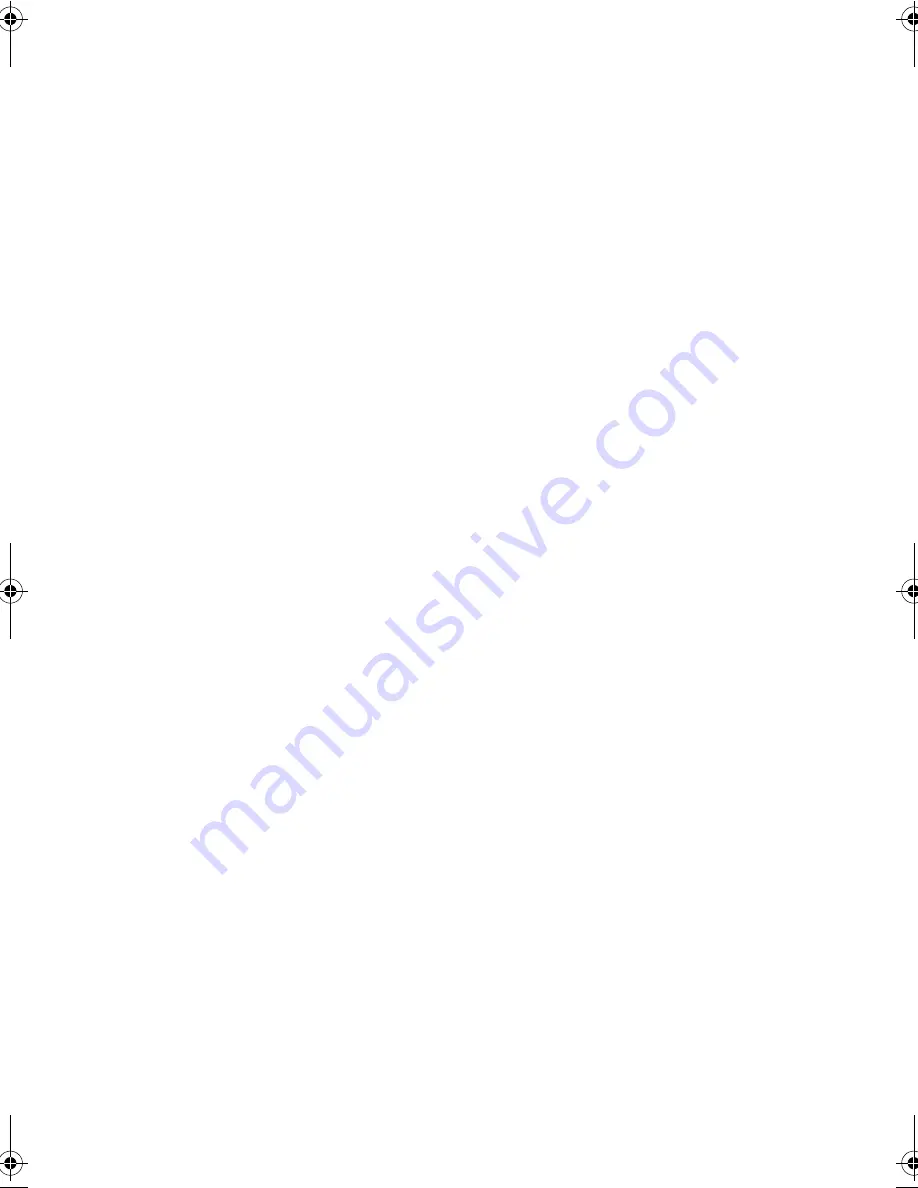
125
Windows keys
10
keyboard ergonomics
14
keypad
connecting externally
54
L
LEDs
7
M
media access
on indicator
7
memory
installing
60–61
upgrading
60
messages
error
114
modem
23
monitor
connecting
49
mouse
connecting externally
52
troubleshooting
107
N
Notebook Manager
81–89
Boot Sequence
84
Display Device
89
hot key
11
Information Viewer
82
Password
85
POST
83
Power Management
87
starting
81
notice
copyright protection
xii
year 2000 compliance
x
num lock
8
on indicator
7
numeric keypad
embedded
9
num lock
9
O
online services
112
options
cables
58
hard disk upgrade
61
memory upgrade
60
PC Cards
56
spare AC adapter
58
spare battery
58
P
palm rest
14
parallel port
setting in BIOS Utility
97
password
30
changing in Setup Utility
99
removing in Setup Utility
99
setting in Notebook Manager
86–
87
setting in Setup Utility
98
types
30
PC Card
25
ejecting
26
inserting
26
ports
21
left
21
rear
22
right
25
power
managing in BIOS Utility
100
managing in Notebook Manager
87
turning on
xiv
power management
42
ACPI
46
advanced
46
power management modes
display standby mode
42
hard disk standby mode
43
Hibernation mode
44–45
sleep mode (ACPI)
45
Standby mode
43–44
printer
connecting
51
troubleshooting
107
problems
105
CD-ROM
106
display
105, 106
infrared
107
keyboard
107
printer
107
serial mouse
107
Sleep Manager
108
330.book Page 125 Friday, March 5, 1999 11:08 AM
Содержание TravelMate 330 Series
Страница 1: ...TravelMate 330 Series Notebook Computer User s Guide ...
Страница 20: ...Preface xx ...
Страница 21: ...Getting Familiar with your Computer Chapter 1 ...
Страница 47: ...27 3 Press the slot eject button 1 to pop out the eject button 2 then press it again to eject the card 3 ...
Страница 52: ...Chapter 1 Getting Familiar with your Computer 32 ...
Страница 53: ...Operating on Battery Power Chapter 2 ...
Страница 67: ...Peripherals and Options Chapter 3 ...
Страница 73: ...53 External USB Mouse Plug the USB mouse into the USB port See USB Devices on page 57 for more information ...
Страница 83: ...Moving with your Computer Chapter 4 ...
Страница 84: ...This chapter gives you tips and hints on things to consider when moving around or traveling with your computer ...
Страница 92: ...Chapter 4 Moving with your Computer 72 ...
Страница 93: ...Software Chapter 5 ...
Страница 94: ...This chapter discusses the important system utilities bundled with your computer ...
Страница 123: ...Troubleshooting Chapter 6 ...
Страница 137: ...Specifications Appendix A ...
Страница 138: ......
Страница 142: ...Appendix A Specifications 122 ...

































