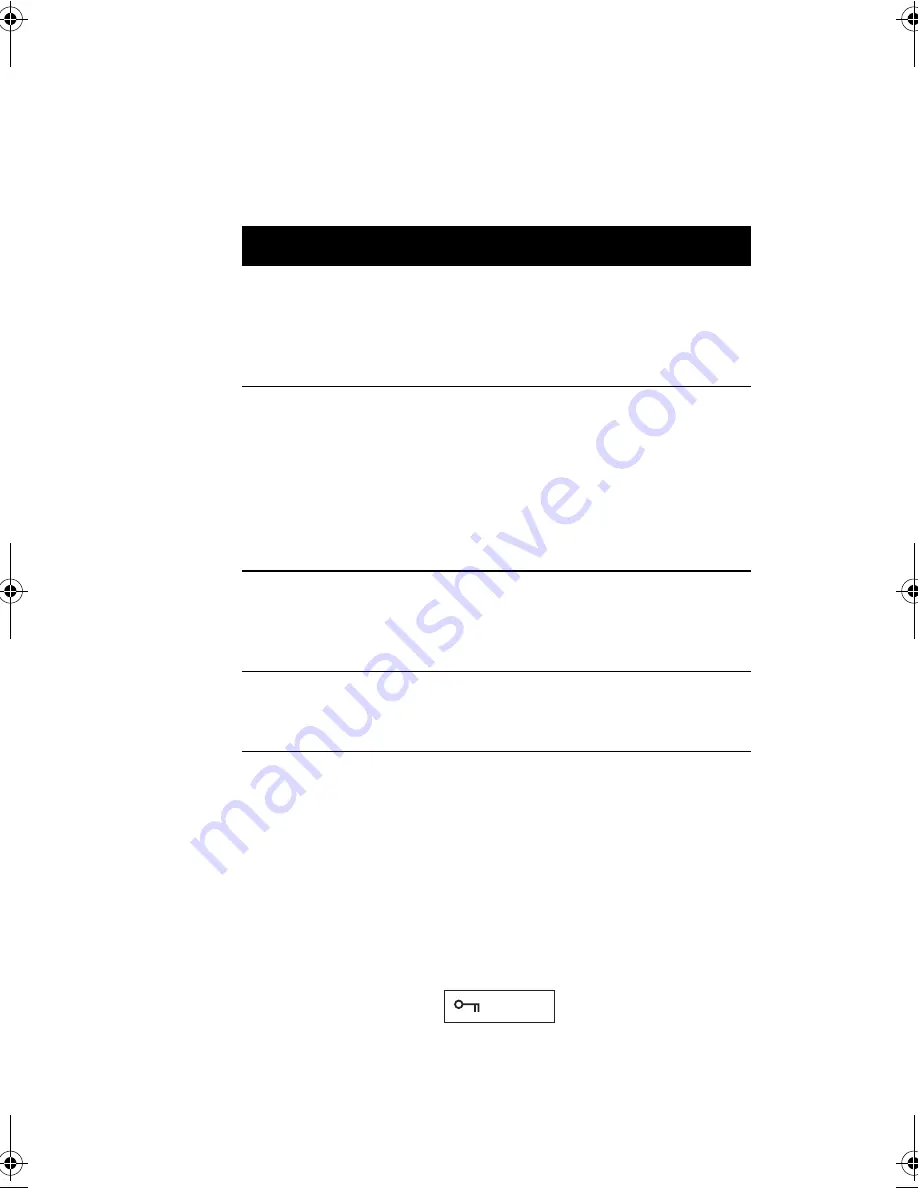
Chapter 5
Software
98
The following table describes the parameters in this screen.
Settings in
boldface
are the default and suggested parameter
settings.
Setting a Password
Follow these steps:
1.
Use the cursor up/down keys to highlight a Password
parameter (Setup, Power-on or Hard Disk) and press the
Enter
key. The password box appears:
2.
Type a password. The password may consist of up to
seven characters (A-Z, a-z, 0-9).
Parameter
Description
Options
Setu
Password
When set, this password protects the
computer and this BIOS Utility from
unauthorized entry. See the following
section for instructions on how to set a
password.
Disabled or
Enabled
Power-on
Password
When set, this password protects the
computer from unauthorized entry. See
the following section for instructions on
how to set a password.
When Password Check on Boot and/or
Password Check During Resume is
enabled, you need to enter this password
to continue operation.
Disabled or
Enabled
Hard Disk
Password
When set, this password protects the
hard disk from unauthorized access. See
the following section for instructions on
how to set a password.
Disabled or
Enabled
Disk Drive
Control
When Floppy Drive Lockout is enabled,
the floppy drive connection is stopped
and disabled.
Disabled or
Enabled
330.book Page 98 Friday, March 5, 1999 11:08 AM
Содержание TravelMate 330 Series
Страница 1: ...TravelMate 330 Series Notebook Computer User s Guide ...
Страница 20: ...Preface xx ...
Страница 21: ...Getting Familiar with your Computer Chapter 1 ...
Страница 47: ...27 3 Press the slot eject button 1 to pop out the eject button 2 then press it again to eject the card 3 ...
Страница 52: ...Chapter 1 Getting Familiar with your Computer 32 ...
Страница 53: ...Operating on Battery Power Chapter 2 ...
Страница 67: ...Peripherals and Options Chapter 3 ...
Страница 73: ...53 External USB Mouse Plug the USB mouse into the USB port See USB Devices on page 57 for more information ...
Страница 83: ...Moving with your Computer Chapter 4 ...
Страница 84: ...This chapter gives you tips and hints on things to consider when moving around or traveling with your computer ...
Страница 92: ...Chapter 4 Moving with your Computer 72 ...
Страница 93: ...Software Chapter 5 ...
Страница 94: ...This chapter discusses the important system utilities bundled with your computer ...
Страница 123: ...Troubleshooting Chapter 6 ...
Страница 137: ...Specifications Appendix A ...
Страница 138: ......
Страница 142: ...Appendix A Specifications 122 ...






























