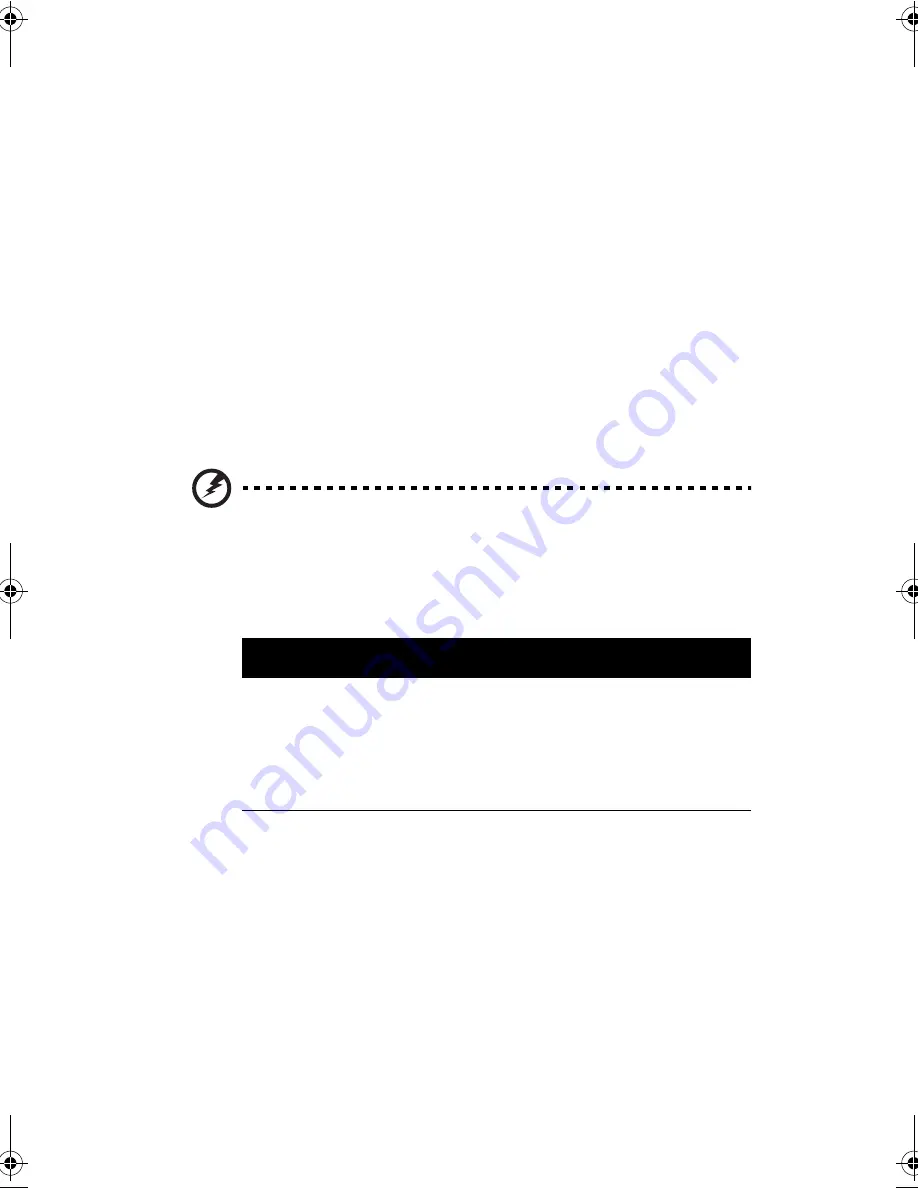
Chapter 2
Operating on Battery Power
40
❑
The power indicator flashes at regular intervals until battery
power is depleted.
When you receive a battery-low warning, you have around two
minutes to save your work. If you do not connect the AC
adapter within this period, the computer enters Hibernation
mode if the Sleep Upon Battery-low parameter in BIOS Utility is
enabled and the following conditions exist:
❑
The Hibernation file created by Sleep Manager is present
and valid. See “Sleep Manager” on page 76.
❑
There is enough battery power left to save system
information onto the hard disk.
Otherwise, the computer enters Standby mode.
Warning! Connect the AC adapter to the computer as soon as possible. Data
is lost when computer power is cut off during Standby mode.
The following table shows the recommended course of action to
take when you encounter a battery-low condition.
S
S
S
Siiiitua
tua
tua
tuattttion
ion
ion
ion
Reco
Reco
Reco
Recom
m
m
mmen
men
men
mended
ded
ded
ded Ac
Ac
Ac
Acttttion
ion
ion
ion
AC adapter and
power outlet
available
1. Connect the AC adapter to the computer.
2. Save all necessary files.
3. Resume work.
Power off the computer if you wish to recharge the
battery rapidly.
330.book Page 40 Friday, March 5, 1999 11:08 AM
Содержание TravelMate 330 Series
Страница 1: ...TravelMate 330 Series Notebook Computer User s Guide ...
Страница 20: ...Preface xx ...
Страница 21: ...Getting Familiar with your Computer Chapter 1 ...
Страница 47: ...27 3 Press the slot eject button 1 to pop out the eject button 2 then press it again to eject the card 3 ...
Страница 52: ...Chapter 1 Getting Familiar with your Computer 32 ...
Страница 53: ...Operating on Battery Power Chapter 2 ...
Страница 67: ...Peripherals and Options Chapter 3 ...
Страница 73: ...53 External USB Mouse Plug the USB mouse into the USB port See USB Devices on page 57 for more information ...
Страница 83: ...Moving with your Computer Chapter 4 ...
Страница 84: ...This chapter gives you tips and hints on things to consider when moving around or traveling with your computer ...
Страница 92: ...Chapter 4 Moving with your Computer 72 ...
Страница 93: ...Software Chapter 5 ...
Страница 94: ...This chapter discusses the important system utilities bundled with your computer ...
Страница 123: ...Troubleshooting Chapter 6 ...
Страница 137: ...Specifications Appendix A ...
Страница 138: ......
Страница 142: ...Appendix A Specifications 122 ...















































