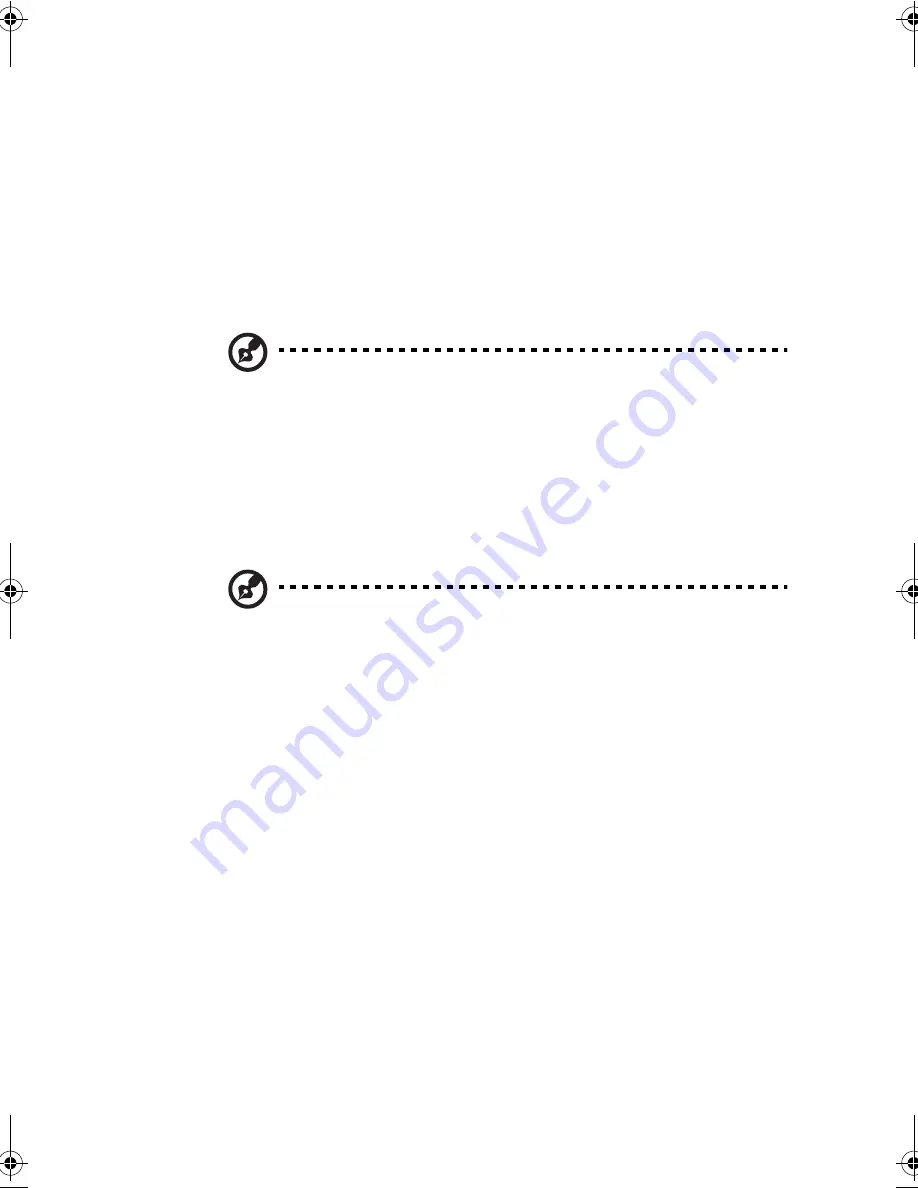
81
Notebook Manager
The computer has a built-in system setup program called
Notebook Manager. The Windows-based Notebook Manager
allows you to set passwords, the startup sequence of the drives
and power management settings. It also shows current hardware
configurations.
Note: Certain hot key functions are disabled when you access the Notebook
Manager, because these functions are also found in the Notebook Manager.
To start the Notebook Manager, press
Fn-F2
or follow these
steps:
1.
Click on
Start
,
Programs
,
Notebook Manage
.
2.
Select the
Notebook Manager
application to run the
program.
Note: Changes made to most settings in the Notebook Manager take effect the
next time the computer restarts. Changes made in the Power Management
and Display Device screens take effect immediately.
Notebook Manager consists of six sections:
❑
Information Viewer
❑
POST
❑
Boot Sequence
❑
Password
❑
Power Management
❑
Display Device
To select a section, click on the tab of the section you want to
view.
330.book Page 81 Friday, March 5, 1999 11:08 AM
Содержание TravelMate 330 Series
Страница 1: ...TravelMate 330 Series Notebook Computer User s Guide ...
Страница 20: ...Preface xx ...
Страница 21: ...Getting Familiar with your Computer Chapter 1 ...
Страница 47: ...27 3 Press the slot eject button 1 to pop out the eject button 2 then press it again to eject the card 3 ...
Страница 52: ...Chapter 1 Getting Familiar with your Computer 32 ...
Страница 53: ...Operating on Battery Power Chapter 2 ...
Страница 67: ...Peripherals and Options Chapter 3 ...
Страница 73: ...53 External USB Mouse Plug the USB mouse into the USB port See USB Devices on page 57 for more information ...
Страница 83: ...Moving with your Computer Chapter 4 ...
Страница 84: ...This chapter gives you tips and hints on things to consider when moving around or traveling with your computer ...
Страница 92: ...Chapter 4 Moving with your Computer 72 ...
Страница 93: ...Software Chapter 5 ...
Страница 94: ...This chapter discusses the important system utilities bundled with your computer ...
Страница 123: ...Troubleshooting Chapter 6 ...
Страница 137: ...Specifications Appendix A ...
Страница 138: ......
Страница 142: ...Appendix A Specifications 122 ...






























