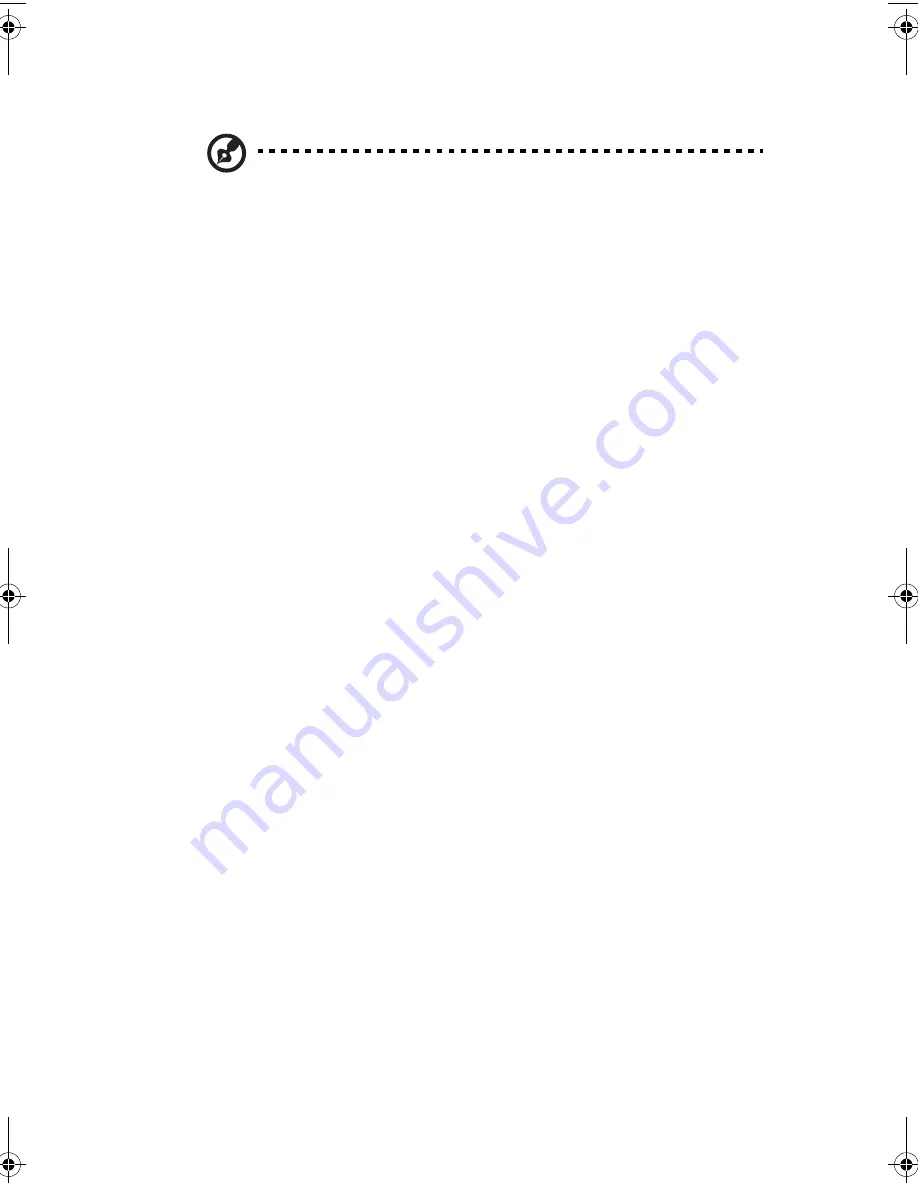
61
•
Use the
Enter
key to display a submenu screen.
Note:
When a parameter is preceded by a (
>
), it means that a
submenu screen is available.
•
Press
F1
for General Help on using the BIOS setup.
•
Press
F10
to save changes and close the BIOS setup.
•
Press
Esc
to close the BIOS setup without saving changes.
In the descriptive table following each of the screen illustrations,
settings in
boldface
are the default and suggested parameter settings.
BB!S421!.!FO/cppl!!Qbhf!72!!Gsjebz-!Nbsdi!23-!3115!!5;1:!QN
Содержание R310-U-P3200 - Altos - R310
Страница 1: ...Acer Altos R310 User s Guide ...
Страница 10: ...Contents x ...
Страница 11: ...1 System information ...
Страница 17: ...2 System tour ...
Страница 18: ...This chapter provides locations of various components and ports and instructions on how to set up the system ...
Страница 25: ...15 12 ID ID indicator 12 SVGA monitor port 13 PS 2 keyboard port No Icon Description ...
Страница 27: ...3 Getting Started ...
Страница 28: ...This chapter gives information on setting up and starting to use your system ...
Страница 46: ...3 Getting Started 36 ...
Страница 47: ...4 Configuring the system ...
Страница 67: ...5 BIOS setup ...
Страница 90: ...5 BIOS setup 80 ...
Страница 91: ...Appendix A Management software installation ...
Страница 92: ...This appendix shows you how to install the ASM and EasyBUILDTM software packages ...
Страница 96: ...Appendix A Management software installation 86 ...
Страница 97: ...Appendix B Rack installation ...
Страница 107: ...Appendix C SATA RAID configuration utility ...
Страница 108: ...This appendix provides instructions for using the SATA RAID configuration utility ...
Страница 122: ...Appendix C SATA RAID configuration utility 112 ...
















































