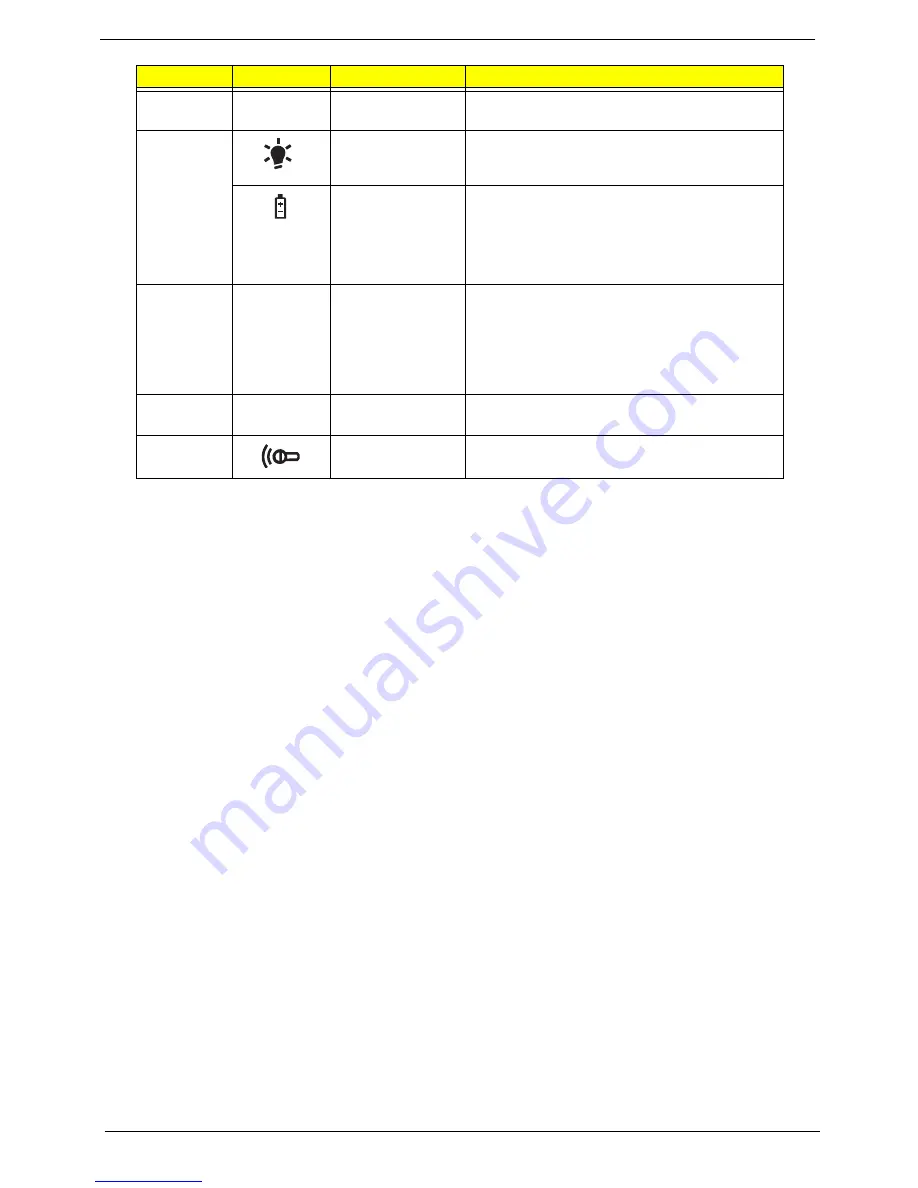
6
Chapter 1
7
Touchpad
Touch-sensitive pointing device which functions
like a computer mouse.
8
Power
Indicates the computer's power status.
Battery
Indicates the computer's battery status.
1. Charging: The light shows amber when the
battery is charging.
2. Fully charged: The light shows blue when in
AC mode.
9
Click buttons
(left, center* and
right)
The left and right buttons function like the left
and right mouse buttons.
*The center button serves as Acer Bio-
Protection fingerprint reader supporting Acer
FingerNav 4-way control function (only for
certain models).
10
Palmrest
Comfortable support area for your hands when
you use the computer.
11
Microphone
Internal Microphone for sound recording
No.
Icon
Item
Description
Содержание Extensa 5635
Страница 2: ...II PRINTED IN TAIWAN ...
Страница 10: ...X Table of Contents ...
Страница 62: ...52 Chapter 3 4 Detach the WLAN Module from the WLAN socket ...
Страница 90: ...80 Chapter 3 4 Lift up the Bezel and remove it from the LCD Module ...
Страница 92: ...82 Chapter 3 4 Disconnect the Camera cable and remove the LCD Panel ...
Страница 98: ...88 Chapter 3 IMPORTANT Ensure that the LCD Cable runs as shown to avoid trapping when the Bezel is replaced ...
Страница 120: ...110 Chapter 4 ...
Страница 137: ...Chapter 6 127 ...
Страница 188: ...Appendix A 178 ...
Страница 194: ...184 Appendix B ...
Страница 196: ...186 Appendix C ...
Страница 200: ...190 ...
















































