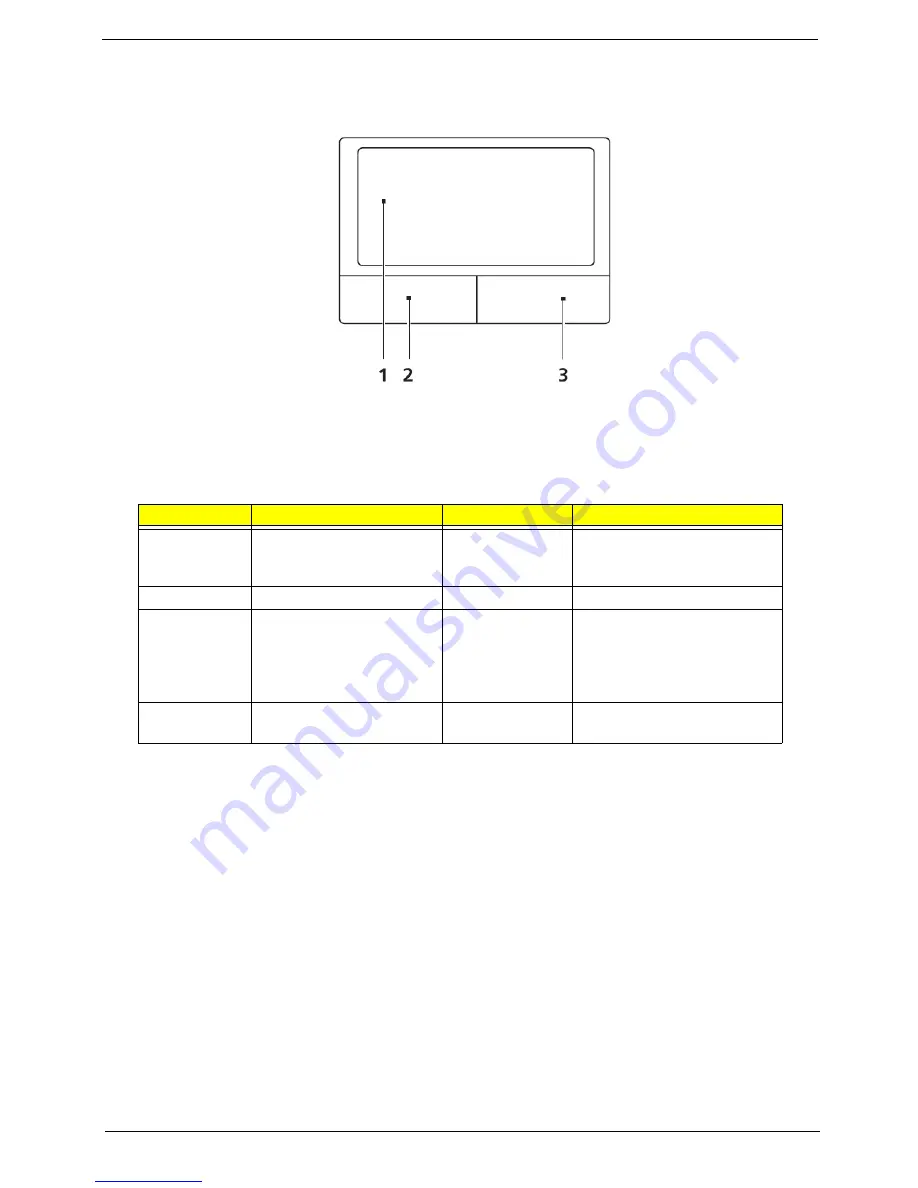
Chapter 1
11
Touchpad Basics
The following items show you how to use the touchpad:
•
Move your finger across the touchpad (1) to move the cursor.
•
Press the left (2) and right (3) buttons located beneath the touchpad to perform selection and
execution functions. These two buttons are similar to the left and right buttons on a mouse.
Tapping on the touchpad is the same as clicking the left button.
NOTE:
When using the touchpad, keep it - and your fingers - dry and clean. The touchpad is sensitive to finger
movement; hence, the lighter the touch, the better the response. Tapping too hard will not increase the
touchpad’s responsiveness.
Function
Left Button (2)
Right Button (4)
Main touchpad (1)
Execute
Quickly click twice.
Tap twice (at the same speed
as double-clicking a mouse
button).
Select
Click once.
Tap once.
Drag
Click and hold, then use
finger on the touchpad to
drag the cursor.
Tap twice (at the same speed
as double-clicking a mouse
button); rest your finger on
the touchpad on the second
tap and drag the cursor.
Access
context menu
Click once.
Содержание Extensa 5635
Страница 2: ...II PRINTED IN TAIWAN ...
Страница 10: ...X Table of Contents ...
Страница 62: ...52 Chapter 3 4 Detach the WLAN Module from the WLAN socket ...
Страница 90: ...80 Chapter 3 4 Lift up the Bezel and remove it from the LCD Module ...
Страница 92: ...82 Chapter 3 4 Disconnect the Camera cable and remove the LCD Panel ...
Страница 98: ...88 Chapter 3 IMPORTANT Ensure that the LCD Cable runs as shown to avoid trapping when the Bezel is replaced ...
Страница 120: ...110 Chapter 4 ...
Страница 137: ...Chapter 6 127 ...
Страница 188: ...Appendix A 178 ...
Страница 194: ...184 Appendix B ...
Страница 196: ...186 Appendix C ...
Страница 200: ...190 ...






























