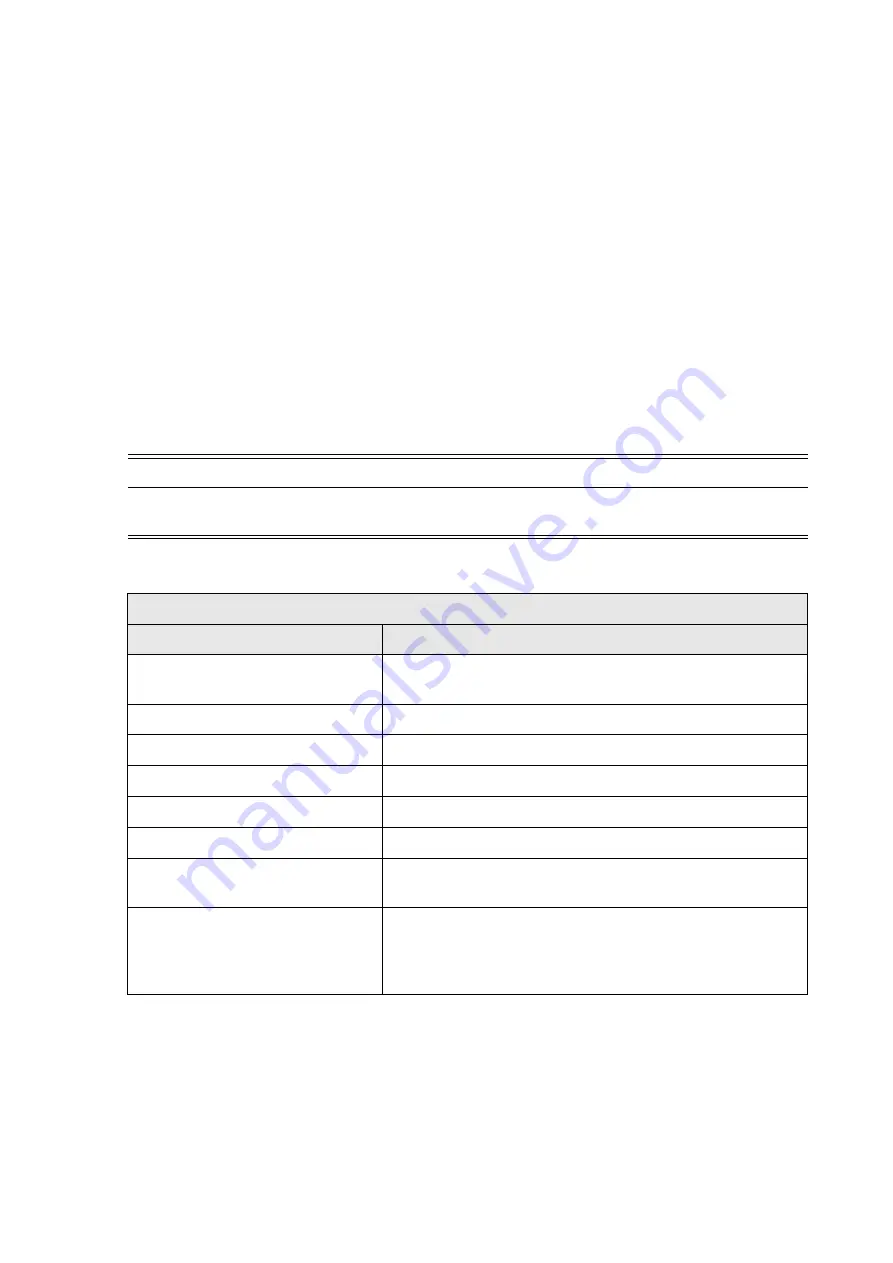
52
| OSD (On-Screen-Display) Controls
Controlling the Display Remotely
In order to control this display remotely, there are two communication interfaces supported:
RS-
232C and LAN
. Computers can communicate to the display via the two connections. You can
select the communication interface in the OSD menu. The two connection types for connecting a
computer to the display are shown below:
1. RS-232C:
• Use a RS-232C cross cable (reversed).
• For connection with a 25-pin serial port connector on the computer, a conversion adapter
(commercially available) is required.
• For direct connection using RS-232C, use RXD, TXD, and GND lines.
2. LAN:
• Use a RJ45 connector for Ethernet networking.
RS-232C Remote control
The following operations are supported control commands.
NOTE
Please contact your local agent for details of the control functions. See “Basic Commands” on
page 54 for detailed command sets.
Control Command Function Overview
Main operations
Description
Reset
Restores settings to their defaults. Reset commands
including Picture Reset, Sound reset, etc.
Power ON or OFF
Turns the display on or off.
Volume control and mute
Adjusts the volume.
Input source
Switches between input signals.
Items about picture
Adjusts picture mode, backlight, etc
Items about sound
Adjusts sound mode, speaker, etc.
Items about multi-display control
Includes options used to set up multiple displays, such as
screen position, display ID, etc.
Items about initial setting
Uses commands to adjust initial setting options, such as
language, RTC time, OSD rotation, etc. For example,
selecting the language can change the on-screen menu
language.
Содержание DV555K
Страница 1: ...Public Information Display User Manual DV555K DV655K DV755K ...
Страница 2: ......
















































