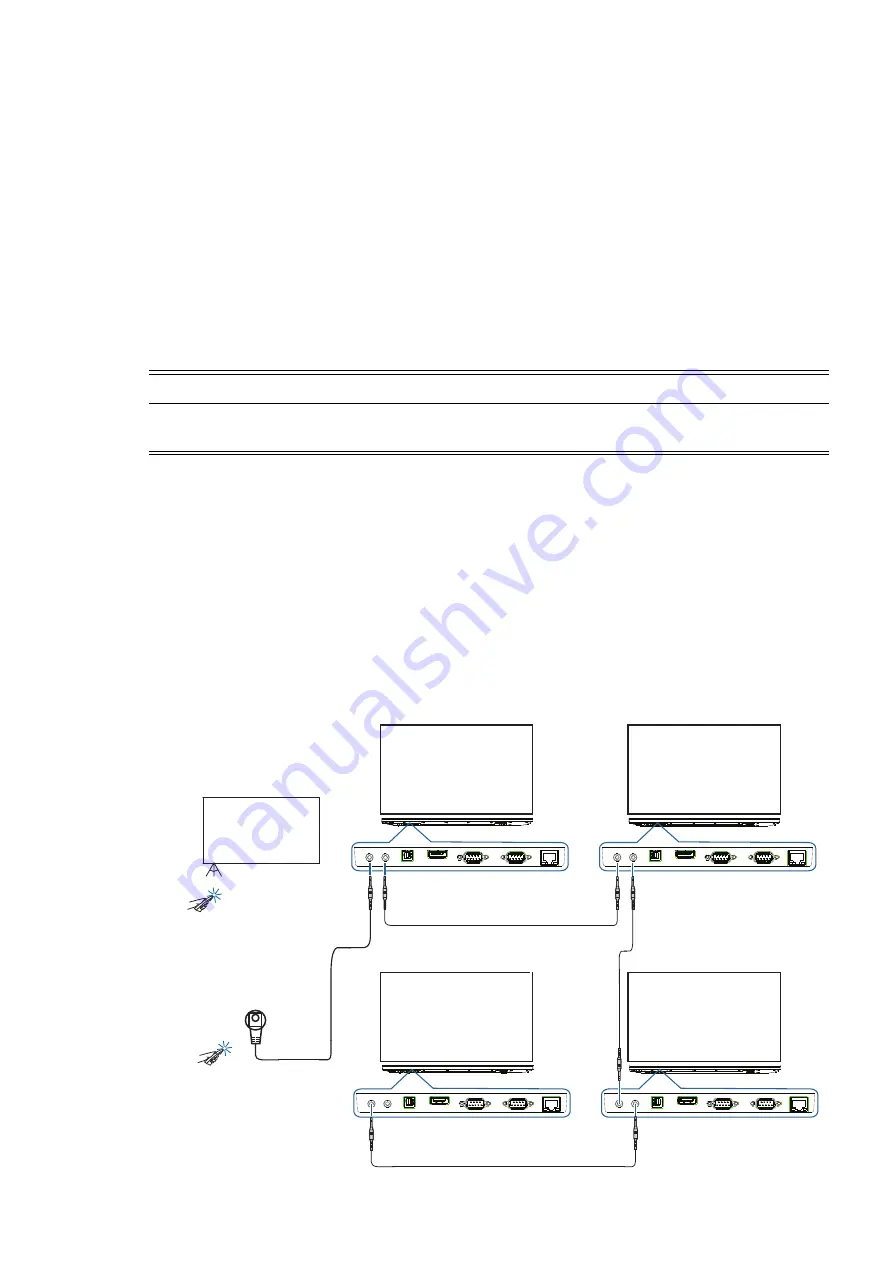
Connecting Devices to Your Display |
29
Setting Up an IR Daisy Chain
An IR daisy chain allows the user to connect multiple displays and operate them all with one
remote control. Below are the steps for setting up and operating an IR daisy chain.
Setting a Display's Monitor ID Number
To program a unique Monitor ID for each display:
1. Press [MENU] on the remote control or the control panel to open the OSD Menu.
2. Navigate to
Multi Display Control
and select [OK].
3. Navigate to
Monitor ID
and choose a unique two-digit ID for the display.
4. Press [EXIT] on the remote control or [MENU] on the control panel to exit the OSD menu.
Connecting Displays for an IR Daisy Chain
To connect multiple displays for an IR daisy chain, refer to the steps and the diagram below. Users
have two methods for control of an IR daisy chain: using the IR sensor of a specified display
(Method 1), or using an external IR sensor connected to the IR daisy chain (Method 2).
1. [Optional] Connect an external IR sensor to the [IR IN] port of the display you want to control.
2. Connect an IR cable from the [IR OUT] port of the display you want to control (eg- Display 01)
to the [IR IN] port of the secondary display (eg- Display 02).
3. Connect an IR cable from the [IR OUT] port of the secondary display (eg - Display 02) to the [IR
IN] port of the next display (eg - Display 03). Repeat this step for all subsequent monitors in the
IR daisy chain.
NOTE
Make sure that each display's Monitor ID is not the same as the other displays you want to
connect.
Display 01
Display 04
Display 03
Display 02
30° 30°
Method 1
(Using a Display’s IR Sensor)
:
Method 2
(Using an External IR Sensor)
:
Display 01
[IR IN]
[IR OUT]
[IR IN]
[IR IN]
[IR OUT]
[IR OUT]
[IR IN]
Содержание DV555K
Страница 1: ...Public Information Display User Manual DV555K DV655K DV755K ...
Страница 2: ......






























