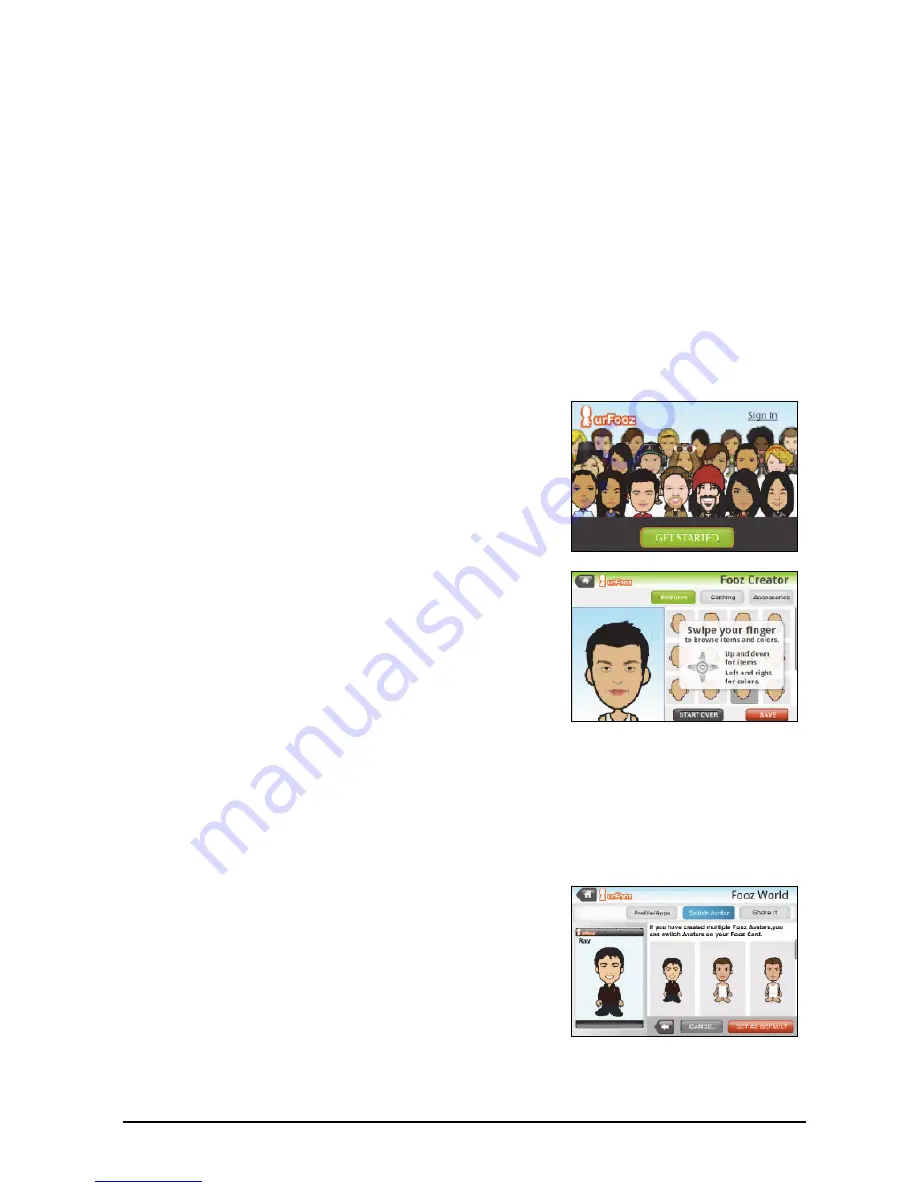
34
urFooz
urFooz is your portable profile that lives where you live.
• Fooz Creator lets you create a Fooz avatar, which is your virtual look-a-like.
• Fooz World lets you edit and manage your Fooz
avatar(s), create new avatars and share them on Facebook, MySpace, blogs and
more.
• Share it lets you post your Fooz card to Facebook,
MySpace and other social networks. You can also email it to your friends.
You can email your Fooz card to friends, or post it to your social networks and
blogs and always be connected.
Launching urFooz
To launch urFooz, tap UrFooz from the Applications menu.
Creating your urFooz avatar
If you have not yet set up an account to urFooz,
tap the Get Started button. If you have an
existing urFooz account, select Sign in and login
with your email and password.
To start creating your avatar, select your Gender,
Ethnicity, Zodiac Sign, Relationship Status and
Areas of Interest.
Next, start customizing your avatar. Tap Features
to choose your face shape, eyes, nose, mouth and
other facial features. Select Clothing to dress your
svatar. Select Accessories to choose other items
such as earrings, headbands, and whatever else to
give your Fooz avatar your personal touch. Simply
tap the image to apply the item to your avatar
and preview how it looks on the left side of the
screen.
Select SAVE and type in a name for your Fooz avatar. The next screen will ask
you for the email address, password, and required user information. The email
and password you enter will be used to sign into your urFooz account.
Managing your avatar
Now that you have created your Fooz avatar, go
to Fooz World and personalize your Fooz card, or
your portable profile.
Select Profile/Apps to fill in your profile and other
information such as bookmarks of your social
network profiles and favorite websites.
Select Switch Avatar to change your default
avatar, modify existing avatars, or create a new
avatar.
Содержание beTouch E210
Страница 1: ...1 Acer beTouch E210 User Guide ...
















































