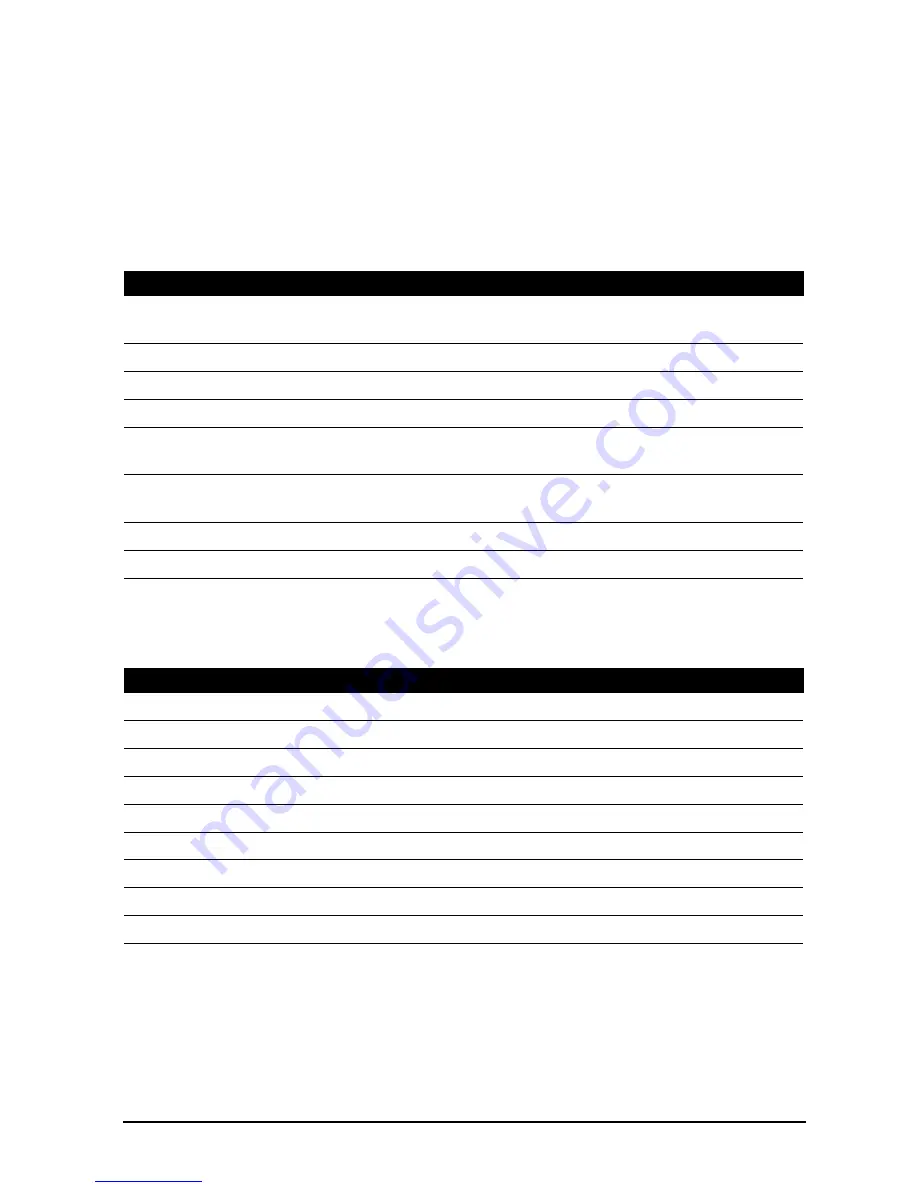
32
Phone network settings
Tap Mobile networks to adust your network settings. You can turn data
connection on or off when roaming, restrict the connection to 2G networks
only, specify a network operator and define access point names. Please refer to
“Selecting a network“ on page 32.
Adjusting connection settings
This section will show you how to adjust detailed settings for your phone, data,
Wi-Fi and Bluetooth connections.
Sound
You can adjust your phone settings by tapping Settings > Sound.
Selecting a network
Your phone wil automatically detect your carrier/network settings when you
insert a new SIM card. However, you may prefer to manually select a network.
This may be a good idea when roaming.
Item
Description
Airplane mode
Disable all wireless connections so you can safely use this device
onboard an aircraft.
Wi-Fi
Turn the Wi-Fi function on or off.
Wi-Fi settings
Set up and manage your wireless access points.
Bluetooth
Turn the Bluetooth function on or off.
Bluetooth settings
Manage your Bluetooth connections, set a device name and
discoverability.
Tethering &
portable hotspot
Share your phone’s mobile data connection via USB or as a portable
Wi-Fi hotspot.
VPN settings
Set up and manage Virtual Private Networks.
Mobile networks
Set your options for connecting to mobile networks.
Item
Description
Silent mode
Turn off all sounds except for alarms and media.
Vibrate
Sets vibration options.
Volume
Sets volume for Ringtone, Media, Alarm, and Notifications.
Phone ringtone
Sets your phone’s ringtone.
Notification ringtone
Sets a ringtone for notifications.
Audible touch tones
Plays tones when using dial pad.
Audible selection
Plays a sound whenever a screen selection is made.
Screen lock sounds
Plays a sound when locking and unlocking the screen.
Haptic feedback
Vibrates when pressing soft keys and on certain UI interactions.
Содержание beTouch E210
Страница 1: ...1 Acer beTouch E210 User Guide ...
















































