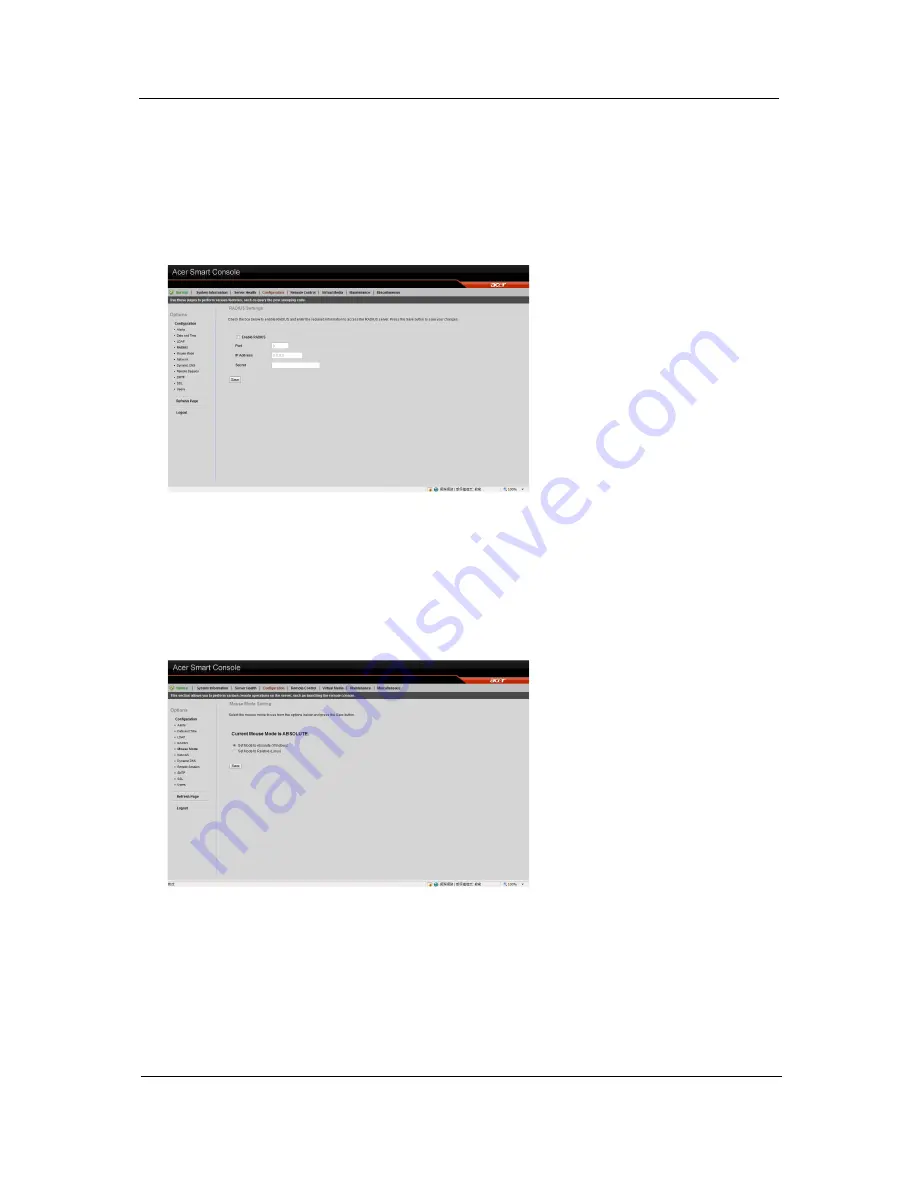
Chapter 12
83
Configuring LDAP settings
1.
On the LDAP Settings page and check
Enable LDAP Authentication
.
2.
Enter the required information to access the LDAP server.
3.
Click
Save
.
RADIUS
The RADIUS option allows you to configure the RADIUS option.
Configuring RADIUS
1.
On the RADIUS Settings page check
Enable RADIUS
.
2.
Enter the required information to access the RADIUS server.
3.
Click
Save
.
Mouse mode
The Mouse mode option allows you to set a mouse mode to control your mouse.
Setting the mouse mode
1.
Select a mouse mode from the Mouse Mode page.
•
Absolute
: Select this setting when using a Microsoft Windows operating system.
•
Relative
: Select this setting when using a Linux operating system.
2.
Click
Save
.
Содержание AW2000h-AW175h F1
Страница 1: ...Acer AW2000h Service Guide PART NO PRINTED IN TAIWAN ...
Страница 8: ...2 Chapter 1 System parts list Currently unavailable ...
Страница 14: ...8 Chapter 2 ...
Страница 26: ...20 Chapter 4 ...
Страница 32: ...26 Chapter 5 ...
Страница 41: ...Hardware removal and installation 35 c Lock the HDD carrier ...
Страница 85: ...Chapter 10 79 ...
Страница 86: ...80 Chapter 10 ...
Страница 87: ...Chapter 11 81 Information unavailable BIOS POST Error Messages List Chapter 11 ...
Страница 88: ...82 Chapter 11 ...


























