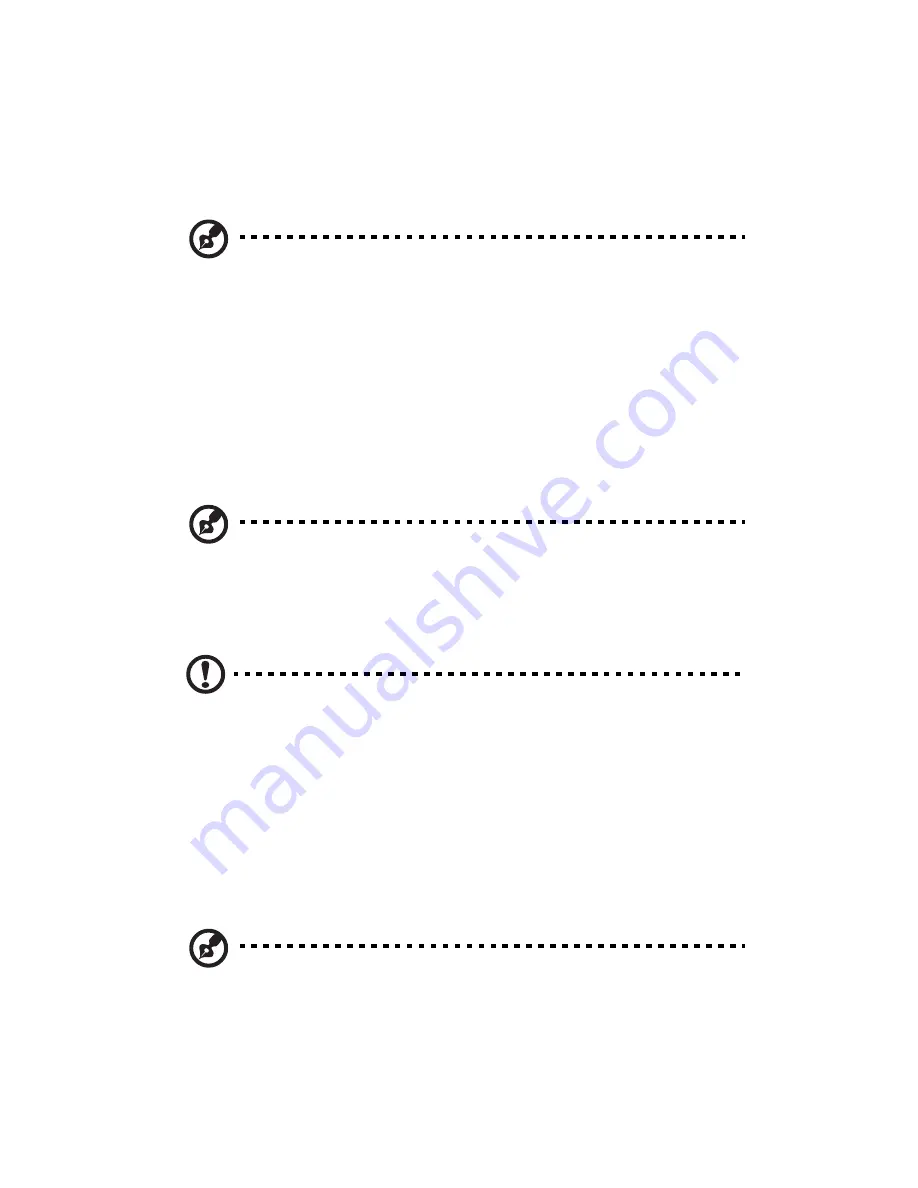
2 System setup
24
Configuring the system OS
Acer Smart Setup assists you to conveniently install your choice of
operating.
Note: To purchase the Acer Smart Setup software, contact your
local Acer representative.
To start using Acer Smart Setup, follow the steps below.
1
Locate the Smart Setup disc included in the system package.
2
If an optional optical drive is not installed in the server, connect an
external optical drive to your system. Press the Stop/Eject button
on the optical drive to eject the disc tray.
3
When the disc tray slides open, insert the Smart Setup disc with the
label side of the disc facing upward.
Note: When handling the disc, hold it by the edges to avoid
smudges or fingerprints.
4
Gently press the disc down to make sure that it is properly
inserted.
Caution! While pressing the disc, be careful not to bend the disc
tray. Make sure that the disc is properly inserted before closing
the disc tray. Improper insertion may damage both the disc and
the optical drive.
5
Press the drive Stop/Eject button again to close the disc tray.
6
On the Acer Smart Setup window, select OS Installation.
7
Follow all onscreen instructions.
For more information, refer to the Smart Setup Help file.
Note: Acer Smart Setup only supports the Microsoft Windows
Server, Red Hat Enterprise Linux, and SUSE Linux Enterprise Server
operating systems. The Windows or Linux installation disc(s) is
required when you install the OS with Smart Setup.
Содержание AT310 F1 Series
Страница 1: ...AT310 F1 Series User Guide ...
Страница 14: ...xiv ...
Страница 18: ...xviii ...
Страница 19: ...1 System tour ...
Страница 34: ...1 System tour 16 ...
Страница 35: ...2 System setup ...
Страница 44: ...2 System setup 26 ...
Страница 45: ...3 System upgrades ...
Страница 74: ...3 System upgrades 56 ...
Страница 75: ...4 System BIOS ...
Страница 108: ...4 System BIOS 90 ...
Страница 109: ...5 System troubleshooting ...
Страница 119: ...Appendix A Server management tools ...
Страница 125: ...Appendix B Rack mount configuration ...
Страница 132: ...Appendix B Rack mount configuration 114 4 Install the rail bracket to the inner rails by using two screws for each side ...
Страница 133: ...115 5 Extend the middle sliding piece of each mounting rail forward until you hear an audible click ...
Страница 137: ...Appendix C Acer Smart Console ...
Страница 149: ...131 FRU Reading Provides information about major system components including chassis mainboard and product information ...
Страница 176: ...158 troubleshooting 99 user password 80 ...






























