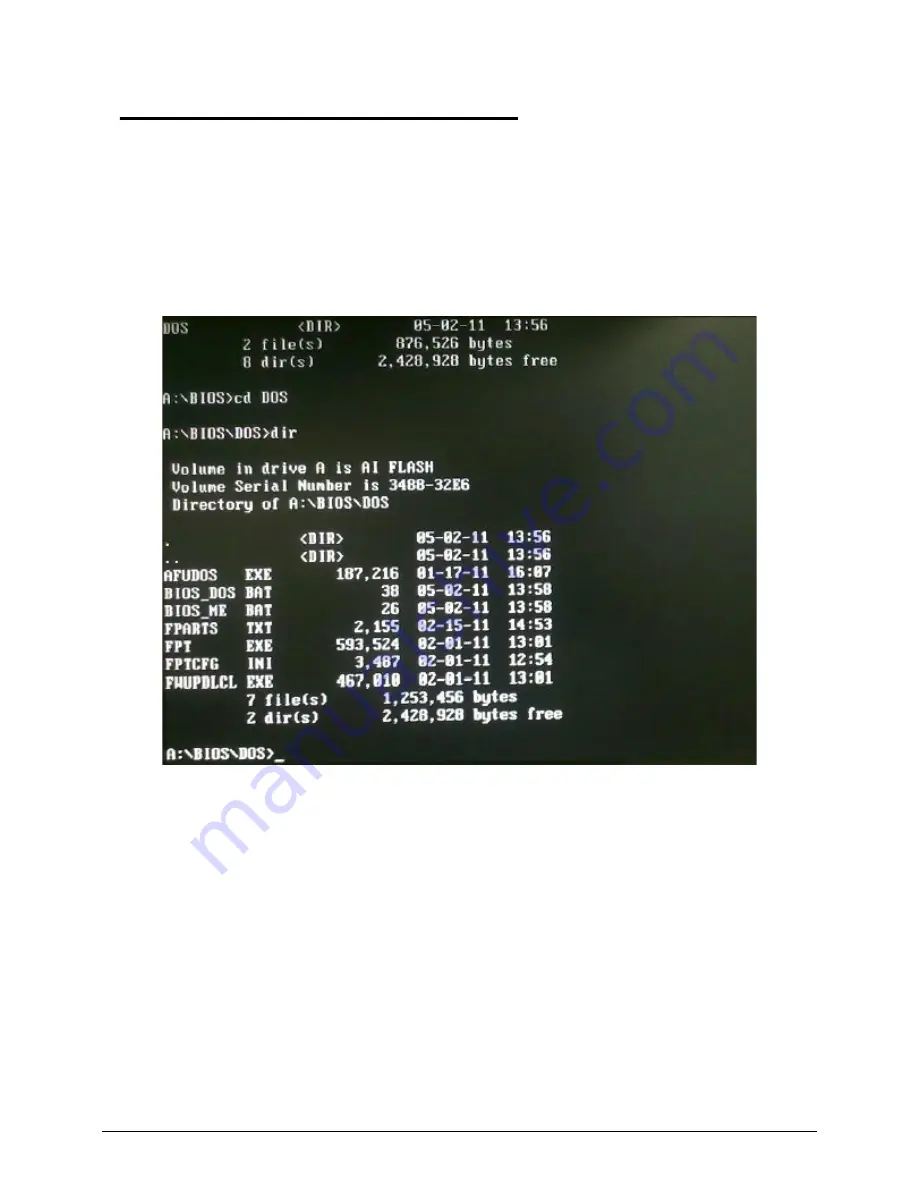
System Utilities
2-15
AMI UEFI BIOS Flash SOP for DOS
0
Flash UEFI BIOS SOP for DOS,
1. Please make a DOS bootable device.
2. Copy BIOS folder (ex: aParis-H61_D01 folder) into DOS bootable device.
3. Boot to DOS mode and enter the BIOS folder.
4. Enter to the DOS folder under BIOS folder.
5. Flash Method.
- For end-user ONLY. Currently, ALL ODMs should NOT use it to flash SBIOS.
It will cause unexpected problem since some BIOS block data maybe different between old
and new BIOS.
- It will keep DMI and setup settings.
- QTC team can simulate user's behavior by using it.
1) Execute “
BIOS_DOS.bat
” file.
Содержание Aspire Z5771
Страница 1: ...Acer AZ5770 AZ5771 SERVICEGUIDE ...
Страница 2: ...ii ...
Страница 6: ...ii vi ...
Страница 7: ...CHAPTER 1 Hardware Specifications ...
Страница 26: ...1 20 Hardware Specifications and Configurations M B Placement 0 ...
Страница 28: ...1 22 Hardware Specifications and Configurations Internal header pin definition 0 ...
Страница 29: ...Hardware Specifications and Configurations 1 23 Block Diagram 0 ...
Страница 30: ...1 24 Hardware Specifications and Configurations ...
Страница 31: ...CHAPTER 2 System Utilities ...
Страница 48: ...2 18 System Utilities 8 Flash BIOS is finished ...
Страница 51: ...System Utilities 2 21 8 Select Save Exit Setup and press Enter key 9 Select Yes and press Enter key ...
Страница 52: ...2 22 System Utilities 10 Flash BIOS is finished ...
Страница 55: ...System Utilities 2 25 7 Select Yes and press Enter key 8 Select Save Exit Setup and press Enter key ...
Страница 56: ...2 26 System Utilities 9 Select Yes and press Enter key 10 Flash BIOS is finished 0 With ME lock 0 ...
Страница 60: ...2 30 System Utilities 10 Select Yes and press Enter key 11 Select Save Exit Setup and press Enter key ...
Страница 61: ...System Utilities 2 31 12 Select Yes and press Enter key 13 Flash BIOS is finished ...
Страница 63: ...System Utilities 2 33 9 Select Yes and press Enter key 10 Select Save Exit Setup and press Enter key ...
Страница 64: ...2 34 System Utilities 11 Select Yes and press Enter key 12 Flash BIOS is finished ...
Страница 67: ...System Utilities 2 37 ...
Страница 71: ...System Utilities 2 41 ...
Страница 72: ...2 42 System Utilities ...
Страница 73: ...CHAPTER 3 System Disassembly and Assembly ...
Страница 76: ...3 4 ...
Страница 84: ...3 12 System Disassembly and Assembly First open one top side then open the other top side ...
Страница 95: ...System Disassembly and Assembly 3 23 Removing the Display Card 0 ...
Страница 102: ...3 30 System Disassembly and Assembly ID Size Quantity Screw Type M3X5L B 3 ...
Страница 105: ...System Disassembly and Assembly 3 33 Removing the CPU 0 ...
Страница 108: ...3 36 System Disassembly and Assembly ID Size Quantity Screw Type M3X5L B 3 ...
Страница 110: ...3 38 System Disassembly and Assembly Unscrew 2 screws to remove the VGA bracket ID Size Quantity Screw Type M3 4L B 2 ...
Страница 111: ...System Disassembly and Assembly 3 39 Unscrew 6 screws to remove the motherboard ID Size Quantity Screw Type M3X5L B 6 ...
Страница 114: ...3 42 System Disassembly and Assembly Take the switch holder out Remove the switch holder then remove the switch cable ...
Страница 119: ...System Disassembly and Assembly 3 47 Removing the LCD 0 Unscrew 4 screws ID Size Quantity Screw Type M3X5L B 4 ...
Страница 120: ...3 48 System Disassembly and Assembly Unplug the LCD power cable Take out the LCD with bracket ...
Страница 127: ...System Disassembly and Assembly 3 55 Plug the LCD power cable NOTE NOTE Be careful that do not plug it on backward ...
Страница 130: ...3 58 System Disassembly and Assembly Lock all the latch Plug the LVDS cable ...
Страница 131: ...System Disassembly and Assembly 3 59 Screw 10 screws to fix it ID Size Quantity Screw Type M3X5L B 10 ...
Страница 137: ...System Disassembly and Assembly 3 65 Screw 2 screws to fix the VGA bracket ID Size Quantity Screw Type M3 4L B 2 ...
Страница 141: ...System Disassembly and Assembly 3 69 3 3 Screw 7 screws to fix system fan cover ID Size Quantity Screw Type M4 6L B 7 ...
Страница 143: ...System Disassembly and Assembly 3 71 Lock the latch in the direction as indicated by the arrow ...
Страница 144: ...3 72 System Disassembly and Assembly Replacing the Memory 0 1 Install the lower memory 2 Install the upper memory ...
Страница 146: ...3 74 System Disassembly and Assembly 3 Plug the WLAN cable to the WLAN card as indicated by red circle ...
Страница 148: ...3 76 System Disassembly and Assembly Lock 2 VGA locks ...
Страница 156: ...3 84 System Disassembly and Assembly 3 As indicated by red circle Attach the type to fix the cable ...
Страница 165: ...System Disassembly and Assembly 3 93 ID Size Quantity Screw Type M3X5L B 1 N A 4 ...
Страница 167: ...System Disassembly and Assembly 3 95 Screw 12 screws to fix it ID Size Quantity Screw Type M3X5L F 12 ...
Страница 171: ...System Disassembly and Assembly 3 99 Install the hinge cover ...
Страница 175: ...CHAPTER 4 Troubleshooting ...
Страница 187: ...Troubleshooting 4 13 Following program s prompt in order as up right low left press the proper hole by using the stylus ...
Страница 190: ...4 16 Troubleshooting Pressing the 25 calibration points in proper hole by using the stylus ...
Страница 194: ...4 20 Troubleshooting ...
Страница 195: ...CHAPTER 5 Jumper and Connector Locations ...
Страница 196: ...5 2 Jumper Setting 5 4 Setting Jumper 5 4 ...
Страница 197: ...Jumper and Connector Locations 5 3 Jumper and Connector Locations ...
Страница 199: ...Jumper and Connector Locations 5 5 This illustration shows a 3 pin jumper Pins 1 and 2 are SHORT ...
Страница 200: ...5 6 Jumper and Connector Locations ...
Страница 201: ...CHAPTER 6 FRU List ...
Страница 202: ...6 2 AZ5770 AZ5771 Exploded Diagrams 6 4 FRU List 6 7 ...
Страница 220: ...6 20 FRU Field Replaceable Unit List ...
















































