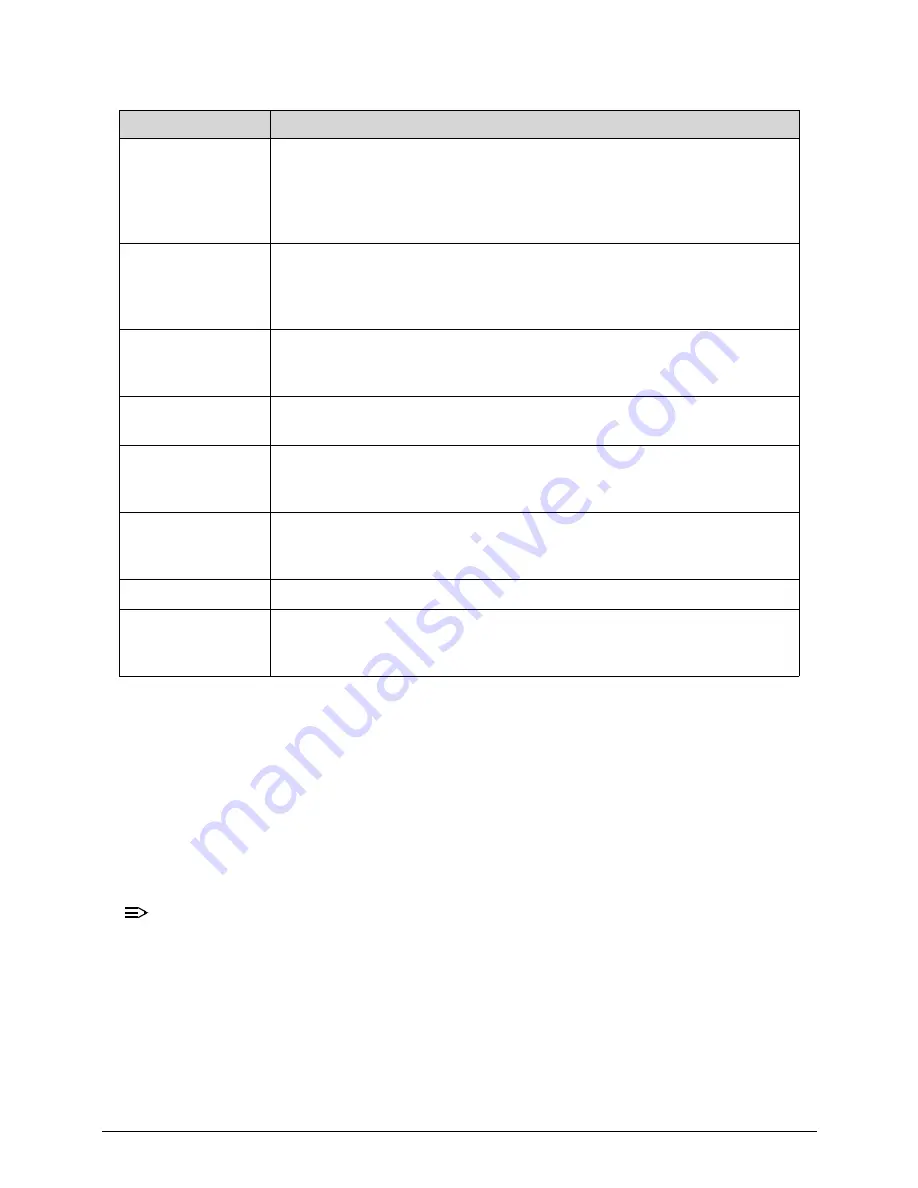
Troubleshooting
4-7
Bootblock Recovery Code Checkpoints
0
The Bootblock recovery code gets control when the BIOS determines that a BIOS recovery
needs to occur because the user has forced the update or the BIOS checksum is corrupt. The
following table describes the type of checkpoints that may occur during the Bootblock
recovery portion of the BIOS.
NOTE:
NOTE
:
Checkpoints may differ between different platforms based on system configuration.
Checkpoints may change due to vendor requirements, system chipset or option ROMs
from add-in PCI devices
D5
Bootblock code is copied from ROM to lower system memory and control
is given to it. BIOS now executes out of RAM. Copies compressed boot
block code to memory in right segments. Copies BIOS from ROM to RAM
for faster access. Performs main BIOS checksum and updates recovery
status accordingly.
D6
Both key sequence and OEM specific method is checked to determine if
BIOSrecovery is forced. Main BIOS checksum is tested. If BIOS
recovery is necessary,control flows to checkpoint E0. See Bootblock
Recovery Code Checkpoints sectionfor more information.
D7
Restore CPUID value back into register. The Bootblock-Runtime
interface module is moved to system memory and control is given to it.
Determine whether to execute serial flash.
D8
The Runtime module is uncompressed into memory. CPUID information
is stored in memory.
D9
Store the Uncompressed pointer for future use in PMM. Copying Main
BIOS into memory. Leaves all RAM below 1MB Read-Write including
E000 and F000 shadow areas but closing SMRAM.
DA
Restore CPUID value back into register. Give control to BIOS POST
(ExecutePOSTKernel).See POST Code Checkpoints section of document
for more information.
DC
System is waking from ACPI S3 state.
E1-E8 ECEE
OEM memory detection/configuration error. This range is reserved for
chipset vendors & system manufacturers. The error associated with this
value may be different from one platform to the next.
Table 4-2.
Checkpoint
Description
Содержание Aspire Z5771
Страница 1: ...Acer AZ5770 AZ5771 SERVICEGUIDE ...
Страница 2: ...ii ...
Страница 6: ...ii vi ...
Страница 7: ...CHAPTER 1 Hardware Specifications ...
Страница 26: ...1 20 Hardware Specifications and Configurations M B Placement 0 ...
Страница 28: ...1 22 Hardware Specifications and Configurations Internal header pin definition 0 ...
Страница 29: ...Hardware Specifications and Configurations 1 23 Block Diagram 0 ...
Страница 30: ...1 24 Hardware Specifications and Configurations ...
Страница 31: ...CHAPTER 2 System Utilities ...
Страница 48: ...2 18 System Utilities 8 Flash BIOS is finished ...
Страница 51: ...System Utilities 2 21 8 Select Save Exit Setup and press Enter key 9 Select Yes and press Enter key ...
Страница 52: ...2 22 System Utilities 10 Flash BIOS is finished ...
Страница 55: ...System Utilities 2 25 7 Select Yes and press Enter key 8 Select Save Exit Setup and press Enter key ...
Страница 56: ...2 26 System Utilities 9 Select Yes and press Enter key 10 Flash BIOS is finished 0 With ME lock 0 ...
Страница 60: ...2 30 System Utilities 10 Select Yes and press Enter key 11 Select Save Exit Setup and press Enter key ...
Страница 61: ...System Utilities 2 31 12 Select Yes and press Enter key 13 Flash BIOS is finished ...
Страница 63: ...System Utilities 2 33 9 Select Yes and press Enter key 10 Select Save Exit Setup and press Enter key ...
Страница 64: ...2 34 System Utilities 11 Select Yes and press Enter key 12 Flash BIOS is finished ...
Страница 67: ...System Utilities 2 37 ...
Страница 71: ...System Utilities 2 41 ...
Страница 72: ...2 42 System Utilities ...
Страница 73: ...CHAPTER 3 System Disassembly and Assembly ...
Страница 76: ...3 4 ...
Страница 84: ...3 12 System Disassembly and Assembly First open one top side then open the other top side ...
Страница 95: ...System Disassembly and Assembly 3 23 Removing the Display Card 0 ...
Страница 102: ...3 30 System Disassembly and Assembly ID Size Quantity Screw Type M3X5L B 3 ...
Страница 105: ...System Disassembly and Assembly 3 33 Removing the CPU 0 ...
Страница 108: ...3 36 System Disassembly and Assembly ID Size Quantity Screw Type M3X5L B 3 ...
Страница 110: ...3 38 System Disassembly and Assembly Unscrew 2 screws to remove the VGA bracket ID Size Quantity Screw Type M3 4L B 2 ...
Страница 111: ...System Disassembly and Assembly 3 39 Unscrew 6 screws to remove the motherboard ID Size Quantity Screw Type M3X5L B 6 ...
Страница 114: ...3 42 System Disassembly and Assembly Take the switch holder out Remove the switch holder then remove the switch cable ...
Страница 119: ...System Disassembly and Assembly 3 47 Removing the LCD 0 Unscrew 4 screws ID Size Quantity Screw Type M3X5L B 4 ...
Страница 120: ...3 48 System Disassembly and Assembly Unplug the LCD power cable Take out the LCD with bracket ...
Страница 127: ...System Disassembly and Assembly 3 55 Plug the LCD power cable NOTE NOTE Be careful that do not plug it on backward ...
Страница 130: ...3 58 System Disassembly and Assembly Lock all the latch Plug the LVDS cable ...
Страница 131: ...System Disassembly and Assembly 3 59 Screw 10 screws to fix it ID Size Quantity Screw Type M3X5L B 10 ...
Страница 137: ...System Disassembly and Assembly 3 65 Screw 2 screws to fix the VGA bracket ID Size Quantity Screw Type M3 4L B 2 ...
Страница 141: ...System Disassembly and Assembly 3 69 3 3 Screw 7 screws to fix system fan cover ID Size Quantity Screw Type M4 6L B 7 ...
Страница 143: ...System Disassembly and Assembly 3 71 Lock the latch in the direction as indicated by the arrow ...
Страница 144: ...3 72 System Disassembly and Assembly Replacing the Memory 0 1 Install the lower memory 2 Install the upper memory ...
Страница 146: ...3 74 System Disassembly and Assembly 3 Plug the WLAN cable to the WLAN card as indicated by red circle ...
Страница 148: ...3 76 System Disassembly and Assembly Lock 2 VGA locks ...
Страница 156: ...3 84 System Disassembly and Assembly 3 As indicated by red circle Attach the type to fix the cable ...
Страница 165: ...System Disassembly and Assembly 3 93 ID Size Quantity Screw Type M3X5L B 1 N A 4 ...
Страница 167: ...System Disassembly and Assembly 3 95 Screw 12 screws to fix it ID Size Quantity Screw Type M3X5L F 12 ...
Страница 171: ...System Disassembly and Assembly 3 99 Install the hinge cover ...
Страница 175: ...CHAPTER 4 Troubleshooting ...
Страница 187: ...Troubleshooting 4 13 Following program s prompt in order as up right low left press the proper hole by using the stylus ...
Страница 190: ...4 16 Troubleshooting Pressing the 25 calibration points in proper hole by using the stylus ...
Страница 194: ...4 20 Troubleshooting ...
Страница 195: ...CHAPTER 5 Jumper and Connector Locations ...
Страница 196: ...5 2 Jumper Setting 5 4 Setting Jumper 5 4 ...
Страница 197: ...Jumper and Connector Locations 5 3 Jumper and Connector Locations ...
Страница 199: ...Jumper and Connector Locations 5 5 This illustration shows a 3 pin jumper Pins 1 and 2 are SHORT ...
Страница 200: ...5 6 Jumper and Connector Locations ...
Страница 201: ...CHAPTER 6 FRU List ...
Страница 202: ...6 2 AZ5770 AZ5771 Exploded Diagrams 6 4 FRU List 6 7 ...
Страница 220: ...6 20 FRU Field Replaceable Unit List ...
















































