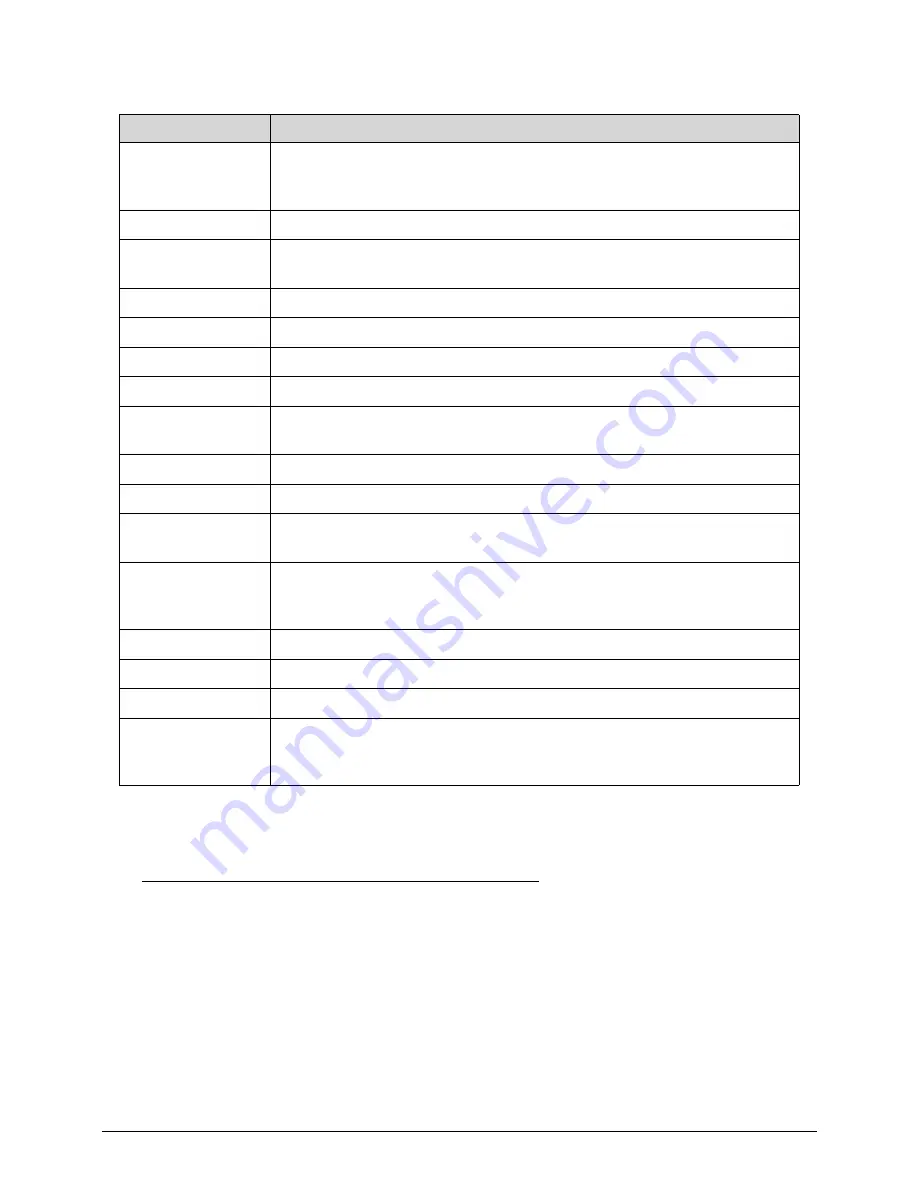
4-8
Troubleshooting
BIOS Recovery
0
1. Put the BIOS.ROM (like P01-A0) to a bootable USB memory key (Disk on Key,DOK).
2. Install the DOK to the system
3. Press power button to boot the system.
4. The BIOS recovery function will be executed. (you will head a long beep and one short
beep)
5. Press <Del> to enter BIOS setup menu when you see the logo and message
Checkpoint
Description
E0
Initialize the floppy controller in the super I/O. Some interrupt vectors are
initialized. DMA controller is initialized. 8259 interrupt controller is
initialized. L1 cache is enabled.
E9
Set up floppy controller and data. Attempt to read from floppy.
EA
Enable ATAPI hardware. Attempt to read from ARMD and ATAPI
CDROM.
EB
Disable ATAPI hardware. Jump back to checkpoint E9.
EF
Read error occurred on media. Jump back to checkpoint EB.
F0
Search for pre-defined recovery file name in root directory.
F1
Recovery file not found.
F2
Start reading FAT table and analyze FAT to find the clusters occupied by
the recovery file.
F3
Start reading the recovery file cluster by cluster.
F5
Disable L1 cache.
FA
Check the validity of the recovery file configuration to the current
configuration of the flash part.
FB
Make flash write enabled through chipset and OEM specific method.
Detect proper flash part. Verify that the found flash part size equals the
recovery file size.
F4
The recovery file size does not equal the found flash part size.
FC
Erase the flash part
FD
Program the flash part.
FF
The flash has been updated successfully. Make flash write disabled.
Disable ATAPI hardware. Restore CPUID value back into register. Give
control to F000 ROM at F000:FFF0h.
Содержание Aspire Z5771
Страница 1: ...Acer AZ5770 AZ5771 SERVICEGUIDE ...
Страница 2: ...ii ...
Страница 6: ...ii vi ...
Страница 7: ...CHAPTER 1 Hardware Specifications ...
Страница 26: ...1 20 Hardware Specifications and Configurations M B Placement 0 ...
Страница 28: ...1 22 Hardware Specifications and Configurations Internal header pin definition 0 ...
Страница 29: ...Hardware Specifications and Configurations 1 23 Block Diagram 0 ...
Страница 30: ...1 24 Hardware Specifications and Configurations ...
Страница 31: ...CHAPTER 2 System Utilities ...
Страница 48: ...2 18 System Utilities 8 Flash BIOS is finished ...
Страница 51: ...System Utilities 2 21 8 Select Save Exit Setup and press Enter key 9 Select Yes and press Enter key ...
Страница 52: ...2 22 System Utilities 10 Flash BIOS is finished ...
Страница 55: ...System Utilities 2 25 7 Select Yes and press Enter key 8 Select Save Exit Setup and press Enter key ...
Страница 56: ...2 26 System Utilities 9 Select Yes and press Enter key 10 Flash BIOS is finished 0 With ME lock 0 ...
Страница 60: ...2 30 System Utilities 10 Select Yes and press Enter key 11 Select Save Exit Setup and press Enter key ...
Страница 61: ...System Utilities 2 31 12 Select Yes and press Enter key 13 Flash BIOS is finished ...
Страница 63: ...System Utilities 2 33 9 Select Yes and press Enter key 10 Select Save Exit Setup and press Enter key ...
Страница 64: ...2 34 System Utilities 11 Select Yes and press Enter key 12 Flash BIOS is finished ...
Страница 67: ...System Utilities 2 37 ...
Страница 71: ...System Utilities 2 41 ...
Страница 72: ...2 42 System Utilities ...
Страница 73: ...CHAPTER 3 System Disassembly and Assembly ...
Страница 76: ...3 4 ...
Страница 84: ...3 12 System Disassembly and Assembly First open one top side then open the other top side ...
Страница 95: ...System Disassembly and Assembly 3 23 Removing the Display Card 0 ...
Страница 102: ...3 30 System Disassembly and Assembly ID Size Quantity Screw Type M3X5L B 3 ...
Страница 105: ...System Disassembly and Assembly 3 33 Removing the CPU 0 ...
Страница 108: ...3 36 System Disassembly and Assembly ID Size Quantity Screw Type M3X5L B 3 ...
Страница 110: ...3 38 System Disassembly and Assembly Unscrew 2 screws to remove the VGA bracket ID Size Quantity Screw Type M3 4L B 2 ...
Страница 111: ...System Disassembly and Assembly 3 39 Unscrew 6 screws to remove the motherboard ID Size Quantity Screw Type M3X5L B 6 ...
Страница 114: ...3 42 System Disassembly and Assembly Take the switch holder out Remove the switch holder then remove the switch cable ...
Страница 119: ...System Disassembly and Assembly 3 47 Removing the LCD 0 Unscrew 4 screws ID Size Quantity Screw Type M3X5L B 4 ...
Страница 120: ...3 48 System Disassembly and Assembly Unplug the LCD power cable Take out the LCD with bracket ...
Страница 127: ...System Disassembly and Assembly 3 55 Plug the LCD power cable NOTE NOTE Be careful that do not plug it on backward ...
Страница 130: ...3 58 System Disassembly and Assembly Lock all the latch Plug the LVDS cable ...
Страница 131: ...System Disassembly and Assembly 3 59 Screw 10 screws to fix it ID Size Quantity Screw Type M3X5L B 10 ...
Страница 137: ...System Disassembly and Assembly 3 65 Screw 2 screws to fix the VGA bracket ID Size Quantity Screw Type M3 4L B 2 ...
Страница 141: ...System Disassembly and Assembly 3 69 3 3 Screw 7 screws to fix system fan cover ID Size Quantity Screw Type M4 6L B 7 ...
Страница 143: ...System Disassembly and Assembly 3 71 Lock the latch in the direction as indicated by the arrow ...
Страница 144: ...3 72 System Disassembly and Assembly Replacing the Memory 0 1 Install the lower memory 2 Install the upper memory ...
Страница 146: ...3 74 System Disassembly and Assembly 3 Plug the WLAN cable to the WLAN card as indicated by red circle ...
Страница 148: ...3 76 System Disassembly and Assembly Lock 2 VGA locks ...
Страница 156: ...3 84 System Disassembly and Assembly 3 As indicated by red circle Attach the type to fix the cable ...
Страница 165: ...System Disassembly and Assembly 3 93 ID Size Quantity Screw Type M3X5L B 1 N A 4 ...
Страница 167: ...System Disassembly and Assembly 3 95 Screw 12 screws to fix it ID Size Quantity Screw Type M3X5L F 12 ...
Страница 171: ...System Disassembly and Assembly 3 99 Install the hinge cover ...
Страница 175: ...CHAPTER 4 Troubleshooting ...
Страница 187: ...Troubleshooting 4 13 Following program s prompt in order as up right low left press the proper hole by using the stylus ...
Страница 190: ...4 16 Troubleshooting Pressing the 25 calibration points in proper hole by using the stylus ...
Страница 194: ...4 20 Troubleshooting ...
Страница 195: ...CHAPTER 5 Jumper and Connector Locations ...
Страница 196: ...5 2 Jumper Setting 5 4 Setting Jumper 5 4 ...
Страница 197: ...Jumper and Connector Locations 5 3 Jumper and Connector Locations ...
Страница 199: ...Jumper and Connector Locations 5 5 This illustration shows a 3 pin jumper Pins 1 and 2 are SHORT ...
Страница 200: ...5 6 Jumper and Connector Locations ...
Страница 201: ...CHAPTER 6 FRU List ...
Страница 202: ...6 2 AZ5770 AZ5771 Exploded Diagrams 6 4 FRU List 6 7 ...
Страница 220: ...6 20 FRU Field Replaceable Unit List ...
















































