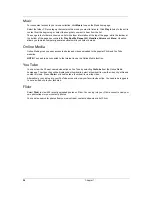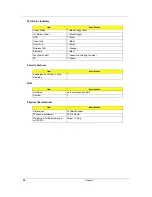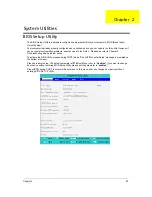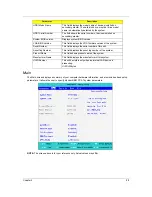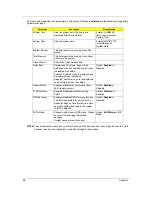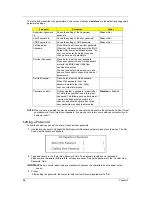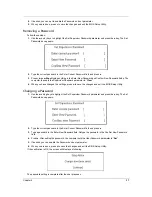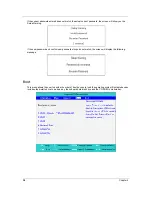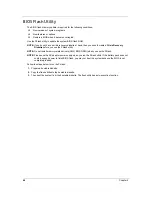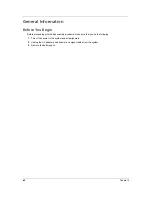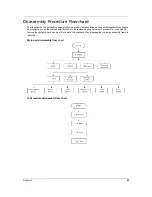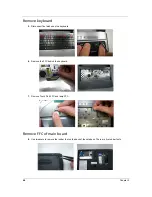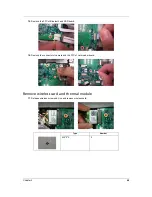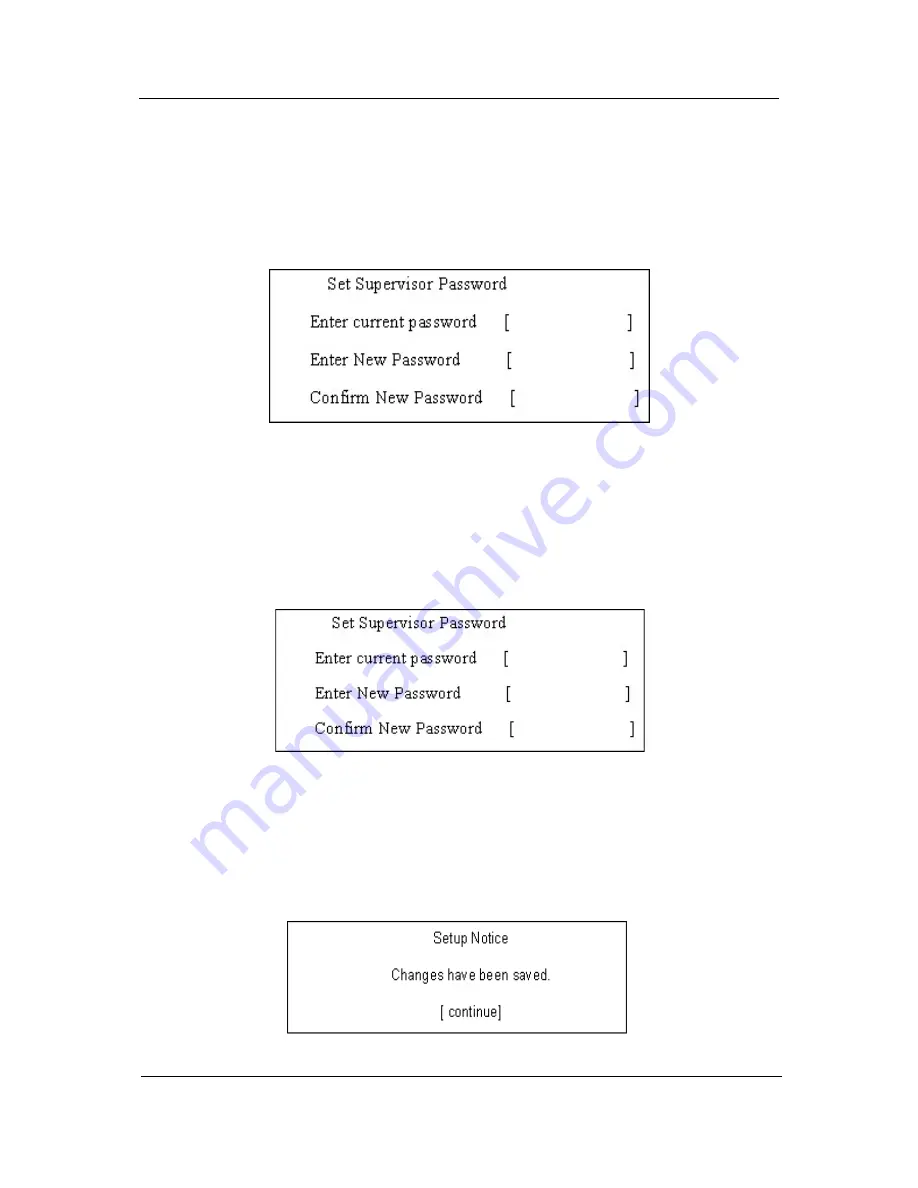
Chapter 2
37
4.
If desired, you can opt to enable the Password on boot parameter.
5.
When you are done, press
u
to save the changes and exit the BIOS Setup Utility.
Removing a Password
Follow these steps:
1.
Use the
w
and
y
keys to highlight the Set Supervisor Password parameter and press the
e
key. The Set
Password box appears:
2.
Type the current password in the Enter Current Password field and press
e
.
3.
Press
e
twice
without
typing anything in the Enter New Password and Confirm New Password fields. The
computer then sets the Supervisor Password parameter to “
Clear
”.
4.
When you have changed the settings, press
u
to save the changes and exit the BIOS Setup Utility.
Changing a Password
1.
Use the
w
and
y
keys to highlight the Set Supervisor Password parameter and press the
e
key. The Set
Password box appears:
2.
Type the current password in the Enter Current Password field and press
e
.
3.
Type a password in the Enter New Password field. Retype the password in the Confirm New Password
field.
4.
Press
e
. After setting the password, the computer sets the User Password parameter to “
Set
”.
5.
If desired, you can enable the Password on boot parameter.
6.
When you are done, press
u
to save the changes and exit the BIOS Setup Utility.
If the verification is OK, the screen will display as following.
The password setting is complete after the user presses u.
Содержание Aspire 3810T Series
Страница 6: ...VI...
Страница 10: ...4 Chapter 1 System Block Diagram...
Страница 63: ...Chapter 3 57 34 Remove four steal parts to take off panel 35 Remove LCM cable on the back of panel...
Страница 86: ...80 Chapter 6 Aspire 3810T 3810TZ Exploded Diagram...
Страница 87: ...Chapter 6 81...
Страница 88: ...82 Chapter 6...
Страница 100: ...94 Chapter 6 SPEAKER Category Part Name and Description Acer Part No SPEAKER 23 PCR0N 002...