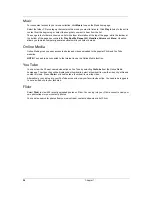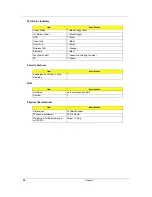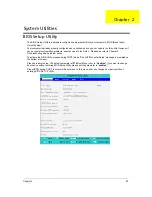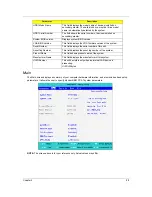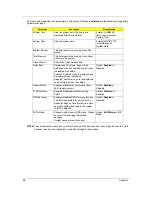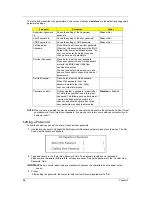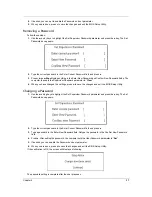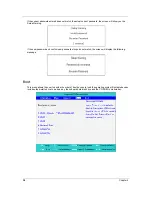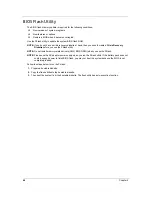Chapter 1
25
Audio:
Use
Speaker
Environment
to choose between
Headphones
,
SPDIF
,
2 Speakers
or more speakers
depending on your audio equipment.
Output Mode should be set to Stereo if you are using speakers, Dolby Surround, or Virtual Surround Sound if
you are using headphones. You can select from a variety of Virtual Surround Sound settings to create the
effects of different venues.
NOTE:
If your speakers are not capable of outputting lowfrequency signals, it is recommended that you do not
select
Virtual Surround Sound
, in order to avoid damaging your speakers.
Audio Channel Expander
should be used for better 4- or 6-speaker output.
Dynamic Range Compression
can compensate for different listening environments for enhanced audio
enjoyment.
Photo:
Use this page to set preferences for your slideshow when viewing photos.
DVD:
Acer Arcade Deluxe has several features and technologies to extend battery life while watching DVD movies.
On this page, you can select whether you wish to turn the features off or not.
NOTE:
Turning on
Extend Playback Time
, will result in a small loss of playback performance.
Flickr:
Set your preferences for viewing and downloading images from Flickr.
In each of the above sections, you can click
Default
to return the Acer Arcade Deluxe settings to their default
values.
Help:
Click
Help
to view the Help file for detailed information on using Acer Arcade Deluxe.
About:
Click
About
to view the copyright and vendor information for Acer Arcade Deluxe.
Albums
Acer Arcade Deluxe lets you view digital photos individually or as a slideshow, from any available drive on your
computer. Click
Albums
to open the main page.
Click
Photos
to open a folder browser that shows both individual pictures and folders.
Click
on a folder to
open it.
To view a slideshow, open the folder containing the pictures you wish to view, select all or some of the pictures
and click
Slideshow
. The slideshow is played at fullscreen resolution. Use the pop-up control panel to control
the slideshow.
You can also view a single picture by clicking on it. This opens the picture at fullscreen resolution.
You can then use the onscreen controls to zoom in and out, and to pan in four directions.
Editing Pictures
Choose
Menu > Fix
and you can Rotate, Remove Red Eye, and Auto Fix (optimize the brightness and
contrast) pictures to improve the appearance of your images.
Slideshow settings
To change slideshow settings refer to the Arcade section above.
Содержание Aspire 3810T Series
Страница 6: ...VI...
Страница 10: ...4 Chapter 1 System Block Diagram...
Страница 63: ...Chapter 3 57 34 Remove four steal parts to take off panel 35 Remove LCM cable on the back of panel...
Страница 86: ...80 Chapter 6 Aspire 3810T 3810TZ Exploded Diagram...
Страница 87: ...Chapter 6 81...
Страница 88: ...82 Chapter 6...
Страница 100: ...94 Chapter 6 SPEAKER Category Part Name and Description Acer Part No SPEAKER 23 PCR0N 002...