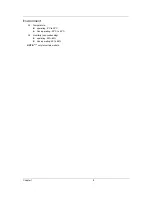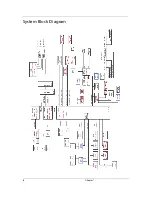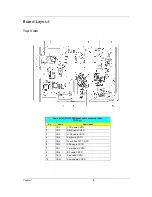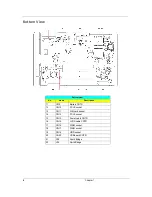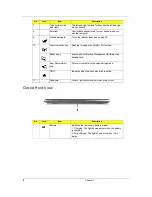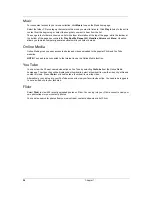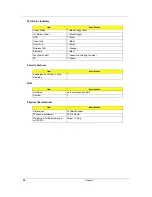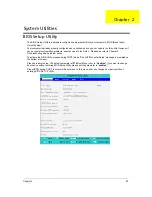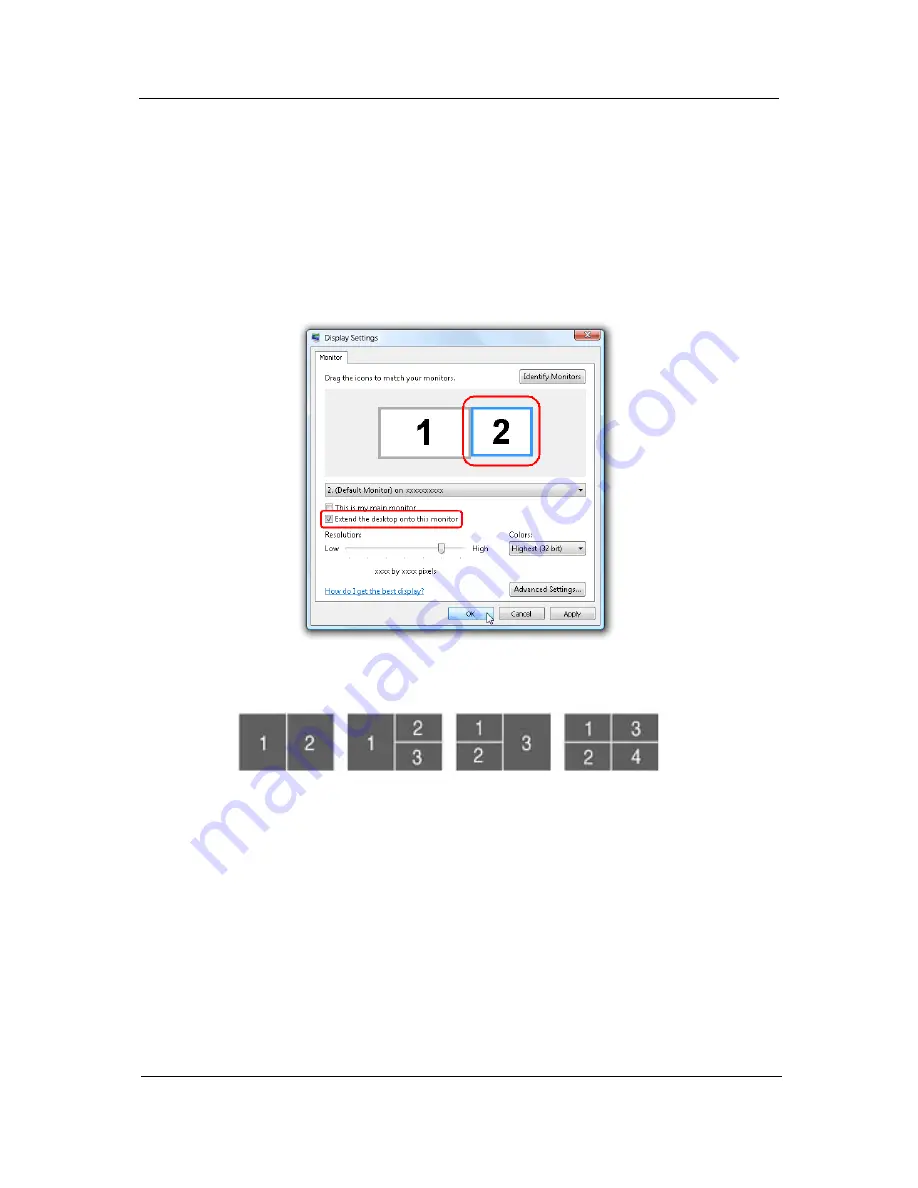
Chapter 1
17
Using the system utilities
Acer GridVista (dual-display compatible)
NOTE:
This feature is only available on certain models.
To enable the dual display feature of your notebook, first ensure that a second display is connected, then,
open the Display Settings properties box using the Control Panel or by right-clicking the Windows desktop and
selecting
Personalize
. Select the secondary monitor
(2)
icon in the display box and then click the check box
Extend the desktop onto this monitor
. Finally, click
Apply
to confirm the new settings and click
OK
to
complete the process.
Acer GridVista is a handy utility that offers four pre-defined display settings so you can view multiple windows
on the same screen. To access this function, please go to
Start, All Programs
and click on
Acer GridVista
.
You may choose any one of the four display settings indicated below:
Double (verticle), Triple (primary at left), Triple (primary at right), or Quad Acer Gridvista is dual-display
compatible, allowing two displays to be partitioned indepently.
AcerGridVista is imple to set up:
1.
Run Acer GridVista and select your preferred screen configuration for each display from the task bar.
2.
Drag and drop each window into the appropriate grid.
Содержание Aspire 3810T Series
Страница 6: ...VI...
Страница 10: ...4 Chapter 1 System Block Diagram...
Страница 63: ...Chapter 3 57 34 Remove four steal parts to take off panel 35 Remove LCM cable on the back of panel...
Страница 86: ...80 Chapter 6 Aspire 3810T 3810TZ Exploded Diagram...
Страница 87: ...Chapter 6 81...
Страница 88: ...82 Chapter 6...
Страница 100: ...94 Chapter 6 SPEAKER Category Part Name and Description Acer Part No SPEAKER 23 PCR0N 002...