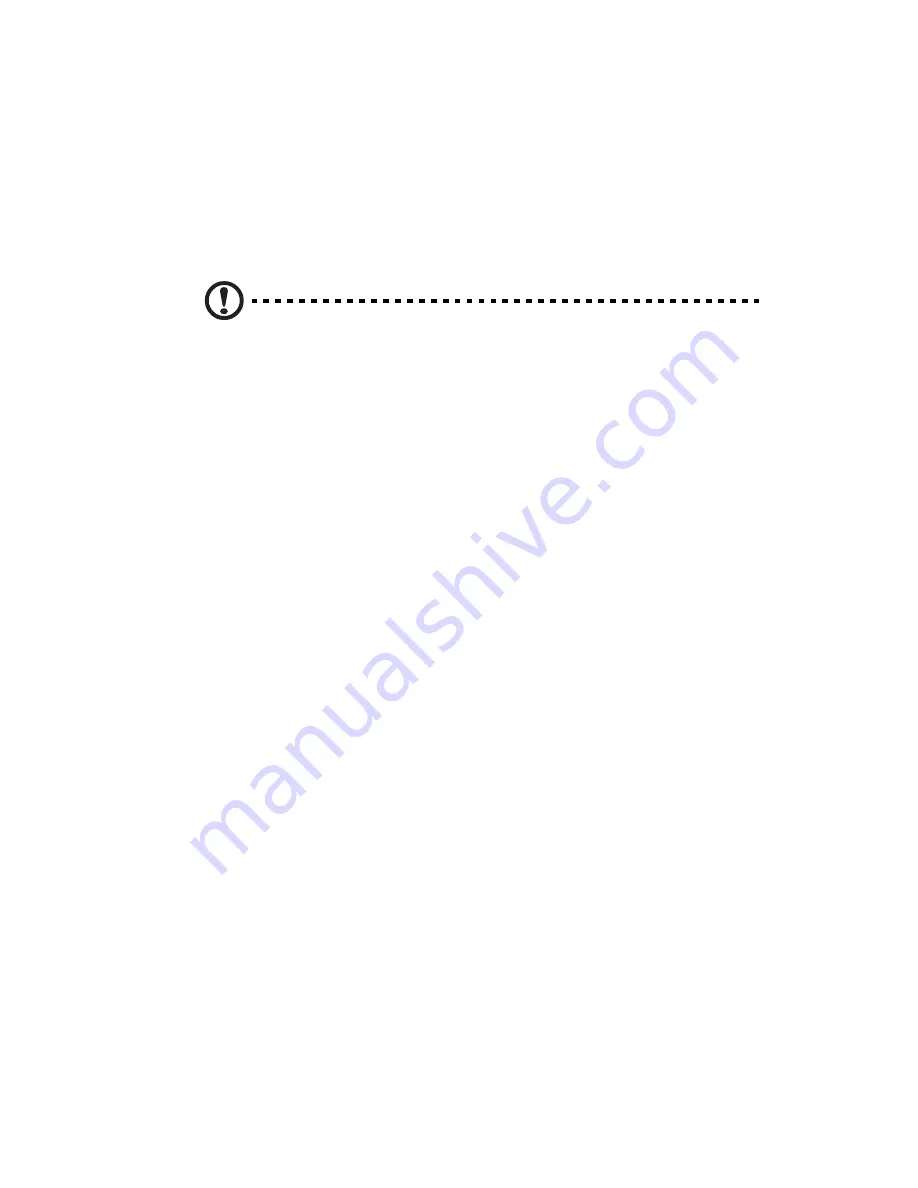
115
Hardware diagnostic testing
This section provides a more detailed approach to identifying a
hardware problem and its source.
Checking the boot-up status
Caution! Before disconnecting any peripheral cables from the
system, turn off the system and any external peripheral devices.
Failure to do so can cause permanent damage to the system and/
or the peripheral device.
1
Turn off the system and all external peripheral devices.
2
Disconnect each device from the system, except for the keyboard
and the display monitor.
3
Make sure the system power cord is plugged into a properly
grounded AC outlet and in the power supply module cord socket.
4
Make sure the display monitor and keyboard are correctly
connected to the system.
5
Turn on the display monitor.
6
Set the display brightness and contrast controls to at least two
thirds of their maximum range.
Refer to the documentation that came with your display monitor.
7
If the operating system normally loads from the hard drive, make
sure there is no diskette in floppy drive and no disc in the optical
drive.
8
If the power indicator is lit, attempt to boot from a floppy diskette
or from a disc.
9
Turn on the system.
If the power indicator on the control panel does not light, see
“Power indicator does not light” on page 117.
Verifying the condition of the storage devices
As POST determines the system configuration, it tests for the presence
of each mass storage device installed in the system. As each device is
checked, its activity indicator should turn on green briefly. Check the
Содержание AR380 F1 Series
Страница 1: ...AR380 F1 Series User Guide ...
Страница 14: ...xiv ...
Страница 18: ...xviii ...
Страница 19: ...1 System tour ...
Страница 35: ...2 System setup ...
Страница 42: ...2 System setup 24 ...
Страница 43: ...3 System upgrades ...
Страница 82: ...3 System upgrades 64 ...
Страница 83: ...4 System Bios ...
Страница 114: ...4 System Bios 96 System Management Settings Use this feature to configure System Management settings ...
Страница 119: ...101 View Event Log View the System Event Log Mark All Events as Read Marks all events as read ...
Страница 120: ...4 System Bios 102 Clear Event Log This option clears the Event Log memory of all messages ...
Страница 124: ...4 System Bios 106 CD DVD Drive This feature allows you to specify the boot sequence from all available removable drives ...
Страница 128: ...4 System Bios 110 are designed for maximum system stability but not for maximum performance ...
Страница 129: ...5 System troubleshooting ...
Страница 139: ...Appendix A Server management tools ...
Страница 151: ...Appendix B Rack mount configuration ...
Страница 152: ...Appendix B 134 ...
Страница 159: ...141 b Push down the latches 2 to make sure the mounting rails are securely attached to the rack posts ...
Страница 163: ...Appendix C Acer Smart Console ...
Страница 191: ...173 Exit Yes At the prompt click Yes to exit from remote redirection No Click No to return to the current session ...
Страница 192: ...Appendix C Acer Smart Console 174 ...
















































