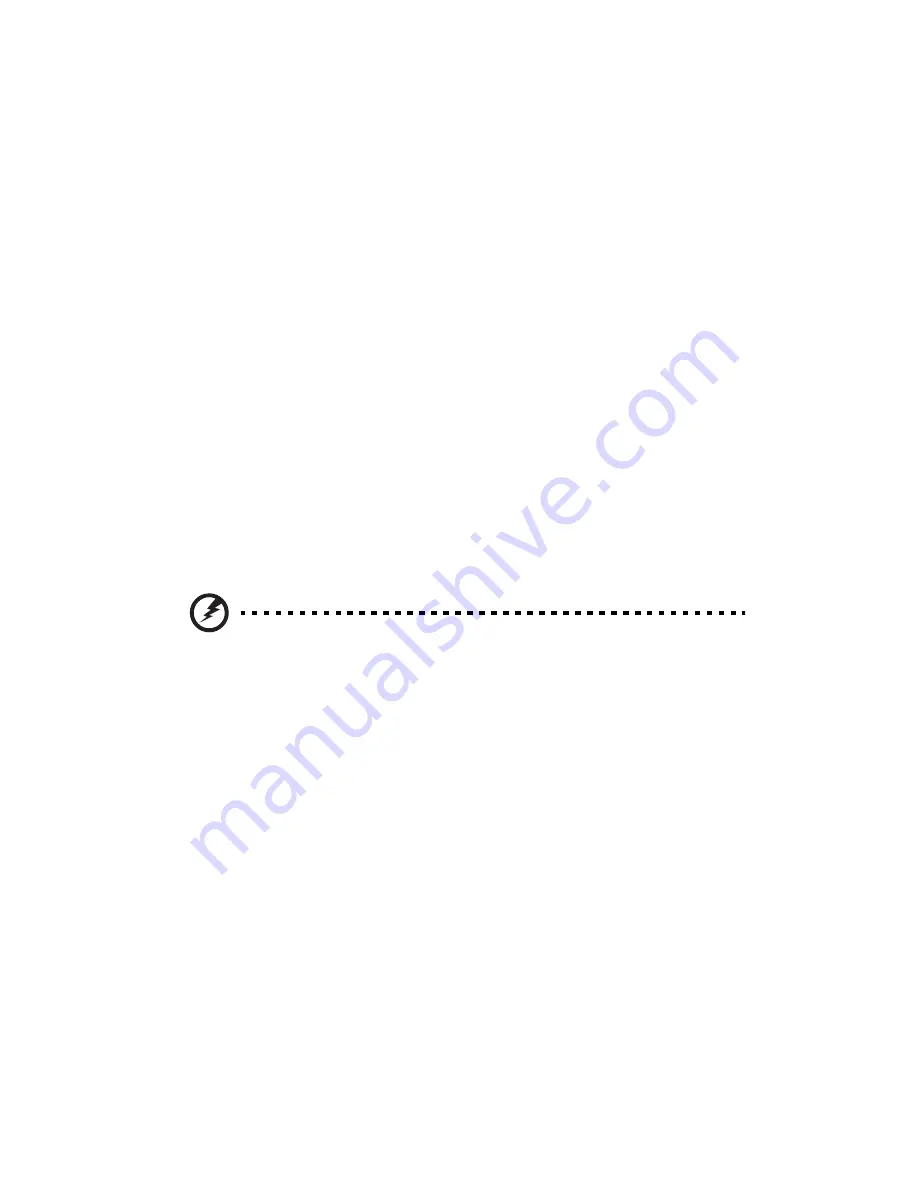
3 System upgrades
46
Replacing the processor and
heatsink
Notes:
•
Always connect the power cord last and always remove it before
adding, removing or changing any hardware components. Make
sure that you install the processor into the CPU socket before you
install the CPU heatsink.
•
If you buy a CPU separately, make sure that you use an Intel-
certified multidirectional heatsink and fan only.
•
Make sure to install the serverboard into the chassis before you
install the CPU heatsinks.
•
When receiving a serverboard without a processor pre-installed,
make sure that the plastic CPU socket cap is in place and none of
the socket pins is bent; otherwise, contact your retailer
immediately.
Removing the heatsink
Warning! It is not recommended that the CPU or the heatsink be
removed. However, if you do need to uninstall the heatsink,
please follow the instructions below to prevent damage to the
CPU or the CPU socket.
1
Remove power from the system and unplug the AC power cord
from the power supply.
2
Observe the pre-installation instructions on page 26.
3
Remove the air duct. See page 43.
4
Disconnect the heatsink fan wires from the CPU fan header.
Содержание AR380 F1 Series
Страница 1: ...AR380 F1 Series User Guide ...
Страница 14: ...xiv ...
Страница 18: ...xviii ...
Страница 19: ...1 System tour ...
Страница 35: ...2 System setup ...
Страница 42: ...2 System setup 24 ...
Страница 43: ...3 System upgrades ...
Страница 82: ...3 System upgrades 64 ...
Страница 83: ...4 System Bios ...
Страница 114: ...4 System Bios 96 System Management Settings Use this feature to configure System Management settings ...
Страница 119: ...101 View Event Log View the System Event Log Mark All Events as Read Marks all events as read ...
Страница 120: ...4 System Bios 102 Clear Event Log This option clears the Event Log memory of all messages ...
Страница 124: ...4 System Bios 106 CD DVD Drive This feature allows you to specify the boot sequence from all available removable drives ...
Страница 128: ...4 System Bios 110 are designed for maximum system stability but not for maximum performance ...
Страница 129: ...5 System troubleshooting ...
Страница 139: ...Appendix A Server management tools ...
Страница 151: ...Appendix B Rack mount configuration ...
Страница 152: ...Appendix B 134 ...
Страница 159: ...141 b Push down the latches 2 to make sure the mounting rails are securely attached to the rack posts ...
Страница 163: ...Appendix C Acer Smart Console ...
Страница 191: ...173 Exit Yes At the prompt click Yes to exit from remote redirection No Click No to return to the current session ...
Страница 192: ...Appendix C Acer Smart Console 174 ...
















































