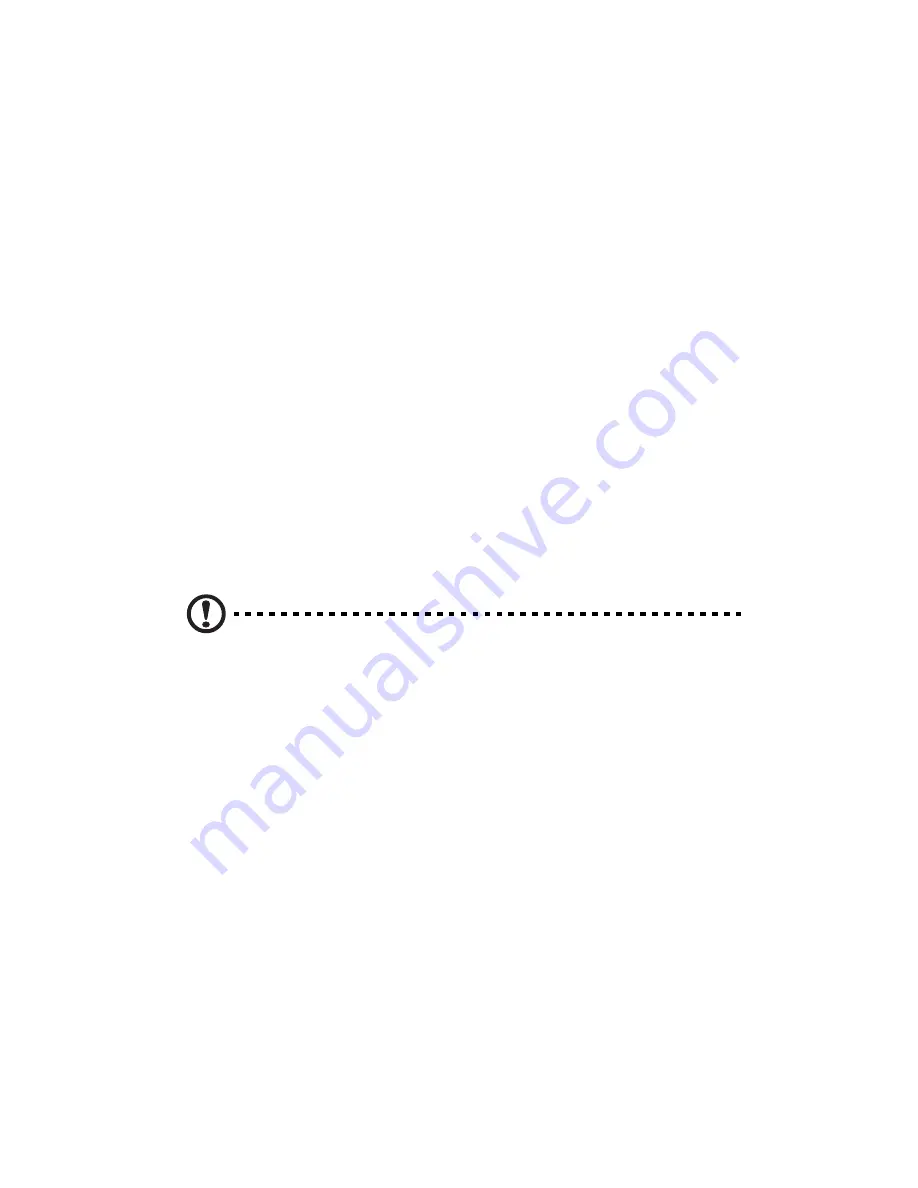
4 System Bios
66
Introduction
This chapter describes the BIOS Setup Utility for your server. The AMI
ROM BIOS is stored in a Flash EEPROM and can be easily updated.
This chapter describes the basic navigation of the BIOS Setup Utility
setup screens.
The BIOS setup utility
To enter the BIOS Setup Utility, press the <F2> key while the system is
booting up.
Each main BIOS menu option is described in this manual. The Main
BIOS setup menu screen has two main frames. The left frame displays
all the options that can be configured. Grayed-out options cannot be
configured. Options in blue can be configured by you.
The right frame displays the key legend. Above the key legend is an
area reserved for a text message. When an option is selected in the left
frame, it is highlighted in white. Often a text message will accompany
it.
Note: The BIOS has default text messages built in. Acer retains the
option to include, omit or change any of these text messages.
The BIOS setup utility uses a key-based navigation system called
hotkeys. Most of the BIOS setup utility hotkeys can be used at any time
during the setup navigation process. These keys include <F1>, <F10>,
<Enter>, <Esc> and arrow keys.
Changing configuration data
The configuration data that determines the system parameters may be
changed by entering the BIOS setup utility. This setup utility can be
accessed by pressing <F2> at the appropriate time during system boot.
Starting the setup utility normally, the only visible Power-On Self-Test
(POST) routine is the memory test. As the memory is being tested, press
the <F2> key to enter the BIOS setup utility main menu. From the main
menu, you can access the other setup screens. A BIOS identification
string is displayed at the left bottom corner of the screen below the
copyright message.
Содержание AR380 F1 Series
Страница 1: ...AR380 F1 Series User Guide ...
Страница 14: ...xiv ...
Страница 18: ...xviii ...
Страница 19: ...1 System tour ...
Страница 35: ...2 System setup ...
Страница 42: ...2 System setup 24 ...
Страница 43: ...3 System upgrades ...
Страница 82: ...3 System upgrades 64 ...
Страница 83: ...4 System Bios ...
Страница 114: ...4 System Bios 96 System Management Settings Use this feature to configure System Management settings ...
Страница 119: ...101 View Event Log View the System Event Log Mark All Events as Read Marks all events as read ...
Страница 120: ...4 System Bios 102 Clear Event Log This option clears the Event Log memory of all messages ...
Страница 124: ...4 System Bios 106 CD DVD Drive This feature allows you to specify the boot sequence from all available removable drives ...
Страница 128: ...4 System Bios 110 are designed for maximum system stability but not for maximum performance ...
Страница 129: ...5 System troubleshooting ...
Страница 139: ...Appendix A Server management tools ...
Страница 151: ...Appendix B Rack mount configuration ...
Страница 152: ...Appendix B 134 ...
Страница 159: ...141 b Push down the latches 2 to make sure the mounting rails are securely attached to the rack posts ...
Страница 163: ...Appendix C Acer Smart Console ...
Страница 191: ...173 Exit Yes At the prompt click Yes to exit from remote redirection No Click No to return to the current session ...
Страница 192: ...Appendix C Acer Smart Console 174 ...






























