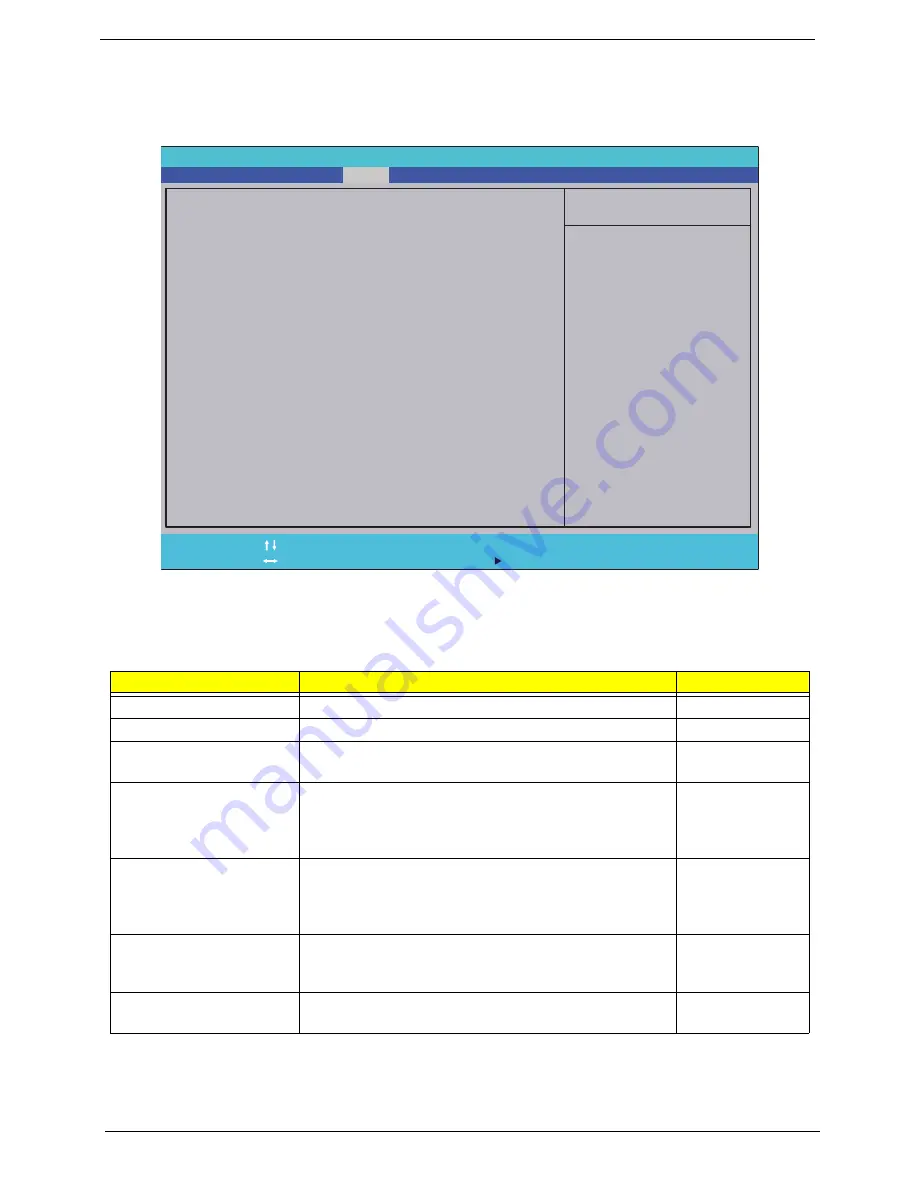
26
Chapter 2
Security
The Security screen contains parameters that help safeguard and protect your computer from unauthorized
use.
The table below describes the parameters in this screen. Settings in
boldface
are the default and suggested
parameter settings.
NOTE:
The following sub-options are all requires the Supervisor password for changes and should be grayed
out if the user password was used to enter setup.
NOTE:
When you are prompted to enter a password, you have three tries before the system halts. Don’t forget
your password. If you forget your password, you may have to return your notebook computer to your
dealer to reset it.
Parameter
Description
Option
Supervisor Password Is
Shows the setting of the Supervisor password
Clear
or Set
User Password Is
Shows the setting of the user password.
Clear
or Set
SATA Port 0 Disk Status
Shows the setting of the hard disk password.
Clear, Set, or
Frozen
Set Supervisor Password
Press Enter to set the supervisor password. When set,
this password protects the BIOS Setup Utility from
unauthorized access. The user can not either enter the
Setup menu nor change the value of parameters.
N/A
Set User Password
Press Enter to set the user password. When user
password is set, this password protects the BIOS Setup
Utility from unauthorized access. The user can enter
Setup menu only and cannot change parameters.
N/A
Set Hdd Password
Press Enter to set the Hdd password. When Hdd
password is set, this password protects the Hdd from
unauthorized access.
N/A
Power on password
Defines whether a password is required or not while the
system powers on.
Disabled
or
Enabled
P h o e n i x B I O S S e t u p U t i l i t y
I t e m S p e c i f i c H e l p
S u p e r v i s o r P a s s w o r d
c o n t r o l s a c c e s s t o t h e
s e t u p u t i l i t y . I t c a n
b e u s e d t o b o o t u p w h e n
P a w w o r d o n b o o t i s
e n a b l e d .
F 1
E s c
H e l p
E x i t
S e l e c t I t e m
S e l e c t M e n u
C h a n g e Va l u e s
S e l e c t
S u b - M e n u
E n t e r
F 9
F 1 0
S e t u p D e f a u l t s
S a v e a n d E x i t
C l e a r
C l e a r
S u p e r v i s o r P a s s w o r d I s
S u p e r v i s o r P a s s w o r d I s
C l e a r
C l e a r
U s e r P a s s w o r d I s
U s e r P a s s w o r d I s
[ E n t e r ]
[ E n t e r ]
S e t S u p e r v i s o r P a s s w o r d
S e t S u p e r v i s o r P a s s w o r d
[ E n t e r ]
[ E n t e r ]
S e t U s e r P a s s w o r d
S e t U s e r P a s s w o r d
F 5 / F 6
M a i n
B o o t
Exit
Security
Information
S A T A P o r t 0 D i s k S t a t u s
C l e a r
C l e a r
[ E n t e r ]
[ E n t e r ]
S e t S A T A P o r t 0 H D D P a s s w o r d
S e t S A T A P o r t 0 H D D P a s s w o r d
[ D i s a b l e d ]
[ D i s a b l e d ]
P a s s w o r d o n B o o t :
P a s s w o r d o n B o o t :
Содержание 4535 5133 - Aspire - Athlon X2 2.1 GHz
Страница 6: ...VI ...
Страница 44: ...Chapter 2 35 A progress screen displays ...
Страница 49: ...40 Chapter 2 2 In DOS mode run the MAC BAT file to write MAC values to eeprom ...
Страница 56: ...Chapter 3 47 5 Remove the HDD Cover as shown ...
Страница 70: ...Chapter 3 61 5 Disconnect the speaker cable as shown and remove the Speaker from the Upper Cover ...
Страница 98: ...Chapter 3 89 4 Lift the bezel away from the panel ...
Страница 101: ...92 Chapter 3 4 Lift the LCD Panel out of the casing as shown ...
Страница 114: ...Chapter 3 105 3 Connect fan cable to the mainboard as shown Step Size Quantity Screw Type Thermal Module M 2 5 3 2 4 ...
Страница 125: ...116 Chapter 3 4 Replace the single securing screw ...
Страница 147: ...138 Chapter 3 ...
Страница 194: ...Chapter 6 185 ...
Страница 219: ...Appendix A 210 ...
Страница 249: ...240 Appendix B ...
Страница 251: ...242 Appendix C ...
















































