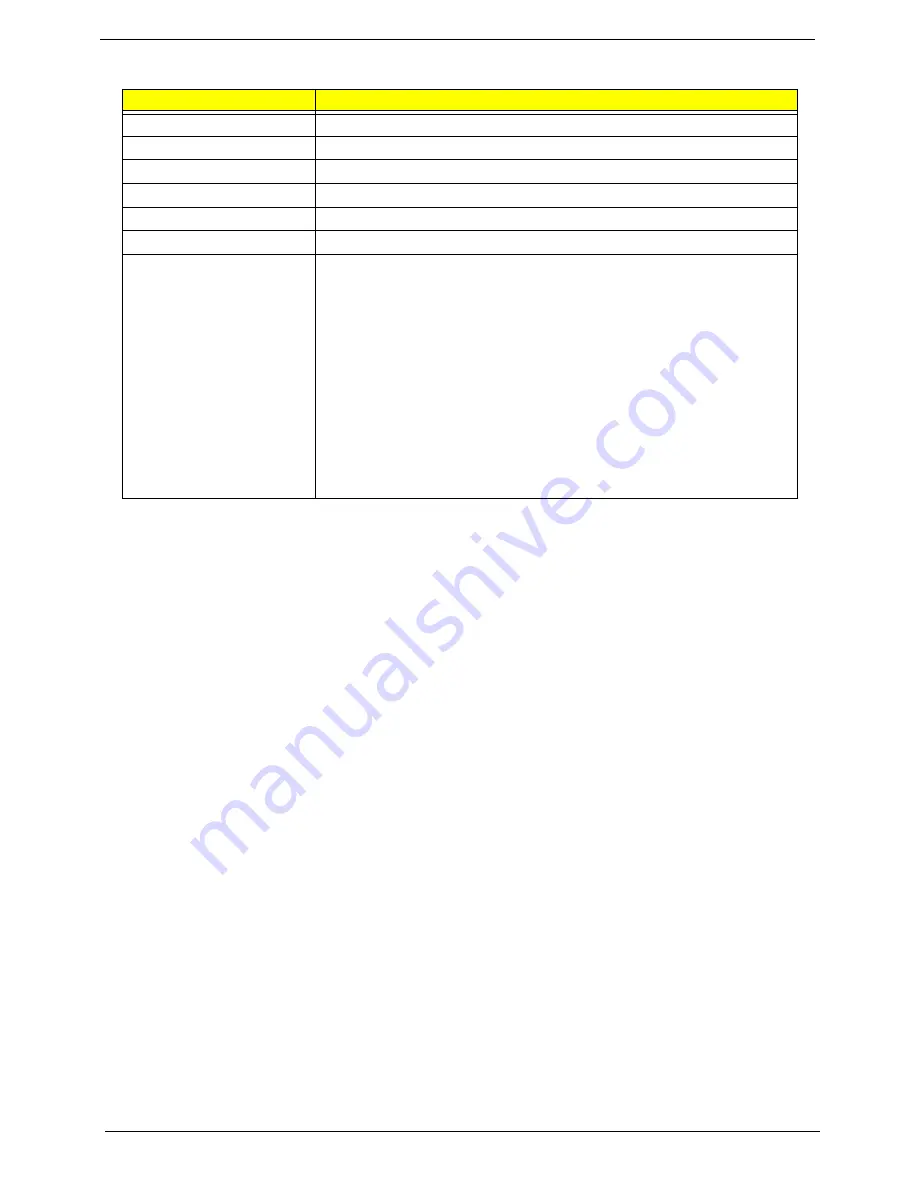
16
Chapter 1
BIOS ROM
Item
Specification
BIOS Vendor
Phoenix BIOS
BIOS Version
V0.06
BIOS ROM Type
Flash ROM
BIOS ROM Size
1MB
Supported Protocols
SMBIOS 2.3
BIOS Password control
Yes
Features
•
Support Acer UI
•
Support multi-boot
•
Suspend to RAM (S3)/Disk (S4)
•
Various hot-keys for system control
•
Support SMBIOS 2.3, PCI2.2
•
DMI utility for BIOS serial number configurable/asset tag
•
Support PXE
•
Support Win Flash
•
Wake on LAN from S3
•
Wake on LAN form S5 in AC mode
•
System information
Содержание 4535 5133 - Aspire - Athlon X2 2.1 GHz
Страница 6: ...VI ...
Страница 44: ...Chapter 2 35 A progress screen displays ...
Страница 49: ...40 Chapter 2 2 In DOS mode run the MAC BAT file to write MAC values to eeprom ...
Страница 56: ...Chapter 3 47 5 Remove the HDD Cover as shown ...
Страница 70: ...Chapter 3 61 5 Disconnect the speaker cable as shown and remove the Speaker from the Upper Cover ...
Страница 98: ...Chapter 3 89 4 Lift the bezel away from the panel ...
Страница 101: ...92 Chapter 3 4 Lift the LCD Panel out of the casing as shown ...
Страница 114: ...Chapter 3 105 3 Connect fan cable to the mainboard as shown Step Size Quantity Screw Type Thermal Module M 2 5 3 2 4 ...
Страница 125: ...116 Chapter 3 4 Replace the single securing screw ...
Страница 147: ...138 Chapter 3 ...
Страница 194: ...Chapter 6 185 ...
Страница 219: ...Appendix A 210 ...
Страница 249: ...240 Appendix B ...
Страница 251: ...242 Appendix C ...
















































