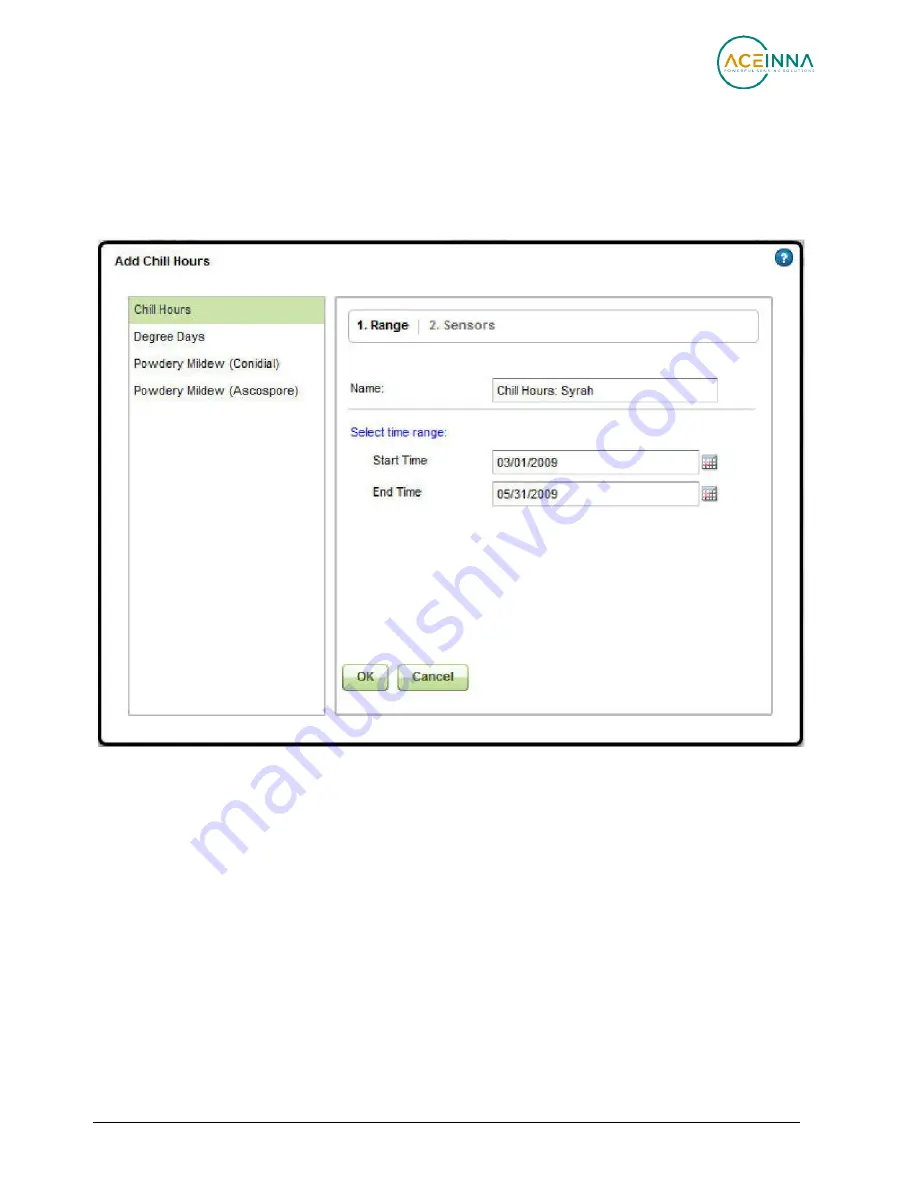
Doc. # 7430-0710-01 Rev. C
Page
63
ēKo Pro Series User’s Manual
1.
Range Section
Type
– Select the calculation type from the left hand side.
Name
–Type in a user defined name for the calculation.
Time Range
– Specify a
Start Time
for the calculation. Typically start time is before
dormancy. Also, specify the End Time which is usually when dormancy ends.
2.
Sensors Section
Nodes
and
Sensors
– clicking on
Select
button next to “Sensor” or “Measurements” will
bring up a Measurement and Sensor chooser dialog window. Select the sensor
measurement that you want to use for the calculations. The same calculation name and
conditions can be applied to several sensors in the network.
















































