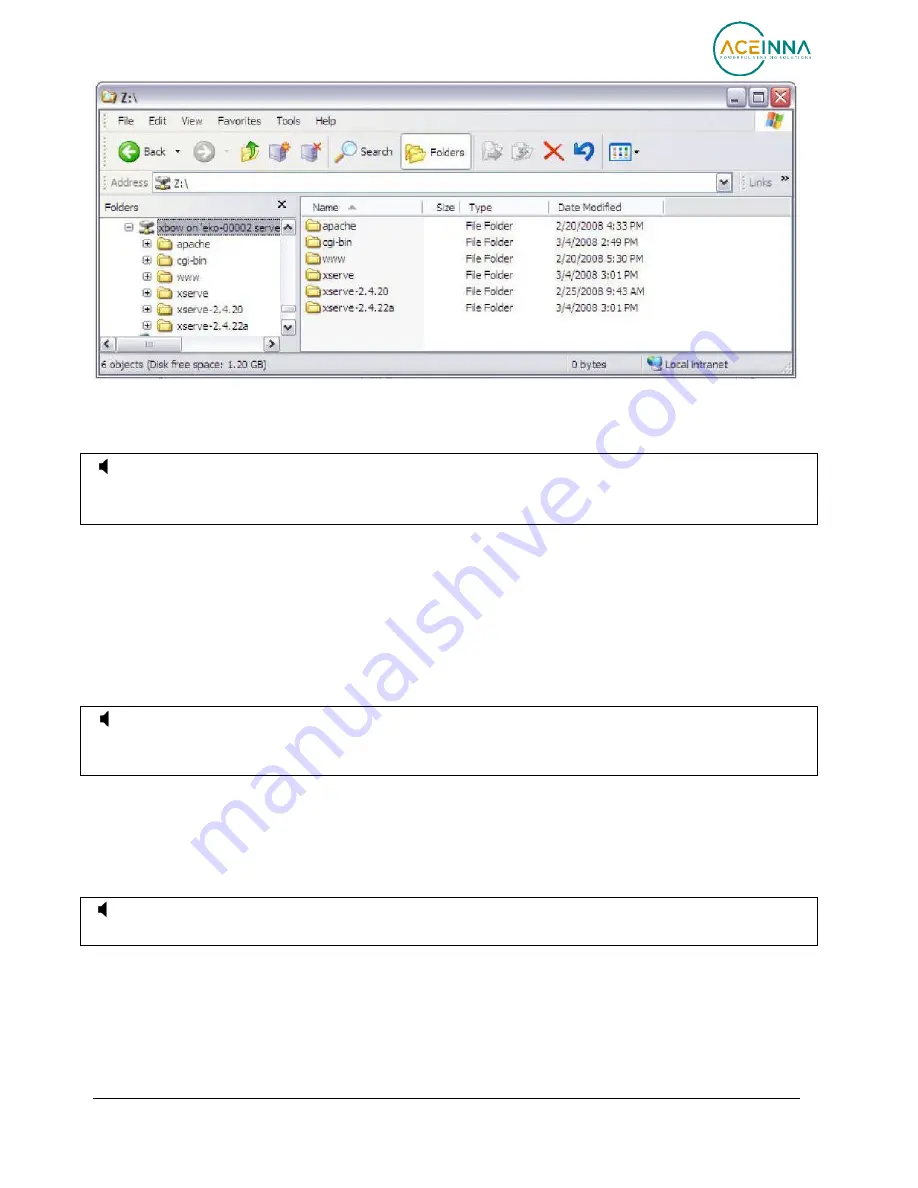
ēKo Pro Series User’s Manual
Page
77
Doc. # 7430-0710-01 Rev. C
Once the file manager window opens the ēKo gateway window, the files in the /usr/xbow
irectory can be read or written.
'
NOTE:
The modification of files in this directory can cause XServe and/or ēKoView to stop
functioning correctly. Should this happen, individual files or the entire contents of this directory
can be restored from the (read only) “backup” subdirectory.
7.3 Access using Gateway Administration Page
7.3.1 Assigning Static IP address
The ēKo gateway is factory configured for DHCP (dynamic IP address). Alternatively, it defaults
to the static IP address 192.168.1.77 if a DHCP address can not be obtained (after 60s). If a
different static IP address is desired it will need to be reconfigured using the procedure described
below.
'
NOTE:
In order to change the IP configuration the ēKo gateway will first have to be
brought up using either the DHCP or default static address. For the later case make sure that no
other machine occupies this address.
1.
Log into the ēKoView interface.
2.
Open the ēKo gateway administration page by clicking on the “
Gateway
” link at the
bottom link.
3.
You will be prompted for login. Login using “
user
” account.
'
NOTE:
If you have the pop-up blocker enabled on your browser, you may have to allow it to
open pop-ups for the ēKoView page.






























