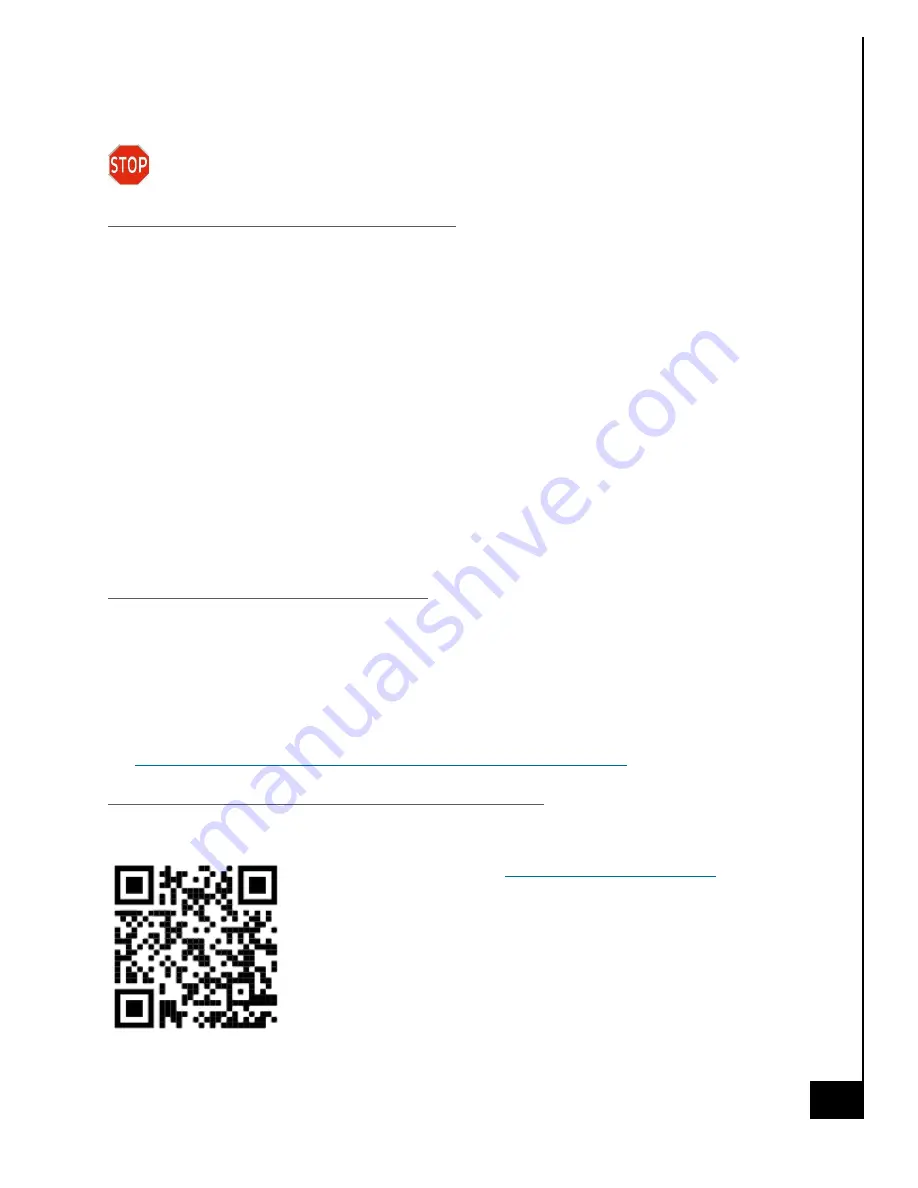
9.
2
8
.20
2
2
ACE123
36
SOFTWARE UPDATES
Utilization of the most up to date OS software version and patches will provide the best
possible defenses against viruses and malware.
Periodic Check for Software Updates
Windows will periodically look for and apply critical patches and security updates. Allows
your system, during the initial setup of the system, to automatically update, this will provide
the most secure user environment.
Please make sure to allow the system to apply updates within a reasonable time frame from
when installed.
To access Windows Update, start by clicking on the “Start Button” and selecting the Gear
Icon (Settings) on the left side of the menu.
1.
Once you are in the “Windows Settings” window, click on the “Update & Security” tab.
2.
You should now be at the “Windows Update” screen. You can visit this page and click on
the “Check for updates” button to see if your system needs updates.
3.
We highly recommend checking Windows Updates often as security is extremely
important.
Periodic Update of Device Drivers
It is good practice to keep an eye out for updating device drivers. Although some
components use utilities to give you a heads up when an update is ready, that is not always
the case for drivers. Device drivers play a crucial role in the smooth functionality of your PC.
We recommend visiting the manufacturer’s website to get the latest stable drivers.
For the Vision Series motherboard, the drivers can be found at
https://www.asus.com/Motherboards-Components/Motherboards/
Contact Ace Computers Support Desk for help
Ace Computers staffs a technical support desk and is always ready to help.
You can contact the team at
- or-
call 877-223-2667
-or-
visit the acecomputers.com
and click “Support” to start a new support
ticket online.








































