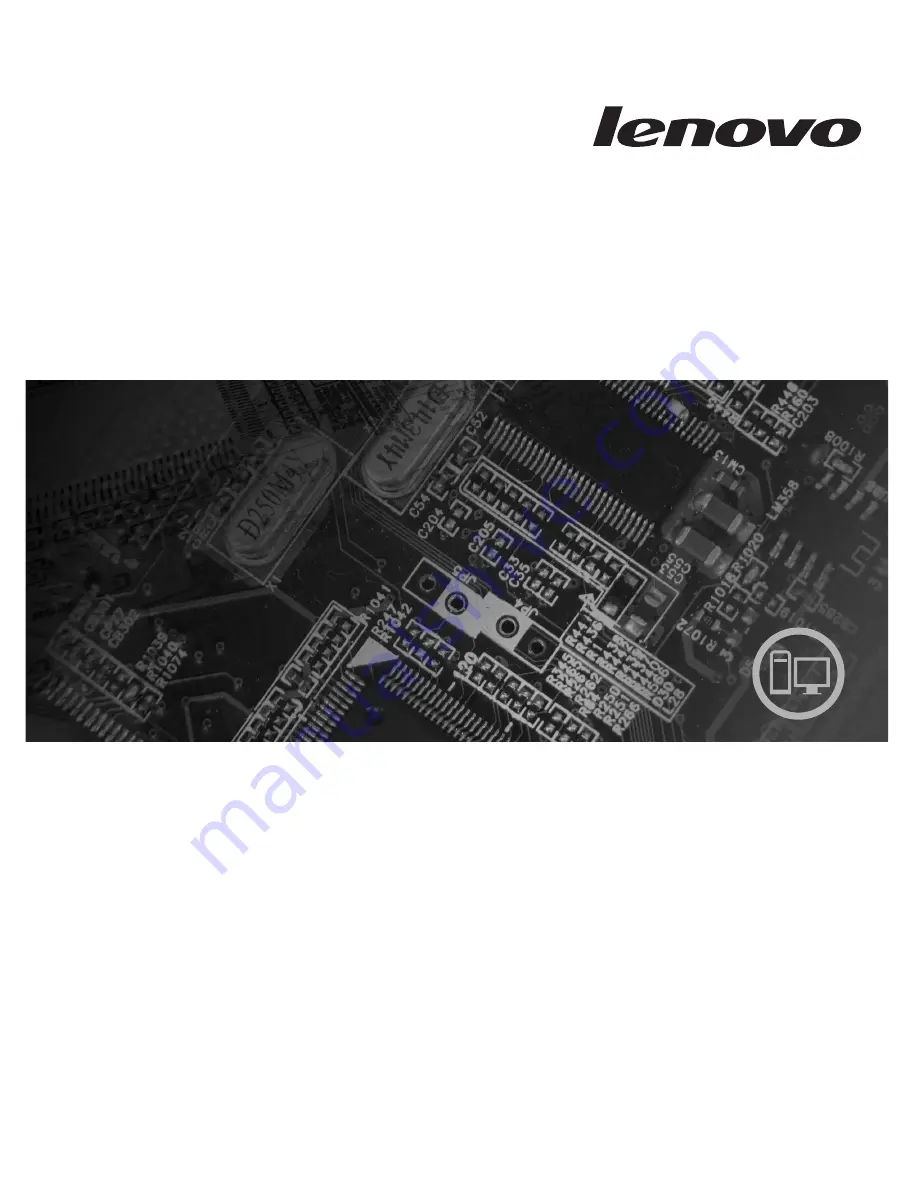
Machine Types
6008, 6010, 6019, 6062, 6064, 6065, 6066, 6067, 6068,
6069, 6071, 6072, 6073, 6074, 6075, 6076, 6077, 6078,
6079, 6081, 6082, 6086, 6087, 6088, 6089, 7103, 9011,
9012, 9013, 9014, 9018, 9019, 9071, 9087, 9088, 9089,
9096, 9160, 9162, 9163, 9164, 9172, 9174, 9181, 9182,
9193, 9194, 9196, 9303, 9304, 9323, 9325, 9326, 9330,
9967, 9970, 9978, 9979
ThinkCentre
User Guide
Summary of Contents for 6075BW3
Page 2: ......
Page 3: ...ThinkCentre User Guide ...
Page 8: ...vi User Guide ...
Page 10: ...2 User Guide ...
Page 36: ...28 User Guide ...
Page 46: ...38 User Guide ...
Page 54: ...46 User Guide ...
Page 62: ...54 User Guide ...
Page 74: ...66 User Guide ...
Page 80: ...72 User Guide ...
Page 81: ......
Page 82: ...Part Number 43C6566 Printed in USA 1P P N 43C6566 ...


































