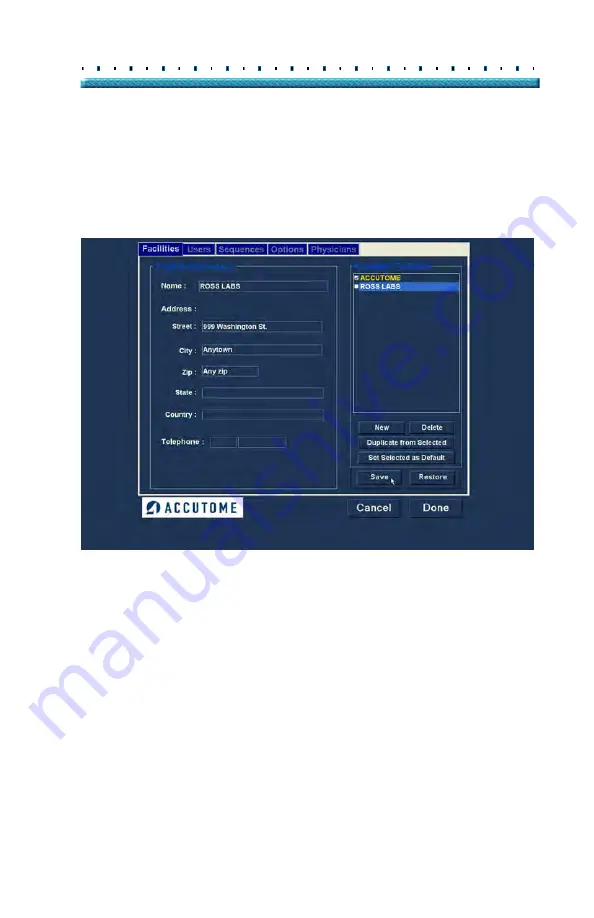
41
Setup
Facilities
3.
After entering all facility data click "Save" to save
the information.
4.
An "Update Restore Point" dialog will launch. If
you would like to save all changes, and have the
current facilities setup become the data restore
point click "Yes". If you would like to retain the old
data restore point click "No".
Figure 22
Saving New Facility
Deleting Facilities
To delete a facility:
1.
Select the facility you would like to delete from the
"Available Facilities" list.
2.
Click on "Delete".
3.
The facility will be deleted from the list of Available
Facilities.
Содержание B-Scan Plus
Страница 1: ...Accutome B Scan Plus User s Guide 24 6110 Rev D...
Страница 20: ...xviii Accutome B Scan Plus User Guide...
Страница 26: ...6 Accutome B Scan Plus User Guide...
Страница 54: ...34 Accutome B Scan Plus User Guide Figure 16 TGC Tab Active Figure 17 Gamma Tab Active...
Страница 108: ...88 Accutome B Scan Plus User Guide...
Страница 114: ...94 Accutome B Scan Plus User Guide Figure 74 Initial Exam Screen with Patient Name...
Страница 173: ...153 Patient Image Analysis TGC Adjustment Figure 118 TGC Adjustments Displayed...
Страница 192: ...172 Accutome B Scan Plus User Guide...
Страница 196: ...176 Accutome B Scan Plus User Guide Figure 136 Printing a Frame PRINT IMAGE...
Страница 209: ...189 Printing Images and Reports Creating Reports...
Страница 210: ...190 Accutome B Scan Plus User Guide...
Страница 254: ...234 Accutome B Scan Plus User Guide...
Страница 256: ...236 Accutome B Scan Plus User Guide...
Страница 268: ...248 Accutome B Scan Plus User Guide...






























