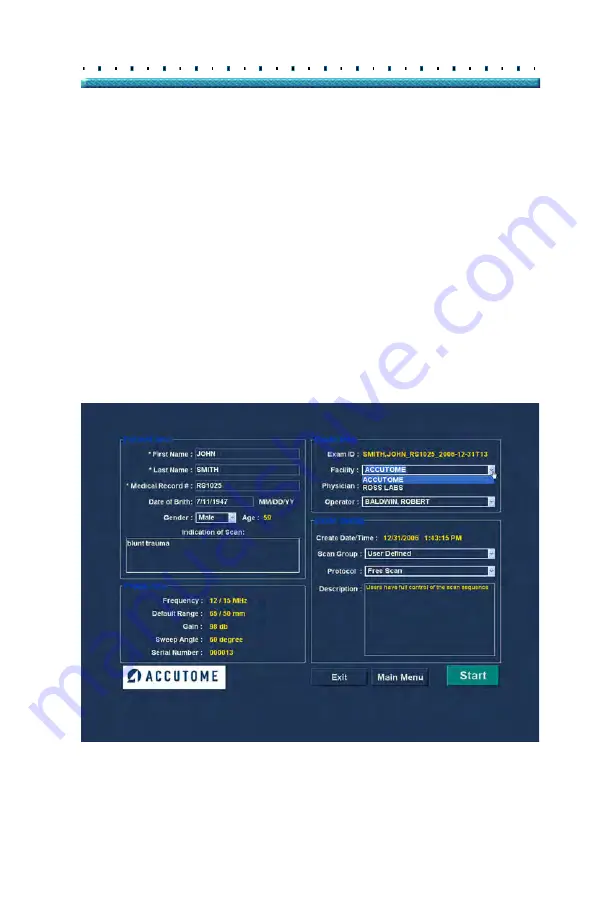
27
Getting Started
Basic Operation
3.
The Patient Name must be entered to proceed to
the next screen. Select the First Name field and
enter the Patient First Name.
4.
Use the Tab key, or select the Last Name field and
enter the Patient Last Name.
5.
Continue entering all relevant Patient information.
6.
If you wish to select a Facility, select one from the
predefined (in B-Scan Setup) Facility drop down
list.
Position the cursor on the small arrow at the right
of the facility field. Left click to open the drop down
list. Position the mouse over the up/down arrows
at the right of the drop down list Click the mouse
to move through stored facilities. Once you see the
facility you want to select, position the mouse
cursor over the facility and left click. The selected
facility will fill in the facility field.
Figure 8
Selecting Facility
Содержание B-Scan Plus
Страница 1: ...Accutome B Scan Plus User s Guide 24 6110 Rev D...
Страница 20: ...xviii Accutome B Scan Plus User Guide...
Страница 26: ...6 Accutome B Scan Plus User Guide...
Страница 54: ...34 Accutome B Scan Plus User Guide Figure 16 TGC Tab Active Figure 17 Gamma Tab Active...
Страница 108: ...88 Accutome B Scan Plus User Guide...
Страница 114: ...94 Accutome B Scan Plus User Guide Figure 74 Initial Exam Screen with Patient Name...
Страница 173: ...153 Patient Image Analysis TGC Adjustment Figure 118 TGC Adjustments Displayed...
Страница 192: ...172 Accutome B Scan Plus User Guide...
Страница 196: ...176 Accutome B Scan Plus User Guide Figure 136 Printing a Frame PRINT IMAGE...
Страница 209: ...189 Printing Images and Reports Creating Reports...
Страница 210: ...190 Accutome B Scan Plus User Guide...
Страница 254: ...234 Accutome B Scan Plus User Guide...
Страница 256: ...236 Accutome B Scan Plus User Guide...
Страница 268: ...248 Accutome B Scan Plus User Guide...






























