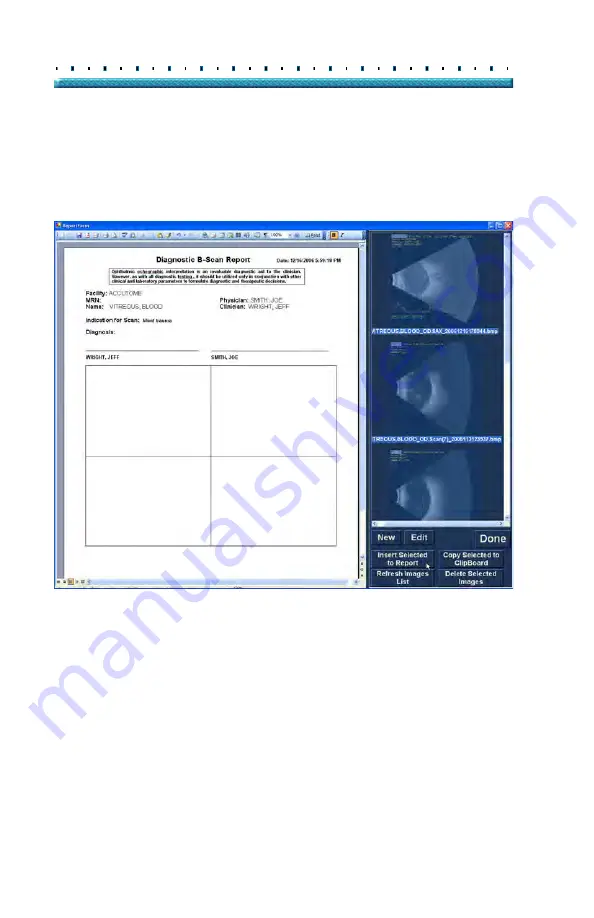
186
Accutome
B-Scan Plus User Guide
Inserting Selected Snapshots
After you have selected all the snapshots you would like
to include in the report click on "Insert Selected to
Report" as shown in Figure 145 below. The report is
now ready to print or save.
Figure 145
Inserting Selected Snapshots
Alternate Method for Selecting & Inserting Snapshots
1.
Left click on the snapshot you want to insert into
the report, and click on "Copy Selected to Clip-
board".
2.
Click on the frame in the report where you want the
selected snapshot, and select paste, as shown in
Figure 146 on page 183, to put the selected snap-
shot into the selected frame.
Содержание B-Scan Plus
Страница 1: ...Accutome B Scan Plus User s Guide 24 6110 Rev D...
Страница 20: ...xviii Accutome B Scan Plus User Guide...
Страница 26: ...6 Accutome B Scan Plus User Guide...
Страница 54: ...34 Accutome B Scan Plus User Guide Figure 16 TGC Tab Active Figure 17 Gamma Tab Active...
Страница 108: ...88 Accutome B Scan Plus User Guide...
Страница 114: ...94 Accutome B Scan Plus User Guide Figure 74 Initial Exam Screen with Patient Name...
Страница 173: ...153 Patient Image Analysis TGC Adjustment Figure 118 TGC Adjustments Displayed...
Страница 192: ...172 Accutome B Scan Plus User Guide...
Страница 196: ...176 Accutome B Scan Plus User Guide Figure 136 Printing a Frame PRINT IMAGE...
Страница 209: ...189 Printing Images and Reports Creating Reports...
Страница 210: ...190 Accutome B Scan Plus User Guide...
Страница 254: ...234 Accutome B Scan Plus User Guide...
Страница 256: ...236 Accutome B Scan Plus User Guide...
Страница 268: ...248 Accutome B Scan Plus User Guide...






























