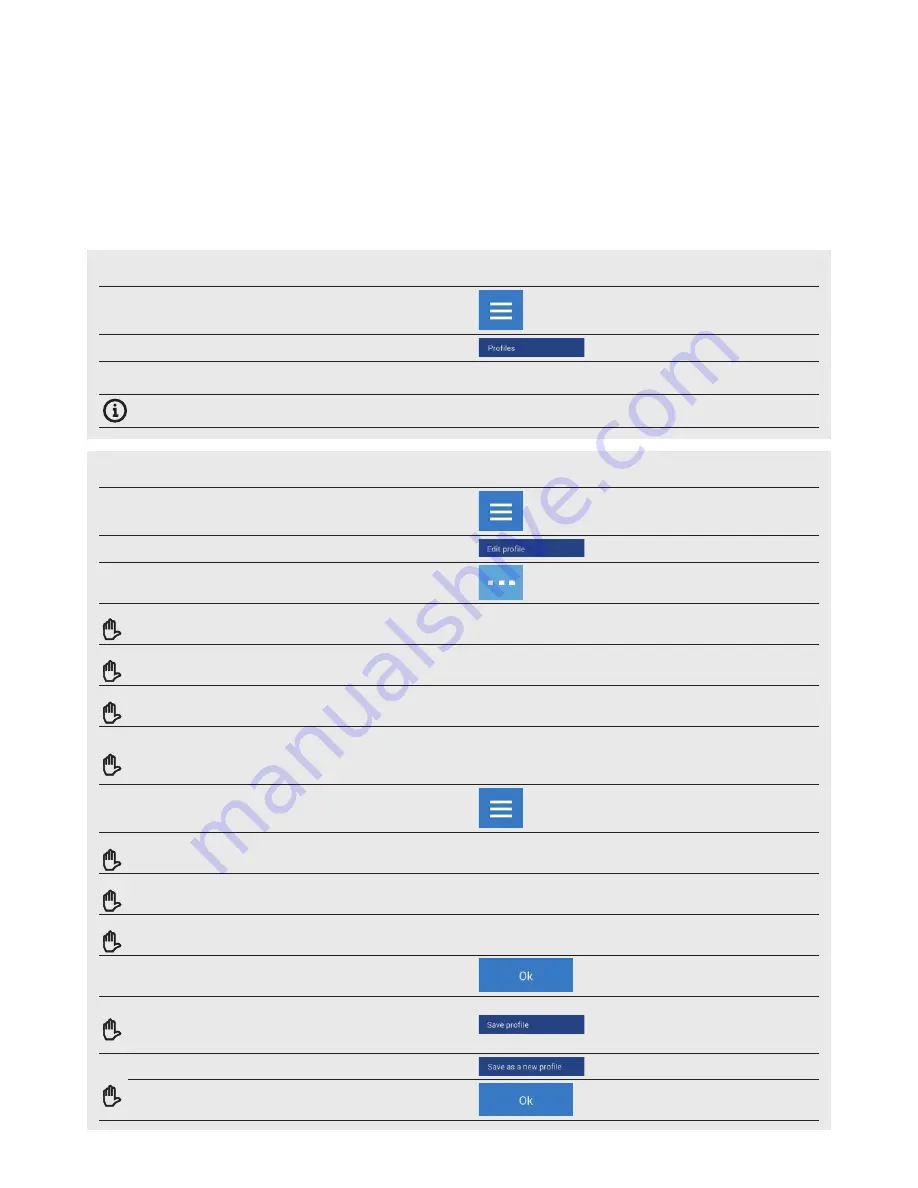
25
6.2 PROFILES
AccuTemp Vision™ Combi Steamers offer a unique option to adapt the main screen (A). Based on your own needs, on the main screen you may, for example,
change the button size, their arrangement, remove or add buttons, change their color, change the background color, etc. You can save the changes as your
custom PROFILE. The number of added buttons is unlimited. If the buttons are outside the screen area, use the scroll bar on the right side of the display.
User's manual | Vision™ Touch Combi Steamers |
06 SETTINGS
6.2.1 Selecting a saved profile
1
PRESS BUTTON A9
2
PRESS
3
SELECT THE DESIRED PROFILE
Pressing the profile will activate it and the main screen will change.
The profile set by the manufacturer is stored under the name
of
Default
.
6.2.2 Creating/editing your custom profile
1
PRESS BUTTON A9
2
PRESS
3
EDIT THE APPEARANCE AND LOCATION OF THE BUTTONS.
Each button will have the three dot button. Click to edit options.
3.1
OPTION: EDIT BUTTON SIZE
(
SMALL
/MEDIUM/
LARGE
)
3.2
OPTION: EDIT BUTTON COLOR (12 COLORS)
3.3
OPTION: DELETE THE BUTTON FROM THE MAIN SCREEN
3.4
OPTION: CHANGE BUTTON LOCATION
Press and hold down any button to change its position on the
screen. This way, a button can be moved to any location on the
screen.
4
EDIT THE NUMBER AND TYPE OF BUTTONS OR THE SCREEN
BACKGROUND
The button is located in the bottom right corner of the screen.
4.1
OPTION: ADD BUTTON
A list of buttons will appear. Press the button that you wish to add
to your profile. To confirm your selection, press
4.2
OPTION: DELETE ALL BUTTONS
When pressed, you will be prompted,
"Are you sure?"
Pressing
Yes
will delete all buttons.
4.3
OPTION: CHANGE THE BACKGROUND OF THE MAIN SCREEN
The system will offer 15 color main page backgrounds.
5
PRESS
5.1
OPTION: SAVE PROFILE
The profile will be saved with the performed changes under the
same name
Your personal profile has been edited.
5.2
OPTION: SAVE AS A NEW PROFILE
Enter the name of the profile and confirm.
Your personal profile has been created.
























