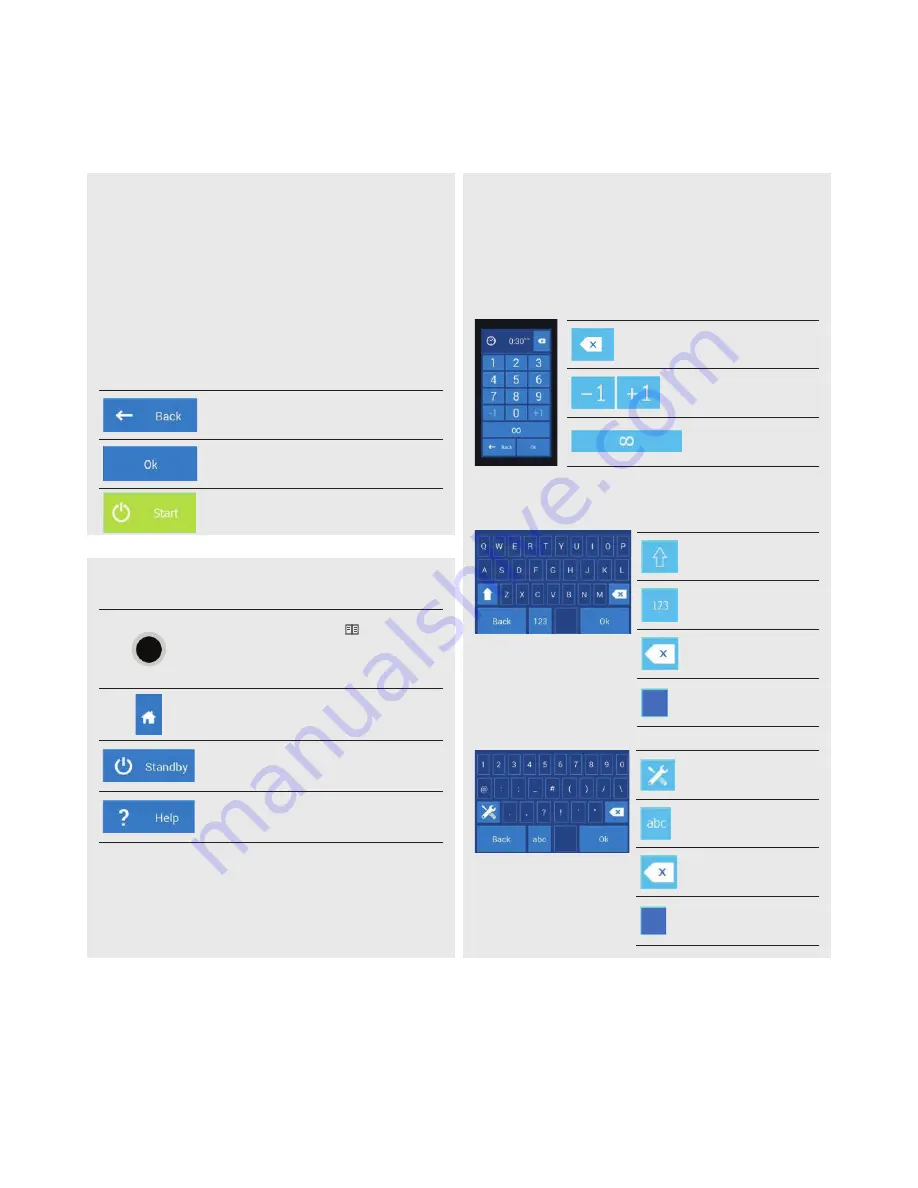
11
3.2 OTHER BUTTONS
The Vision button serves to:
a) switch to Multitasking mode
4/4.4
b) turn on the control system
c) put the combi oven into standby mode.
d) screen calibration mode after holding down the
button for more than 2 seconds
Pressing the symbol will display the main screen
(A).
When pressed, the control system will go into sleep
mode and the screen will turn off. The system is
woken up by pressing the Vision button.
Press it to call up a quick hint for the individual
control system functions.
3.3 KEYBOARD
The system also has keyboards. Their control is the same in all modes and
functions of the combi oven.
BASIC NUMERICAL KEYPAD
Serves to enter values.
Delete values.
Quick correction of
values.
Non-stop time, non-
stop performance of
a function.
EXTENDED ALPHANUMERICAL KEYBOARD
For entering letters, symbols and numbers.
Change case.
Toggle between a keyboard
with letters and a keyboard
with numbers/symbols.
Delete characters.
Space bar.
User’s manual | Vision™ Touch Combi Steamers
03 OPERATION
03 I OPERATION
Keyboard options. Select
language and style
(QUERTY-QUERTZ).
Toggle between a keyboard
with numbers/symbols and
a keyboard with letters.
Delete characters.
Space bar.
3.1 TOUCHSCREEN PANEL
The meanings of buttons (icons) found on the most common screens is
provided on figures A, B, C, D (refer to page 10). The basic button functions
are selected simply by gently tapping on the icon on the panel. The
extended functions are then activated by pressing and holding down the
button for longer than 2 seconds.
FREQUENTLY RECURRING BUTTONS
The system has buttons that are common for the individual modes and
functions of the combi oven. Their meanings are as follows:
Press the button to go back a step.
Press the symbol to confirm your selection.
Press to start the desired cooking process,
washing, etc.


























