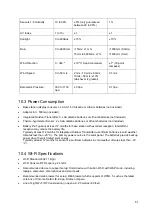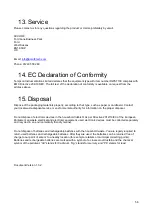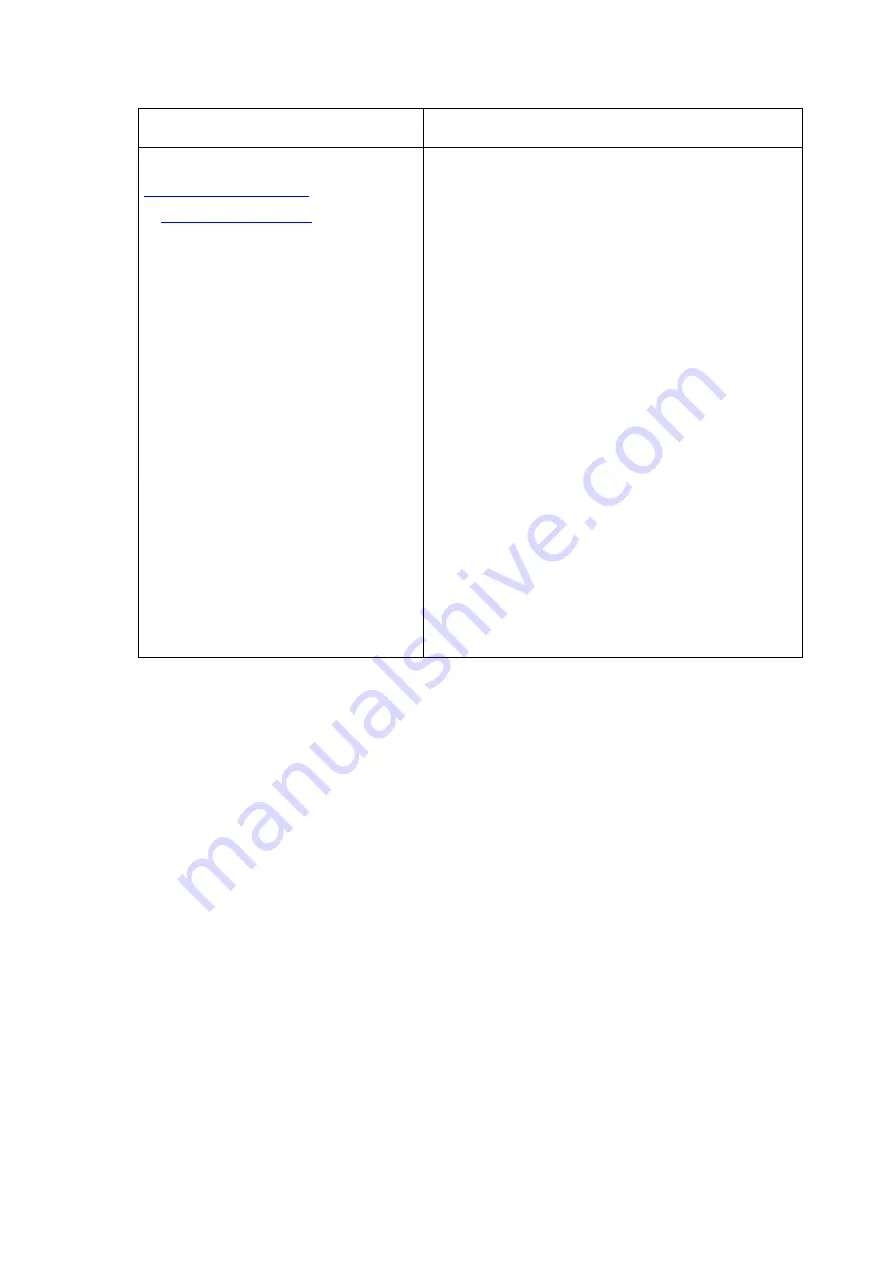
55
Problem
Solution
Data not reporting to
1.
Confirm your password or key is correct. It is
the password you registered on
Wunderground.com.
Your Wunderground.com
password cannot begin with a non-
alphanumeric character (a limitation of
Wundeground.com, not the station). Example,
$worknet is not a valid password, but
worknet$ is valid.
2.
Confirm your station ID is correct.
3.
Make sure the date and time is correct on the
console. If incorrect, you may be reporting old
data, not real time data.
4.
Make sure your time zone is set properly. If
incorrect, you may be reporting old data, not
real time data.
5.
Check your router firewall settings. The
console sends data via Port 80.
Содержание DWS7100
Страница 1: ...User Manual ACCUR8 DWS7100 Weather Station...